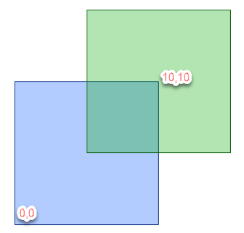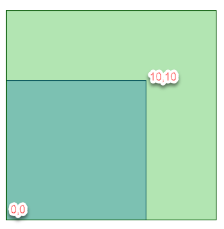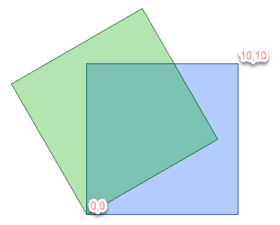FME Transformers: 2025.2
Performs an affine transformation (such as offset, rotate, or scale) on the coordinates of the feature.
Typical Uses
-
Moving, scaling, and rotating 2D geometry.
How does it work?
The Affiner receives features with any geometry type and moves their x and y coordinates according to a specified affine transformation.
An affine transformation is a mathematical method of modifying geometry that:
-
Preserves lines/collinearity: all points on a straight line are still on a straight line after transformation.
-
Preserves parallelism: lines that are initially parallel are still parallel after transformation.
-
May not preserve angles, lengths, or areas, depending on the type of transformation performed.
Scaling, mirroring, rotating, shearing, and translating (relocating or offsetting) are all affine transformations. They can be performed singly or in combination.
The Affiner performs 2D transformations, using this formula:
x' = Ax + By + C
y' = Dx + Ey + F
Where (x,y) are the input coordinates and (x',y') are the transformed output coordinates.
|
|
Description |
Formula/Scalars |
Example* |
|---|---|---|---|
|
Translate |
Move the geometry a fixed distance. |
x' = 1x + 0y + C y' = 0x + 1y + FSimplified: x' = x + Cy' = y + F C = horizontal (x) offset |
x' = 1x + 0y + 5
|
|
Scale |
Shrink or enlarge the geometry.
|
x' = Ax + 0y + 0 Simplified: x' = Ax A = horizontal (x) scale factor |
x' = 1.5x + 0y + 0
|
|
Rotate |
Rotate the geometry around the origin.
|
x' = cos(ϴ)x + −sin(ϴ)y + 0 Simplified: x' = cos(ϴ)x − sin(ϴ)y ϴ = Angle in degrees A = cos(ϴ) |
Rotate 30 degrees: x' = 0.866025x + -0.5y + 0
|
|
Shear |
Offset geometry in proportion to its x and y coordinates. |
x' = 1x + By + 0 Simplified: x' = x + By |
x' = 1x + 1.25y + 0
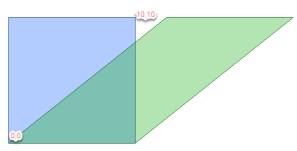
|
* Note these examples use geometry with an origin of 0,0 at the lower left corner of the polygon.
Geographic Features and Affine Transformations
The origin (0,0) of geographic features is generally at a distance from the geometry itself, and so affine transformations can produce large location shifts, in particular when scaling or rotating.
Examples
In this example, we will perform various transformations on a set of neighborhood polygon features, which are in a UTM projection with ground units in meters.
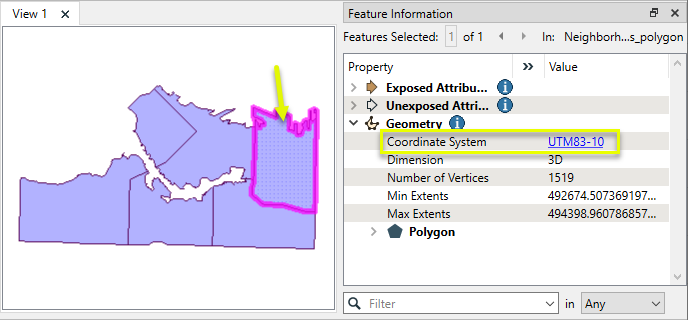
The features are routed into an Affiner.

Translating Features East and North
In the parameters dialog, we enter scalars to move the features 500 meters east and 1000 meters north.
x' = 1x + 0y + 500
y' = 0x + 1y + 1000
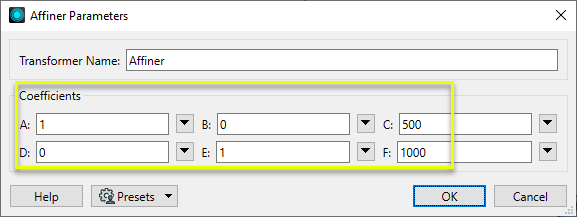
The output features have been translated.
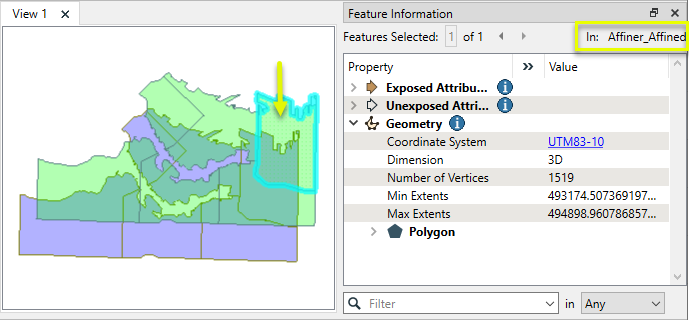
Scaling Features
In the parameters dialog, we enter the scalars to scale the features up by a factor of 1.006.
x' = 1.006x + 0y + 0
y' = 0x + 1.006y + 0
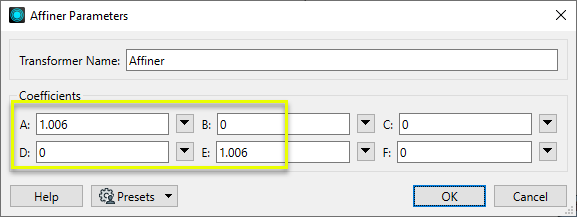
Note that even a small scale factor such as this can produce large shifts in position when the features are georeferenced.
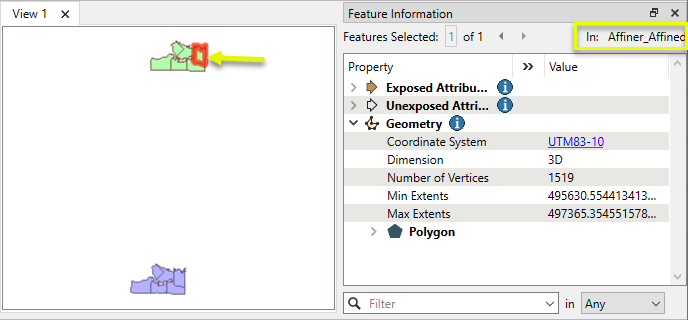
Rotating Features
In the parameters dialog, we enter the scalars to rotate the features by 0.9 degrees.
We could enter explicit parameter values, but will use expressions to calculate the scalars.
Note that the math functions @cos() and @sin() expect radians (not degrees), and so we add the @degToRad() function to convert our rotation angle to radians.
x' = cos(0.9)x + -sin(0.9)y + 0
y' = sin(0.9)x + cos(0.9)y + 0
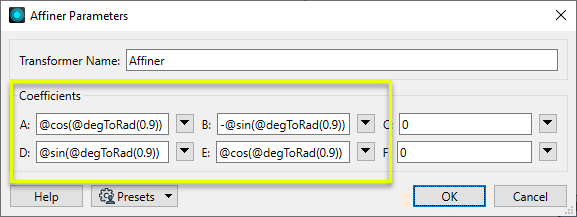
Note that even a small rotation such as this can produce large shifts in position when the features are georeferenced, as they are being rotated about their origin (0,0) which is at a distance.
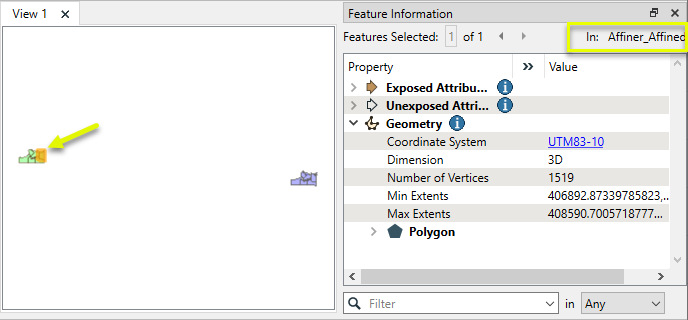
Usage Notes
-
To perform affine transformations in place on geographic features, consider temporary reprojection (Reprojector) to a local coordinate system or using the CommonLocalReprojector.
-
The Scaler performs 2D and 3D scaling affine transformations, with additional options for specific geometry types and origin handling.
-
The Offsetter performs 2D and 3D translation affine transformations, with additional coordinate space options (polar and spherical coordinates, in addition to cartesian).
-
The Rotator and 3DRotator perform rotation affine transformations, with a simplified interface for rotation value, origin (2D) and axis choice (3D).
Configuration
Input Ports
This transformer accepts all features. Arcs and ellipses are preserved.
Output Ports
Features transformed according to parameter selections.
The dynamic <Rejected> port appears when a parameter is set to a non-literal value that might make processing impossible.
For example, if a numeric parameter such as Line Width, Count Start, or Decimal Places is set to an expression, attribute value, or user parameter, it is possible to pass in a non-numeric value that cannot be used. Decimal Places = Cat cannot be processed, so the feature will be output via this port.
Rejected features will have an fme_rejection_code attribute explaining the reason for rejection.
Rejected Feature Handling: can be set to either terminate the translation or continue running when it encounters a rejected feature. This setting is available both as a default FME option and as a workspace parameter.
Parameters
|
A |
Provide values for all scalars and constants in the affine formula: x' = Ax + By + C
Where (x,y) are the input coordinates and (x',y') are the transformed output coordinates. If a value is not needed for the required transformation, the value should be zero (0). |
Editing Transformer Parameters
Transformer parameters can be set by directly entering values, using expressions, or referencing other elements in the workspace such as attribute values or user parameters. Various editors and context menus are available to assist. To see what is available, click  beside the applicable parameter.
beside the applicable parameter.
Defining Values
There are several ways to define a value for use in a Transformer. The simplest is to simply type in a value or string, which can include functions of various types such as attribute references, math and string functions, and workspace parameters.
Using the Text Editor
The Text Editor provides a convenient way to construct text strings (including regular expressions) from various data sources, such as attributes, parameters, and constants, where the result is used directly inside a parameter.
Using the Arithmetic Editor
The Arithmetic Editor provides a convenient way to construct math expressions from various data sources, such as attributes, parameters, and feature functions, where the result is used directly inside a parameter.
Conditional Values
Set values depending on one or more test conditions that either pass or fail.
Parameter Condition Definition Dialog
Content
Expressions and strings can include a number of functions, characters, parameters, and more.
When setting values - whether entered directly in a parameter or constructed using one of the editors - strings and expressions containing String, Math, Date/Time or FME Feature Functions will have those functions evaluated. Therefore, the names of these functions (in the form @<function_name>) should not be used as literal string values.
| These functions manipulate and format strings. | |
|
Special Characters |
A set of control characters is available in the Text Editor. |
| Math functions are available in both editors. | |
| Date/Time Functions | Date and time functions are available in the Text Editor. |
| These operators are available in the Arithmetic Editor. | |
| These return primarily feature-specific values. | |
| FME and workspace-specific parameters may be used. | |
| Creating and Modifying User Parameters | Create your own editable parameters. |
Table Tools
Transformers with table-style parameters have additional tools for populating and manipulating values.
|
Row Reordering
|
Enabled once you have clicked on a row item. Choices include:
|
|
Cut, Copy, and Paste
|
Enabled once you have clicked on a row item. Choices include:
Cut, copy, and paste may be used within a transformer, or between transformers. |
|
Filter
|
Start typing a string, and the matrix will only display rows matching those characters. Searches all columns. This only affects the display of attributes within the transformer - it does not alter which attributes are output. |
|
Import
|
Import populates the table with a set of new attributes read from a dataset. Specific application varies between transformers. |
|
Reset/Refresh
|
Generally resets the table to its initial state, and may provide additional options to remove invalid entries. Behavior varies between transformers. |
Note: Not all tools are available in all transformers.
For more information, see Transformer Parameter Menu Options.
Reference
|
Processing Behavior |
|
|
Feature Holding |
No |
| Dependencies | None |
| Aliases | |
| History |
FME Online Resources
The FME Community and Support Center Knowledge Base have a wealth of information, including active forums with 35,000+ members and thousands of articles.
Search for all results about the Affiner on the FME Community.
Examples may contain information licensed under the Open Government Licence – Vancouver, Open Government Licence - British Columbia, and/or Open Government Licence – Canada.