|
To access feature type parameters, click the gear icon Tip To always display the editor in FME Workbench, you can select View > Window Layout > Parameter Editor.
General All feature types share similar General parameters, which may include Feature Type Name, Reader or Writer information, and Geometry. In most Writer Feature Type parameter dialogs, you can also control Dynamic Schema Definitions. Some database formats accept Table or Index Qualifier prefixes on the output table feature type. |
The name of the table to be written.
If a table with the specified name exists, it will be overwritten if the Drop Table Feature Type parameter is set to Yes, or it will be truncated if the Truncate Table Feature Type parameter is set to Yes. Otherwise, the table will be appended.
Valid values for table names include any character string devoid of SQL-offensive characters and less than 128 characters in length.
Table Settings: General
This parameter specifies how features will be written into the destination table. Supported feature operations are described below. Note that the described behavior can be dependent on the selected options, as well as the underlying table properties.
- More information about Feature Operations.
|
Option |
Description |
If the Row Does Not Exist |
If the Row Exists |
|
Insert |
The writer appends a new row to a table using input feature attributes. |
The writer creates a new row using input feature attributes. |
Not always applicable: if the table does not have a unique key or it has an automatically generated unique key, insertion is always possible. The database cannot violate its key constraints; therefore, errors can occur on row insertion. For example, if there is a unique key and a user specifies the value with the feature, and the feature already exists, then FME Workbench logs an error. This error might be in the form of a rejected feature, or the database may stop processing altogether. |
|
Update |
The writer updates existing row(s) in a table using input feature attributes. A selection method must be specified in the Row Selection group. |
The writer rejects the input feature or logs an error if it is unable to continue. |
The writer only changes values of the existing row(s) corresponding to the input feature that differ from the input feature. |
|
Upsert |
The writer appends a new row or updates an existing row(s) using input feature attributes and/or geometries. A selection method must be specified in the Row Selection group. |
The writer creates a new row using input feature attributes and/or geometries. |
The writer changes values of the existing row(s) corresponding to the input feature that differ from the input feature. It leaves other attributes untouched. |
|
Delete |
The writer deletes an existing row(s) in a table. A selection method must be specified in the Row Selection group. |
The writer rejects the input feature or logs an error if it is unable to continue. |
The writer deletes existing row(s) corresponding to the input feature. |
|
fme_db_ |
The feature operation will be determined by the attribute fme_db_operation on each input feature. A selection method must be specified in the Row Selection group. The value of fme_db_operation will be processed according to the steps below. Note The processing steps listed below depend on a format's available Feature Operation options.
Note about earlier FME versions: To use fme_db_operation, you must set Feature Operation to this option. In previous versions of FME, you could set fme_db_operation when the destination feature type was set to Insert, Update, Upsert, or Delete. Doing this now will cause feature rejection. |
The action depends on the operation; however, in general, if nothing is specified, the value is treated as an Insert. | The value is treated as an Insert. |
Controls how the feature type handles destination tables:
- Use Existing – Write to an existing table If the destination table does not exist, the translation will fail.
- Create If Needed – Create the destination table if it does not exist.
- Drop and Create – (This option is not available in all formats.) Drop the destination table if it exists, and then create it. The writer will drop and re-create the table before writing any features to it. Tables will be overwritten when the first input feature is processed. If no features are sent to a feature type, then the corresponding table will not be overwritten.
- Truncate Existing – (This option is not available in all formats.) If the destination table does not exist, the translation will fail. Otherwise, delete all rows from the existing table.
|
Feature Operation Option |
Row Selection |
|---|---|
|
Insert |
Row Selection is ignored. |
|
Update, Upsert, Delete (Options may differ depending on a format's available Feature Operation options.) |
A Row Selection condition needs to be specified for selecting which rows to operate on. |
This parameter group offers two methods to construct the selection condition:
Match Columns
The columns specified in the corresponding column picker dialog will be used for matching destination rows. All matching rows will be selected for update, upsert, or delete. If any feature attributes corresponding to the specified match columns contain null or missing values, the feature will be rejected.
WHERE Clause
This parameter opens a WHERE Clause Builder. You can also type a WHERE clause inline, without launching the Builder. It is optional to start the clause with the word WHERE.
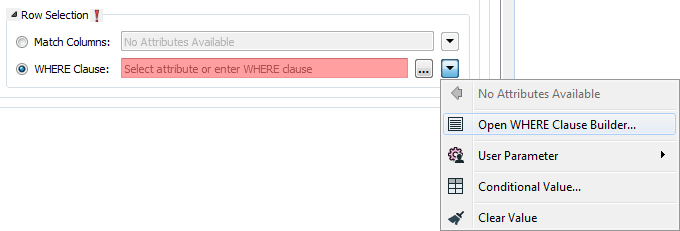
The WHERE Clause Builder makes it easy for users to reference feature attribute values, destination table columns, and invoke FME functions. The WHERE clause is first evaluated as an FME expression, before being passed onto the destination database.
If the WHERE clause is incorrect or if its evaluation results in failure, the translation will fail. Otherwise, if the WHERE clause passes FME evaluation but it is SQL invalid, the feature will be rejected or the translation will fail.
For advanced users, conditional FME expressions created through the Conditional Value editor can be used to create WHERE clauses.
 on a feature type in the
on a feature type in the