Feature Type and Attribute Property Menus
Jump to:
Working with Reader Feature Types
Right-click on a Feature Type, and choose an option from the command menu.
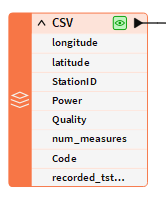
Menu choices for reader feature types
|
Menu Choice |
Description |
|---|---|
|
Run |
You can run partial workspaces in the following ways:
|
|
Cut, Copy, Delete |
Performs these functions on the selected feature type only. |
|
Duplicate on Writer |
Duplicates the feature type on the writer side, and automatically connects all the attributes. |
|
Disable |
Disables this feature type. Menu selection changes to Enable when the feature type has been disabled. |
|
Hide (Connections) |
Hides the connections to and from a transformer or feature type. The menu selection changes to Show when connections are hidden. |
|
Enable Only Selected Feature Type(s) |
Disables (and grays out) feature types that are not selected. |
|
Connect Inspector |
Connects an Inspector transformer. |
|
Connect Logger |
Connects a Logger transformer. |
|
Connect Junction |
Connects a junction. Junctions help manage connections as you build and organize a workspace. |
|
Attach Annotation |
Add a comment associated with this feature. The comment, connected by a leader line will stay joined to its associated feature type. |
|
Show Summary Annotation |
Shows hidden object information. This can be useful when printing a workspace. |
|
Create Bookmark |
Define areas of your workspace for easy access. |
|
Copy Attributes from Feature Type/Transformer |
Copy attributes from another feature type or a transformer. This is a useful function if you have many attributes to duplicate. |
|
Bring to Front, Send to Back |
Useful if you have a large workspace, with many feature types. |
|
Zoom to Feature Type |
Zooms and focuses the canvas on the selected feature type. |
|
Update |
If you add or rename an attribute, this function allows you to update feature types without having to remove and reload them. |
|
Expose Attributes |
For advanced FME users: allows you to "expose" or make visible built-in FME attributes. |
|
Pair With |
Connects selected reader and writer feature types. |
|
Disconnect |
Removes all connections. |
|
View Source Data |
Displays the data in the the FME Data Inspector. |
|
Open Containing Folder |
Opens the folder that contains the source data. |
|
Properties |
Rename the feature type, or view or edit the feature type parameters and attributes. (This is the same as clicking the gear icon above the feature type.) |
Working with Writer Feature Types
Right-click on a Feature Type, and choose an option from the command menu.
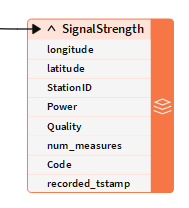
Menu choices for writer feature types
|
Menu Choice |
Description |
|---|---|
|
Run |
You can run partial workspaces in the following ways:
|
|
Cut, Copy, Delete |
Performs these functions on the selected feature type only. |
|
Duplicate |
Duplicate this feature type on the writer. |
|
Disable |
Disables this feature type. Menu selection changes to Enable when the feature type has been disabled. |
|
Hide (Connections) |
Hides the connections to and from a transformer or feature type. The menu selection changes to Show when connections are hidden. |
|
Enable Only Selected Feature Type(s) |
Disables (and grays out) feature types that are not selected. |
|
Attach Annotation |
Allows you to add a comment associated with this feature. The comment, connected by a leader line, will stay joined to its associated feature type. |
|
Show Summary Annotations |
Shows hidden object information. This can be useful when printing out a workspace. |
|
Create Bookmark |
Define areas of your workspace for easy access. |
|
Copy Attributes from Feature Type |
Duplicates the attributes from another feature type. |
|
Copy Attributes from Transformer |
Duplicates the attributes from a transformer. |
|
Expose Attributes |
For advanced FME users: allows you to "expose" or make visible built-in FME attributes. |
|
Sort Attributes |
Alphabetizes the attribute names. |
|
Bring to Front, Send to Back |
Useful if you have a large workspace, with many feature types. |
|
Zoom to Feature Type |
Zooms and focuses the canvas on the selected feature type. |
|
View Written Data |
Displays the data in the FME Data Inspector. |
|
Open Containing Folder |
Open the folder that contains the output data. |
|
Edit (Writer) Parameters |
Opens a dialog that displays the existing parameters set on the writer. |
|
Properties |
Rename the feature type, or view or edit the feature type parameters and attributes. (This is the same as clicking the gear icon on the top right-hand side of the feature type.) |
Working with Attributes
Right-click on either a reader or writer attribute, and choose an option from the command menu.

Menu choices for editing attributes
|
Menu Choice |
Description |
|---|---|
|
Edit Value |
Assign a fixed value to the attribute (writer attributes only). This was known in previous FME versions as Constant Value. |
| Rename |
Type a new name and press Enter. Note You will lose any association with any previously connected attribute.
|
| Delete | Remove attribute from the list. |
| Move Up/Down |
Moves the attribute up or down in the list. You might want to do this so the display looks visually cleaner, or to organize attributes for ease of reference. |
| Properties | Rename, view, or edit the attribute. (This is the same as clicking the gear icon above the feature type, and clicking the User Attributes tab.) |



