FME Form: 2025.2
You can mark the coordinates or text insertion points of features that appear in the View window in 2D mode.
In this example, the coordinates that comprise parks and a bicycle path are marked:
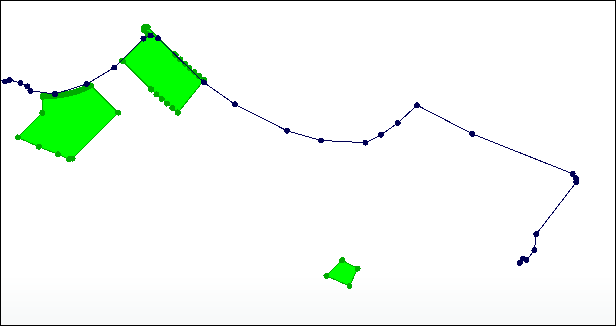
Marking Coordinates
You can mark coordinates of any geometry type except point, multipoint, point cloud, raster, and text. Coordinates are marked in the same color that is used to draw the line or border of a feature type.
To mark coordinates, right-click on the view, dataset, or feature type in the Display Control, and select Mark Coordinates. To mark all coordinates that display in the View, right-click on the view. To mark coordinates of all features in a dataset, right-click on the dataset. To mark coordinates of all features of a feature-type, right-click only on the feature type.

To remove all coordinate marks, right-click at the level you want to remove, and unselect Mark Coordinates. If a view contains more than one dataset, or a dataset contains more than one feature type, you can specify Mark Coordinates > All or Mark Coordinates > None at the view or dataset level. At the view level, these options allow you to toggle from displaying coordinate marks of a subset of datasets to displaying coordinate marks of either all datasets, or no coordinate marks at all. Similarly, at the dataset level, these options allow you to toggle from displaying coordinate marks of a subset of feature types to displaying coordinate marks of either all feature types, or none of the feature types.
Marking Text Insertion Points
If your data contains text features, you can mark the insertion points of the text, as in this example:
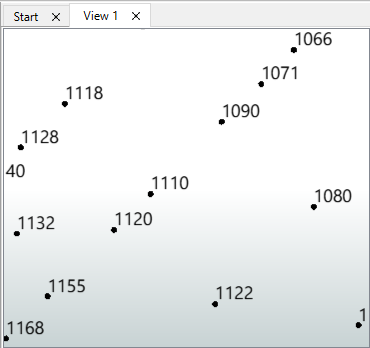
To mark text insertion points, right-click on the view, dataset, or feature type in the Display Control, and select Mark Text Insertion Points. To mark all text insertion points in the view, right-click on the view. To mark all text insertion points in a dataset, right-click on the dataset. To mark all text insertion points of a feature-type, right-click only on the feature type.
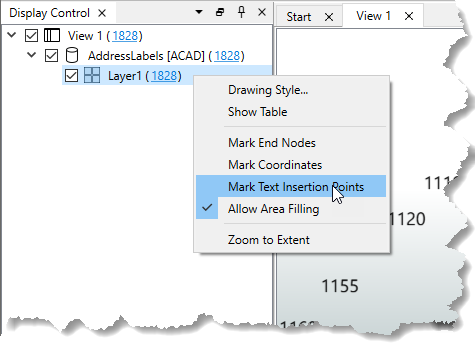
To remove all text insertion points, right-click at the level you want to remove, and unselect Mark text Insertion Points. If a view contains more than one dataset, or a dataset contains more than one feature type, you can specify Mark Text Insertion Points > All or Mark Text Insertion Points > None at the view or dataset level. At the view level, these options allow you to toggle from displaying text insertion points of a subset of datasets to displaying text insertion points of either all datasets, or no text insertion points at all. Similarly, at the dataset level, these options allow you to toggle from displaying text insertion points of a subset of feature types to displaying text insertion points of either all feature types, or none of the feature types.