FME Form: 2025.2
Working with Transformer Parameters
Every transformer contains at least one parameter: the Transformer Name. Most transformers also have additional parameters that you can change to suit your workspace.
Accessing Parameters
There are two ways to access transformer parameters:
- Click the properties gear icon on the mini-TOC that appears above a selected transformer to open a dialog. This dialog contains defaults that Workbench initially sets for the transformer.
- On the menu, select View > Window Layout > Parameter Editor. The Parameter Editor pane opens. This pane displays the parameters of any transformer that is currently selected on the canvas.
In many cases, you can use the transformer without changing the default values; however, sometimes you will need to perform an action before you can use the transformer. In these cases, the transformer parameter will be outlined in red, as shown in the Buffer Distance parameter below:
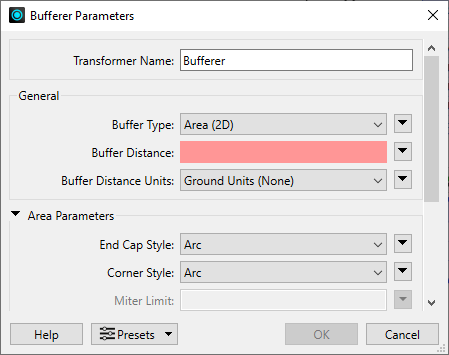
On the canvas, if any required parameters are not set, the transformer appears with a warning icon:
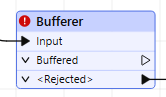
Transformer Parameter Menu Options
Advanced transformer parameters are integrated in most transformer dialogs, so that the options can be easily configured with other elements in the workspace. Click the menu button  to access these parameters.
to access these parameters.
Advanced parameters can be set, changed, made visible or hidden, set to an attribute value, or linked to another parameter. Additional functions, such as an advanced editor and an arithmetic editor, are also available in some transformers.
See also:
• Transformer Parameter Options
• Property Menus (Transformers)
Saving and Reusing Parameter Values
If you frequently work with the same transformer, you can create and reuse the same sets of parameter values. For more information, see Parameter Presets.