Embedding or Linking a Custom Transformer
When you create a custom transformer, its default properties are to embed it into any workspace. When a transformer is embedded, it is stored as part of the current workspace. It is not available to other users and cannot be used in other workspaces.
When you export a custom transformer and use it in another workspace, you can choose to link to the transformer by referencing its definition. If the definition changes, then so does the workspace behavior. Linking to the transformer is useful if you frequently update it and you use it in many different workspaces.
Note: Remember that when you link to a transformer, and you move or share the workspace to which it is linked, you must also move or send the transformer separately. If you open a workspace containing a link to a custom transformer that is not installed on your system, you will see an error. This is not always easy to spot, since custom transformers can be embedded inside one another. Either way, you will need to obtain any missing custom transformers to run the workspace properly.
Embedded transformers are colored green in the Navigator  , as well as in the workspace:
, as well as in the workspace:
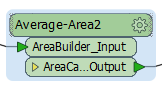
Linked transformers are colored light blue in the Navigator, and include a "link" icon:  . They are also colored light blue in the workspace:
. They are also colored light blue in the workspace:
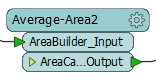
Changing between the linked and embedded version of a Custom Transformer
You can change between using the linked version and the embedded version of a custom transformer, and back again. Right-click on the transformer name, either directly in the transformer or in the Navigator, and select Embed or Link. The transformer icon changes color to indicate its new mode.
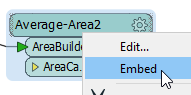
Changing the default insert behavior of a Custom Transformer