FME Form: 2026.1 BETA
To make your workspace appear cleaner, you may wish to hide some or all of the connections between readers, writers, and/or transformers. When you hide a connection, it is still active, even though it no longer appears on the canvas.
Hidden connections look like this:
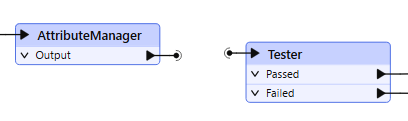
To Hide a Connection
Right-click on it and select Hide. To hide multiple connections that lead to or from a port, right-click on the port and select Hide Connections.
To Unhide a Connection
Right-click on a corresponding input or output port, and select Show Connection(s). This action reveals the connection until you explicitly hide it again.
To Reveal a Hidden Connection
Click on a corresponding transformer or feature type. This action temporarily reveals a connection with a faded line, until you click elsewhere on the canvas. You can manipulate links that are temporarily revealed in the same manner as other links.
To Locate the Other Side of a Hidden Connection
Right-click on a corresponding transformer or feature type and select Pan to Upstream Node or Pan to Downstream Node.
Partially Hiding Connections with Annotations
You can simultaneously hide a connection and create annotations on two Junctions that explain where the Junctions connect. Right-click on a connection and select Create Tunnel. This action creates two Junctions - one that connects to the corresponding output port, and another that connects to the corresponding input port. The space between the Junctions is the hidden portion of the connection. Both Junctions are annotated to indicate the object and port to which they connect across the hidden portion.
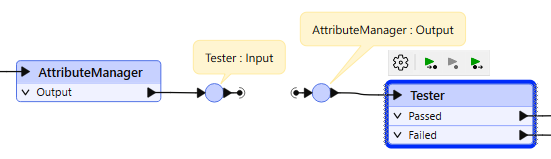
See Also