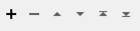FME Transformers: 2025.1
Runs another FME workspace on the local computer by calling an additional FME process.
This transformer is useful for batch processing, especially in conjunction with the Directory and File Reader.
Usage Notes
-
The WorkspaceRunner is not supported on FME Flow. See FME Flow Automations instead.
Configuration
Input Ports
The WorkspaceRunner accepts features of any type and geometry.
This transformer runs the specified workspace for each feature that enters through the Input port. Any published parameters of the specified workspace will be given values as specified in the transformer, or taken from attributes of the feature which enters it.
Output Ports
If Wait for Job to Complete is Yes, the initiating feature is output through this port if the job successfully completed.
If Wait for Job to Complete is No, the initiating feature is output through this port if the request was successfully submitted, though whether or not the workspace completes is unknown.
If the new FME process could not be spawned, the feature will be output via the Failed port, and the _failure_message attribute will hold the reason for the failure.
If Wait For Job to Complete is No and a value is given for the Maximum Number of Concurrent Processes, the Summary port will output a feature with the attributes _proc_count and _processes{}.
The _proc_count attribute will contain the total number of processes executed by the WorkspaceRunner. The _processes{} attribute is a list of the process Ids.
If Wait For Job to Complete is Yes, Summary features will have a _proc_count, but will not have a _processes{} attribute.
Parameters
|
FME Workspace |
Specify the workspace to run. |
||||||
|
Wait for Job to Complete |
Yes: The transformer will wait until the workspace has finished running. In this case, the initiating feature is output via the Succeeded port if the job successfully ran to completion. The initiating feature will be output via the Failed port if the workspace did not run to completion, and will have a _failure_message attribute with the error message returned from the FME process that ran the workspace. No: The transformer will output the initiating feature as soon as an FME process has been spawned off to do the translation. The initiating feature is output via the Succeeded port if the request was successfully submitted. |
||||||
|
Log File Name |
Select a method for naming the log file generated upon running the workspace:
|
|
Maximum Concurrent FME Processes (1-7) |
Specify the maximum number of FME processes allowed to run concurrently on a machine. Each feature that enters the transformer causes an FME process to be launched to execute a workspace. To make maximum use of system resources, multiple processes can be run simultaneously. If the value is set to 2, the transformer will - if necessary - start two additional FME processes in order to execute multiple workspaces simultaneously. The limit is 8 concurrent FME processes (1 to 7 concurrent). If empty, up to 7 concurrent FME processes can be started. Once the limit is reached subsequent workspaces must wait for an FME process to finish before they can be run. The process limit is applied across all running FME processes. For example, if two workspaces are run concurrently, and both have WorkspaceRunners that will launch three additional concurrent processes each, then the limit of eight concurrent workspace processes is reached (one for each parent workspace and three additional processes each for their child processes). |
|
Workspace Runs per FME Process |
When Wait for Job to Complete is No, one FME process can run multiple workspaces consecutively, saving the overhead of starting and stopping processes. Specify the number of workspaces that a single FME process can execute before shutting down. This is particularly useful when running workspaces that perform small tasks. |
|
Standard Error Output for Job |
When Wait for Job to Complete is Yes, select a method for handling the standard output and standard error channels of the called FME process running the workspace:
Note that when Wait for Job to Complete is No, this parameter is not available and both standard output and standard error are always discarded. |
If the specified FME Workspace contains published user parameters, they will be populated and settable here.
Editing Transformer Parameters
Transformer parameters can be set by directly entering values, using expressions, or referencing other elements in the workspace such as attribute values or user parameters. Various editors and context menus are available to assist. To see what is available, click  beside the applicable parameter.
beside the applicable parameter.
Defining Values
There are several ways to define a value for use in a Transformer. The simplest is to simply type in a value or string, which can include functions of various types such as attribute references, math and string functions, and workspace parameters.
Using the Text Editor
The Text Editor provides a convenient way to construct text strings (including regular expressions) from various data sources, such as attributes, parameters, and constants, where the result is used directly inside a parameter.
Using the Arithmetic Editor
The Arithmetic Editor provides a convenient way to construct math expressions from various data sources, such as attributes, parameters, and feature functions, where the result is used directly inside a parameter.
Conditional Values
Set values depending on one or more test conditions that either pass or fail.
Parameter Condition Definition Dialog
Content
Expressions and strings can include a number of functions, characters, parameters, and more.
When setting values - whether entered directly in a parameter or constructed using one of the editors - strings and expressions containing String, Math, Date/Time or FME Feature Functions will have those functions evaluated. Therefore, the names of these functions (in the form @<function_name>) should not be used as literal string values.
| These functions manipulate and format strings. | |
|
Special Characters |
A set of control characters is available in the Text Editor. |
| Math functions are available in both editors. | |
| Date/Time Functions | Date and time functions are available in the Text Editor. |
| These operators are available in the Arithmetic Editor. | |
| These return primarily feature-specific values. | |
| FME and workspace-specific parameters may be used. | |
| Creating and Modifying User Parameters | Create your own editable parameters. |
Table Tools
Transformers with table-style parameters have additional tools for populating and manipulating values.
|
Row Reordering
|
Enabled once you have clicked on a row item. Choices include:
|
|
Cut, Copy, and Paste
|
Enabled once you have clicked on a row item. Choices include:
Cut, copy, and paste may be used within a transformer, or between transformers. |
|
Filter
|
Start typing a string, and the matrix will only display rows matching those characters. Searches all columns. This only affects the display of attributes within the transformer - it does not alter which attributes are output. |
|
Import
|
Import populates the table with a set of new attributes read from a dataset. Specific application varies between transformers. |
|
Reset/Refresh
|
Generally resets the table to its initial state, and may provide additional options to remove invalid entries. Behavior varies between transformers. |
Note: Not all tools are available in all transformers.
For more information, see Transformer Parameter Menu Options.
Reference
|
Processing Behavior |
|
|
Feature Holding |
No |
| Dependencies | None |
| Aliases | |
| History |
FME Community
The FME Community has a wealth of FME knowledge with over 20,000 active members worldwide. Get help with FME, share knowledge, and connect with users globally.
Search for all results about the WorkspaceRunner on the FME Community.
Examples may contain information licensed under the Open Government Licence – Vancouver, Open Government Licence - British Columbia, and/or Open Government Licence – Canada.