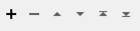FME Transformers: 2025.1
Sets conditional rules and styles on features destined for Excel formats.
Typical Uses
- Preparing data for presentation in Excel.
How does it work?
The ExcelConditionalFormatter creates a Conditional Formatting rule that can be managed in Excel using the Conditional Formatting Rules Manager dialog.
Multiple rules can be added by chaining additional transformers together.
When adding multiple attributes to the rule, values such as average, rank, unique or duplicate values are evaluated across the entire combined range and not just the single attribute column.
Usage Notes
- Excel formulas that return an error will not apply the style. Testing formulas in Excel is recommended.
- For more information regarding Excel styling, see the FME Readers and Writers help topic Microsoft Excel Writer Parameters. In particular, see the Formatting section under Usage Notes.
Configuration
Parameters
|
Apply to |
Select the range to apply this rule to:
The entire combined range is used to compute the values of the conditional format rule. |
|
Selected Attributes |
When Apply to is Selected Attributes as One Combined Range, select one or more attributes to apply the conditional rule. If a header row is written it will be automatically excluded from the rule. |
|
Type |
Select a rule type to define:
|
|
Format Style |
Select a style:
|
|
Selected |
Select the range to apply this |
Format
Specify values and colors for each point in the gradient - Minimum, Maximum, and Midpoint (when Format Style is 3-Color Scale).
|
Type |
|
||||||||||||||||||||
|
Value Formula |
As applicable, provide a value or Excel formula.
|
||||||||||||||||||||
|
Color |
For each point, select a color. Specifying Colors Colors may be entered directly or chosen from the color picker via the ellipsis button. Colors can be specified by RGB values or hex codes. RGB values may be either 24-bit or decimal (0 - 1). In the case of (1,1,1) which is valid for both 24-bit and decimal, the decimal interpretation (white) is generally used when specifying colors*. Hex codes are accepted with or without a hash sign (#).
* Color interpretation may vary in other contexts such as raster bands and palettes. |
Format Only Cells With
|
Value Matching a Comparison Condition |
Highlight cell values using a numeric comparison operator.
|
||||||
|
Text Matching a Comparison Condition |
Highlighting based on specific text.
|
||||||
|
Dates Occurring |
Highlight cells based on a relative date range.
|
||||||
|
Blanks |
Style cells that are empty. |
||||||
|
No Blanks |
Style cells that are not empty. |
||||||
|
Errors |
Style cells containing an error. Error values include: #####, #VALUE!, #DIV/0!, #NAME?, #N/A, #REF!, #NUM!, and #NULL!. |
||||||
|
No Errors |
Style cells that do not contain an error. |
|
Format Values Ranked In |
Select the type of ranking:
|
|
Rank Value |
Specify the top or bottom number. Valid values are between 1 and 1000 as items, between 1 and 100 for percentage. |
|
Rank By |
Select a ranking method:
|
|
Format Values |
Style cells based on the average or number of standard deviations from the average of the selected cells:
|
|
Format All |
Style cells with:
|
|
Custom |
Defines a custom number format string for the cell. This value will override any format string in the cell for an existing sheet or template sheet. The custom format string can be created using Microsoft's rules for creating a custom number format. Custom number string examples:
The Custom field also supports a set of commonly used standard formats used in Excel. Note that these common values may display with a prefix resembling [$-409] and/or a suffix resembling ;@. These additions exist to ensure that these number formats are properly recognized as standard formats once written to Excel, instead of custom format strings. |
|
Style |
Select a font style to apply:
|
||||||||||||||||||||
|
Underline |
Select an underlining style to apply:
|
||||||||||||||||||||
|
Strikethrough |
Select a strikethrough style to apply:
|
||||||||||||||||||||
|
Color |
Select a text color to apply. Specifying Colors Colors may be entered directly or chosen from the color picker via the ellipsis button. Colors can be specified by RGB values or hex codes. RGB values may be either 24-bit or decimal (0 - 1). In the case of (1,1,1) which is valid for both 24-bit and decimal, the decimal interpretation (white) is generally used when specifying colors*. Hex codes are accepted with or without a hash sign (#).
* Color interpretation may vary in other contexts such as raster bands and palettes. |
|
Border Style |
Select a border pattern to apply. |
||||||||||||||||||||
|
Border Color |
Select a border color to apply. Specifying Colors Colors may be entered directly or chosen from the color picker via the ellipsis button. Colors can be specified by RGB values or hex codes. RGB values may be either 24-bit or decimal (0 - 1). In the case of (1,1,1) which is valid for both 24-bit and decimal, the decimal interpretation (white) is generally used when specifying colors*. Hex codes are accepted with or without a hash sign (#).
* Color interpretation may vary in other contexts such as raster bands and palettes. |
|
Background Color |
Specify the background color of the Pattern Style selected. To set the background color of the cell, set the Background Color and the Pattern Style to Solid. Specifying Colors Colors may be entered directly or chosen from the color picker via the ellipsis button. Colors can be specified by RGB values or hex codes. RGB values may be either 24-bit or decimal (0 - 1). In the case of (1,1,1) which is valid for both 24-bit and decimal, the decimal interpretation (white) is generally used when specifying colors*. Hex codes are accepted with or without a hash sign (#).
* Color interpretation may vary in other contexts such as raster bands and palettes. |
||||||||||||||||||||
|
Pattern Color |
Specify the foreground color of the pattern. Specifying Colors Colors may be entered directly or chosen from the color picker via the ellipsis button. Colors can be specified by RGB values or hex codes. RGB values may be either 24-bit or decimal (0 - 1). In the case of (1,1,1) which is valid for both 24-bit and decimal, the decimal interpretation (white) is generally used when specifying colors*. Hex codes are accepted with or without a hash sign (#).
* Color interpretation may vary in other contexts such as raster bands and palettes. |
||||||||||||||||||||
|
Pattern Style |
Specify the pattern used to fill the cell, using the colors from Pattern Color and Background Color. |
Editing Transformer Parameters
Transformer parameters can be set by directly entering values, using expressions, or referencing other elements in the workspace such as attribute values or user parameters. Various editors and context menus are available to assist. To see what is available, click  beside the applicable parameter.
beside the applicable parameter.
Defining Values
There are several ways to define a value for use in a Transformer. The simplest is to simply type in a value or string, which can include functions of various types such as attribute references, math and string functions, and workspace parameters.
Using the Text Editor
The Text Editor provides a convenient way to construct text strings (including regular expressions) from various data sources, such as attributes, parameters, and constants, where the result is used directly inside a parameter.
Using the Arithmetic Editor
The Arithmetic Editor provides a convenient way to construct math expressions from various data sources, such as attributes, parameters, and feature functions, where the result is used directly inside a parameter.
Conditional Values
Set values depending on one or more test conditions that either pass or fail.
Parameter Condition Definition Dialog
Content
Expressions and strings can include a number of functions, characters, parameters, and more.
When setting values - whether entered directly in a parameter or constructed using one of the editors - strings and expressions containing String, Math, Date/Time or FME Feature Functions will have those functions evaluated. Therefore, the names of these functions (in the form @<function_name>) should not be used as literal string values.
| These functions manipulate and format strings. | |
|
Special Characters |
A set of control characters is available in the Text Editor. |
| Math functions are available in both editors. | |
| Date/Time Functions | Date and time functions are available in the Text Editor. |
| These operators are available in the Arithmetic Editor. | |
| These return primarily feature-specific values. | |
| FME and workspace-specific parameters may be used. | |
| Creating and Modifying User Parameters | Create your own editable parameters. |
Table Tools
Transformers with table-style parameters have additional tools for populating and manipulating values.
|
Row Reordering
|
Enabled once you have clicked on a row item. Choices include:
|
|
Cut, Copy, and Paste
|
Enabled once you have clicked on a row item. Choices include:
Cut, copy, and paste may be used within a transformer, or between transformers. |
|
Filter
|
Start typing a string, and the matrix will only display rows matching those characters. Searches all columns. This only affects the display of attributes within the transformer - it does not alter which attributes are output. |
|
Import
|
Import populates the table with a set of new attributes read from a dataset. Specific application varies between transformers. |
|
Reset/Refresh
|
Generally resets the table to its initial state, and may provide additional options to remove invalid entries. Behavior varies between transformers. |
Note: Not all tools are available in all transformers.
For more information, see Transformer Parameter Menu Options.
Reference
|
Processing Behavior |
|
|
Feature Holding |
No |
| Dependencies | None |
| Aliases | |
| History |
FME Community
The FME Community has a wealth of FME knowledge with over 20,000 active members worldwide. Get help with FME, share knowledge, and connect with users globally.
Search for all results about the ExcelConditionalFormatter on the FME Community.
Examples may contain information licensed under the Open Government Licence – Vancouver, Open Government Licence - British Columbia, and/or Open Government Licence – Canada.