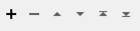FME Transformers: 2025.1
Prepares features for output to the DocumentPDF Writer by applying styling with PDF format-specific attributes.
Typical Uses
- Styling PDF output
How does it work?
The DocumentPDFStyler styles features for output via the DocumentPDF Writer.
Styles are available for:
- Column Layout
- Heading
- Image
- List
- Page Break
- Page Properties
- Paragraph
- Table
- Table of Contents
- Title
Markdown Styling and Links
Markdown can be used to apply additional styling or create links when the input is text, with the exception of Title.
Inline Styling
|
Syntax and Example |
Description |
|---|---|
|
**bold** |
Use double asterisks to bold text. |
|
__italic__ |
Use double underscores to italicize text. |
|
--underline-- |
Use double hyphens to underline text. |
|
~~strikethrough~~ |
Use double tildes to strikethrough text. |
|
\**bold\** |
Use backslashes (\) to escape a character sequence (for example, if it would be incorrectly interpreted as a formatting marker). |
Links
|
Link Type |
Syntax |
Example |
|---|---|---|
|
External URL |
[link text](URL) Provide the text to display and the URL. Adding a URL without markdown syntax creates a clickable link; however, since the link text will not be colored blue or underlined, using markdown syntax is always recommended. |
[Google](https://google.com) |
|
Page in document |
[link text](page number) Provide the text to display and the page number. |
[Page 3](3)
|
|
Heading in document |
[link text](#heading) Provide the text to display and the heading. The heading is case-sensitive and must contain all the characters of the heading, including spaces. |
[Introduction](#Introduction)
|
Optional Input Port
This transformer has two modes, depending on whether a connector is attached to the Input port or not:
- Input-driven: When input features are connected, the transformer runs once for each feature it receives in the Input port.
- Run Once: When no input features are connected, the transformer runs one time.
Usage Notes
- For more information regarding PDF styling, see DocumentPDF Format Attributes.
- When creating a workspace with multiple stylers, it is important to set transformer flow. See Controlling Transformer Flow at Runtime.
Configuration
Input Ports
This transformer accepts any feature.
Output Ports
Features with styling applied as specified in parameters.
Parameters
|
Content Type |
Select the content type to apply:
Format attribute set: documentpdf_type |
When Content Type is Column Layout, features are laid out in equal-width columns.
It must be placed before or after another DocumentPDFStyler and modifies those styled features.
Column Layout
|
Number of Columns |
Specify the number of columns to divide the page into, greater than or equal to two. Format attribute set: documentpdf_column_layout_count |
Heading
|
Heading Level |
Select the Heading level to apply to the text:
Heading hierarchy is honored in the output PDF. Format attribute set: documentpdf_heading_level |
|
Text |
Provide the heading text. Format attribute set: documentpdf_text |
Styling
|
Font |
Specify the font name, style, size, and any effects ( Fonts can be selected from the font picker via the ellipsis button, or provided as a string. String syntax is: <font name>,<font size>,<font style>,<font effects> All components are comma-separated, as in these examples: Arial,75 Arial,75,BOLD Arial,75,BOLD,ITALIC Arial,75,BOLD,ITALIC,UNDERLINE Arial,75,UNDERLINE Available font styles vary by font. If the specified font cannot be found on the system, it will default to Helvetica. Format attributes set: documentpdf_font_family_[suffix] documentpdf_font_size_[suffix] documentpdf_font_emphasis_[suffix] |
||||||||||||||||||||
|
Font Color |
Specify the color of the text foreground. Specifying Colors Colors may be entered directly or chosen from the color picker via the ellipsis button. Colors can be specified by RGB values or hex codes. RGB values may be either 24-bit or decimal (0 - 1). In the case of (1,1,1) which is valid for both 24-bit and decimal, the decimal interpretation (white) is generally used when specifying colors*. Hex codes are accepted with or without a hash sign (#).
* Color interpretation may vary in other contexts such as raster bands and palettes. Format attribute set: documentpdf_font_color_[suffix] |
||||||||||||||||||||
|
Alignment |
Select the alignment to apply to the element:
Format attribute set: documentpdf_align_[suffix] |
||||||||||||||||||||
|
Top Padding |
(Optional) Specify any amount of padding above the element in points. Format attribute set: documentpdf_padding_top_[suffix] |
||||||||||||||||||||
|
Bottom Padding |
(Optional) Specify any amount of padding below the element in points. Format attribute set: documentpdf_padding_bottom_[suffix] |
Image
|
Image Filename |
Specify the path and filename of the image. Format attribute set: documentpdf_image_filename |
||||
|
Image Width |
(Optional) Specify a fixed width to apply to the image, in the units selected in Width Unit. Format attribute set: documentpdf_image_width |
||||
|
Width Unit |
When Image Width is specified, select the units to apply:
Format attribute set: documentpdf_image_width_unit |
||||
|
Caption |
When enabled, places a caption with the image.
|
||||
|
Link |
When enabled, creates a hyperlink on the image.
Format attribute set: documentpdf_image_link |
Styling
|
Alignment |
Select the alignment to apply to the element:
Format attribute set: documentpdf_align_[suffix] |
||||||||||||||||||||||||||||||||||||||||||||||||||||||
|
Top Padding |
(Optional) Specify any amount of padding above the element in points. Format attribute set: documentpdf_padding_top_[suffix] |
||||||||||||||||||||||||||||||||||||||||||||||||||||||
|
Bottom Padding |
(Optional) Specify any amount of padding below the element in points. Format attribute set: documentpdf_padding_bottom_[suffix] |
||||||||||||||||||||||||||||||||||||||||||||||||||||||
|
Caption |
|
|
Ordering |
Select a list style:
Format attribute set: documentpdf_list_item_order |
|
Indent Level |
Specify the level of indentation to use, as in:
If the list is Ordered and the indent level changes, the list item count restarts at 1. Format attribute set: documentpdf_list_item_indent_level |
|
Text |
Provide the list item text. Format attribute set: documentpdf_text |
Styling
|
Font |
Specify the font name, style, size, and any effects ( Fonts can be selected from the font picker via the ellipsis button, or provided as a string. String syntax is: <font name>,<font size>,<font style>,<font effects> All components are comma-separated, as in these examples: Arial,75 Arial,75,BOLD Arial,75,BOLD,ITALIC Arial,75,BOLD,ITALIC,UNDERLINE Arial,75,UNDERLINE Available font styles vary by font. If the specified font cannot be found on the system, it will default to Helvetica. Format attributes set: documentpdf_font_family_[suffix] documentpdf_font_size_[suffix] documentpdf_font_emphasis_[suffix] |
||||||||||||||||||||
|
Font Color |
Specify the color of the text foreground. Specifying Colors Colors may be entered directly or chosen from the color picker via the ellipsis button. Colors can be specified by RGB values or hex codes. RGB values may be either 24-bit or decimal (0 - 1). In the case of (1,1,1) which is valid for both 24-bit and decimal, the decimal interpretation (white) is generally used when specifying colors*. Hex codes are accepted with or without a hash sign (#).
* Color interpretation may vary in other contexts such as raster bands and palettes. Format attribute set: documentpdf_font_color_[suffix] |
||||||||||||||||||||
|
Background Color |
Specify the color of the text background. Specifying Colors Colors may be entered directly or chosen from the color picker via the ellipsis button. Colors can be specified by RGB values or hex codes. RGB values may be either 24-bit or decimal (0 - 1). In the case of (1,1,1) which is valid for both 24-bit and decimal, the decimal interpretation (white) is generally used when specifying colors*. Hex codes are accepted with or without a hash sign (#).
* Color interpretation may vary in other contexts such as raster bands and palettes. Format attribute set: documentpdf_background_color_[suffix] |
||||||||||||||||||||
|
Alignment |
Select the alignment to apply to the element:
Format attribute set: documentpdf_align_[suffix] |
||||||||||||||||||||
|
Line Spacing |
Specify the spacing between lines of text as a multiplier, where the default value of one ( 1) is single-spaced. Format attribute set: documentpdf_line_spacing_[suffix] |
||||||||||||||||||||
|
Top Padding |
(Optional) Specify any amount of padding above the element in points. Format attribute set: documentpdf_padding_top_[suffix] |
||||||||||||||||||||
|
Bottom Padding |
(Optional) Specify any amount of padding below the element in points. Format attribute set: documentpdf_padding_bottom_[suffix] |
Page Break
Page Break inserts a page break and has no parameters.
Page Properties
|
Page Orientation |
Select the orientation of all subsequent pages:
Page orientation will be ignored when using a custom page size. Format attribute set: documentpdf_page_orientation |
|
Page Size |
Select the page size of all subsequent pages:
Format attribute set: documentpdf_page_size |
|
Page Width |
When Page Size is Custom, specify the page width in the units selected in Page Size Unit. |
|
Page Height |
When Page Size is Custom, specify the page height in the units selected in Page Size Unit. |
|
Page Size Unit |
When Page Size is Custom, select the units to apply:
Format attribute set: documentpdf_page_size_unit |
|
Header Left |
(Optional) Provide text to place in the header, left side. Format attribute set: documentpdf_header_left |
|
Header Center |
(Optional) Provide text to place in the header, center position. Format attribute set: documentpdf_header_center |
|
Header Right |
(Optional) Provide text to place in the header, right side. Format attribute set: documentpdf_header_right |
|
Footer Left |
(Optional) Provide text to place in the footer, left side. Format attribute set: documentpdf_footer_left |
|
Footer Center |
(Optional) Provide text to place in the footer, center position. Format attribute set: documentpdf_footer_center |
|
Footer Right |
(Optional) Provide text to place in the footer, right side. Format attribute set: documentpdf_footer_right |
|
Watermark |
When enabled, provide text to appear diagonally across the page. Format attribute set: documentpdf_watermark_text |
Styling
Styling applies to optional header and footer text. Watermarks are styled separately.
|
Font |
Specify the font name, style, size, and any effects ( Fonts can be selected from the font picker via the ellipsis button, or provided as a string. String syntax is: <font name>,<font size>,<font style>,<font effects> All components are comma-separated, as in these examples: Arial,75 Arial,75,BOLD Arial,75,BOLD,ITALIC Arial,75,BOLD,ITALIC,UNDERLINE Arial,75,UNDERLINE Available font styles vary by font. If the specified font cannot be found on the system, it will default to Helvetica. Format attributes set: documentpdf_font_family_[suffix] documentpdf_font_size_[suffix] documentpdf_font_emphasis_[suffix] |
||||||||||||||||||||||||||||||||||||||||||||||||||
|
Font Color |
Specify the color of the text foreground. Specifying Colors Colors may be entered directly or chosen from the color picker via the ellipsis button. Colors can be specified by RGB values or hex codes. RGB values may be either 24-bit or decimal (0 - 1). In the case of (1,1,1) which is valid for both 24-bit and decimal, the decimal interpretation (white) is generally used when specifying colors*. Hex codes are accepted with or without a hash sign (#).
* Color interpretation may vary in other contexts such as raster bands and palettes. Format attribute set: documentpdf_font_color_[suffix] |
||||||||||||||||||||||||||||||||||||||||||||||||||
|
Line Spacing |
Specify the spacing between lines of text as a multiplier, where the default value of one ( 1) is single-spaced. Format attribute set: documentpdf_line_spacing_[suffix] |
||||||||||||||||||||||||||||||||||||||||||||||||||
|
Top Padding |
(Optional) Specify any amount of padding above the element in points. Format attribute set: documentpdf_padding_top_[suffix] |
||||||||||||||||||||||||||||||||||||||||||||||||||
|
Bottom Padding |
(Optional) Specify any amount of padding below the element in points. Format attribute set: documentpdf_padding_bottom_[suffix] |
||||||||||||||||||||||||||||||||||||||||||||||||||
|
Watermark |
|
Paragraph
|
Text |
The text of the paragraph. Format attribute set: documentpdf_text |
Styling
|
Font |
Specify the font name, style, size, and any effects ( Fonts can be selected from the font picker via the ellipsis button, or provided as a string. String syntax is: <font name>,<font size>,<font style>,<font effects> All components are comma-separated, as in these examples: Arial,75 Arial,75,BOLD Arial,75,BOLD,ITALIC Arial,75,BOLD,ITALIC,UNDERLINE Arial,75,UNDERLINE Available font styles vary by font. If the specified font cannot be found on the system, it will default to Helvetica. Format attributes set: documentpdf_font_family_[suffix] documentpdf_font_size_[suffix] documentpdf_font_emphasis_[suffix] |
||||||||||||||||||||
|
Font Color |
Specify the color of the text foreground. Specifying Colors Colors may be entered directly or chosen from the color picker via the ellipsis button. Colors can be specified by RGB values or hex codes. RGB values may be either 24-bit or decimal (0 - 1). In the case of (1,1,1) which is valid for both 24-bit and decimal, the decimal interpretation (white) is generally used when specifying colors*. Hex codes are accepted with or without a hash sign (#).
* Color interpretation may vary in other contexts such as raster bands and palettes. Format attribute set: documentpdf_font_color_[suffix] |
||||||||||||||||||||
|
Background Color |
Specify the color of the text background. Specifying Colors Colors may be entered directly or chosen from the color picker via the ellipsis button. Colors can be specified by RGB values or hex codes. RGB values may be either 24-bit or decimal (0 - 1). In the case of (1,1,1) which is valid for both 24-bit and decimal, the decimal interpretation (white) is generally used when specifying colors*. Hex codes are accepted with or without a hash sign (#).
* Color interpretation may vary in other contexts such as raster bands and palettes. Format attribute set: documentpdf_background_color_[suffix] |
||||||||||||||||||||
|
Alignment |
Select the alignment to apply to the element:
Format attribute set: documentpdf_align_[suffix] |
||||||||||||||||||||
|
Line Spacing |
Specify the spacing between lines of text as a multiplier, where the default value of one ( 1) is single-spaced. Format attribute set: documentpdf_line_spacing_[suffix] |
||||||||||||||||||||
|
Top Padding |
(Optional) Specify any amount of padding above the element in points. Format attribute set: documentpdf_padding_top_[suffix] |
||||||||||||||||||||
|
Bottom Padding |
(Optional) Specify any amount of padding below the element in points. Format attribute set: documentpdf_padding_bottom_[suffix] |
Table
This table specifies the columns to include in the table.
|
Column Header |
Specify the column name to appear in the heading row. If all Column Headers are left blank, the header row will be omitted from the output table. Format attribute set: documentpdf_table_row_headings |
|
Column Value |
Specify the column value or text, to be placed under the Column Header. Format attribute set: documentpdf_table_row_values |
|
Column Width |
Specify the column width, either:
Stretch columns all share the remaining space after columns with numeric widths are allocated. Format attribute set: documentpdf_table_row_widths |
Styling
|
Font Size |
Specify the font size, to be applied to both the header and rows. Format attribute set: documentpdf_font_size_[suffix] |
||||||||||||||||||||||||||||||||||||||||||||||||||||||
|
Table Alignment |
Select the table’s alignment relative to the page:
|
||||||||||||||||||||||||||||||||||||||||||||||||||||||
|
Text Alignment |
Select the alignment to apply to the element:
Format attribute set: documentpdf_align_[suffix] |
||||||||||||||||||||||||||||||||||||||||||||||||||||||
|
Line Spacing |
Specify the spacing between lines of text as a multiplier, where the default value of one ( 1) is single-spaced. Format attribute set: documentpdf_line_spacing_[suffix] |
||||||||||||||||||||||||||||||||||||||||||||||||||||||
|
Border Layout |
Specify which lines of the table are visible:
|
||||||||||||||||||||||||||||||||||||||||||||||||||||||
|
Outer Border Width |
Specify the width of the outer table border in points. |
||||||||||||||||||||||||||||||||||||||||||||||||||||||
|
Top Padding |
(Optional) Specify any amount of padding above the element in points. Format attribute set: documentpdf_padding_top_[suffix] |
||||||||||||||||||||||||||||||||||||||||||||||||||||||
|
Bottom Padding |
(Optional) Specify any amount of padding below the element in points. Format attribute set: documentpdf_padding_bottom_[suffix] |
||||||||||||||||||||||||||||||||||||||||||||||||||||||
|
Header |
|
||||||||||||||||||||||||||||||||||||||||||||||||||||||
|
Row |
|
Table of Contents
The Table of Contents is generated from headings and has no configuration parameters.
Styling
|
Heading |
|
||||||||||||||||||||||||||||||
|
Text |
|
Title
|
Text |
Provide the title text. Format attribute set: documentpdf_text |
Styling
|
Font |
Specify the font name, style, size, and any effects ( Fonts can be selected from the font picker via the ellipsis button, or provided as a string. String syntax is: <font name>,<font size>,<font style>,<font effects> All components are comma-separated, as in these examples: Arial,75 Arial,75,BOLD Arial,75,BOLD,ITALIC Arial,75,BOLD,ITALIC,UNDERLINE Arial,75,UNDERLINE Available font styles vary by font. If the specified font cannot be found on the system, it will default to Helvetica. Format attributes set: documentpdf_font_family_[suffix] documentpdf_font_size_[suffix] documentpdf_font_emphasis_[suffix] |
||||||||||||||||||||
|
Font Color |
Specify the color of the text foreground. Specifying Colors Colors may be entered directly or chosen from the color picker via the ellipsis button. Colors can be specified by RGB values or hex codes. RGB values may be either 24-bit or decimal (0 - 1). In the case of (1,1,1) which is valid for both 24-bit and decimal, the decimal interpretation (white) is generally used when specifying colors*. Hex codes are accepted with or without a hash sign (#).
* Color interpretation may vary in other contexts such as raster bands and palettes. Format attribute set: documentpdf_font_color_[suffix] |
||||||||||||||||||||
|
Background Color |
Specify the color of the text background. Specifying Colors Colors may be entered directly or chosen from the color picker via the ellipsis button. Colors can be specified by RGB values or hex codes. RGB values may be either 24-bit or decimal (0 - 1). In the case of (1,1,1) which is valid for both 24-bit and decimal, the decimal interpretation (white) is generally used when specifying colors*. Hex codes are accepted with or without a hash sign (#).
* Color interpretation may vary in other contexts such as raster bands and palettes. Format attribute set: documentpdf_background_color_[suffix] |
||||||||||||||||||||
|
Alignment |
Select the alignment to apply to the element:
Format attribute set: documentpdf_align_[suffix] |
||||||||||||||||||||
|
Line Spacing |
Specify the spacing between lines of text as a multiplier, where the default value of one ( 1) is single-spaced. Format attribute set: documentpdf_line_spacing_[suffix] |
||||||||||||||||||||
|
Top Padding |
(Optional) Specify any amount of padding above the element in points. Format attribute set: documentpdf_padding_top_[suffix] |
||||||||||||||||||||
|
Bottom Padding |
(Optional) Specify any amount of padding below the element in points. Format attribute set: documentpdf_padding_bottom_[suffix] |
Editing Transformer Parameters
Transformer parameters can be set by directly entering values, using expressions, or referencing other elements in the workspace such as attribute values or user parameters. Various editors and context menus are available to assist. To see what is available, click  beside the applicable parameter.
beside the applicable parameter.
Defining Values
There are several ways to define a value for use in a Transformer. The simplest is to simply type in a value or string, which can include functions of various types such as attribute references, math and string functions, and workspace parameters.
Using the Text Editor
The Text Editor provides a convenient way to construct text strings (including regular expressions) from various data sources, such as attributes, parameters, and constants, where the result is used directly inside a parameter.
Using the Arithmetic Editor
The Arithmetic Editor provides a convenient way to construct math expressions from various data sources, such as attributes, parameters, and feature functions, where the result is used directly inside a parameter.
Conditional Values
Set values depending on one or more test conditions that either pass or fail.
Parameter Condition Definition Dialog
Content
Expressions and strings can include a number of functions, characters, parameters, and more.
When setting values - whether entered directly in a parameter or constructed using one of the editors - strings and expressions containing String, Math, Date/Time or FME Feature Functions will have those functions evaluated. Therefore, the names of these functions (in the form @<function_name>) should not be used as literal string values.
| These functions manipulate and format strings. | |
|
Special Characters |
A set of control characters is available in the Text Editor. |
| Math functions are available in both editors. | |
| Date/Time Functions | Date and time functions are available in the Text Editor. |
| These operators are available in the Arithmetic Editor. | |
| These return primarily feature-specific values. | |
| FME and workspace-specific parameters may be used. | |
| Creating and Modifying User Parameters | Create your own editable parameters. |
Table Tools
Transformers with table-style parameters have additional tools for populating and manipulating values.
|
Row Reordering
|
Enabled once you have clicked on a row item. Choices include:
|
|
Cut, Copy, and Paste
|
Enabled once you have clicked on a row item. Choices include:
Cut, copy, and paste may be used within a transformer, or between transformers. |
|
Filter
|
Start typing a string, and the matrix will only display rows matching those characters. Searches all columns. This only affects the display of attributes within the transformer - it does not alter which attributes are output. |
|
Import
|
Import populates the table with a set of new attributes read from a dataset. Specific application varies between transformers. |
|
Reset/Refresh
|
Generally resets the table to its initial state, and may provide additional options to remove invalid entries. Behavior varies between transformers. |
Note: Not all tools are available in all transformers.
For more information, see Transformer Parameter Menu Options.
Reference
|
Processing Behavior |
|
|
Feature Holding |
No |
| Dependencies | None |
| Aliases | |
| History |
FME Community
The FME Community has a wealth of FME knowledge with over 20,000 active members worldwide. Get help with FME, share knowledge, and connect with users globally.
Search for all results about the DocumentPDFStyler on the FME Community.
Examples may contain information licensed under the Open Government Licence – Vancouver, Open Government Licence - British Columbia, and/or Open Government Licence – Canada.