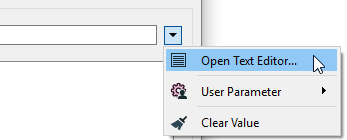FME Transformers: 2025.0
Replaces substrings matching a string or regular expression in the string contained in the source attribute.
Examples
In this example, a pure substitution of text is made without any use of regular expression functionality. This is the simplest kind of substring replacement.
Source String: Bobby
Text to Find: obb
Replacement Text: ill
Use Regular Expression: no
Case Sensitive: yes
Result: Billy
In this example, a pattern matching zero or more ’b’ characters is replaced with nothing.
Source String: Bobby
Text to Find: b*
Replacement Text:
Use Regular Expression: yes
Case Sensitive: yes
Result: Boy
In this example, a pattern matching zero or more ’b’ characters followed by a y is duplicated in the result (prepended by hyphens)
Source String: Bobby
Text to Find: (b*y)
Replacement Text: --\1-\1
Use Regular Expression: yes
Case Sensitive: yes
Result: Bo--bby-bby
Usage Notes
- See the StringSearcher transformer help for additional regular expression examples.
- To replace pairs of substrings, use the StringPairReplacer transformer.
- To search for regular expression matches in a string without doing any replacement, use the StringSearcher transformer.
- Test regular expressions with the Regular Expression Editor in the parameter menu.
- For more information on regular expression syntax, see https://perldoc.perl.org/perlre#Regular-Expressions.
Configuration
Parameters
|
Attributes |
This parameter specifies which attributes will have substrings replaced. |
||||||||||||||||||||||||||||||||||||
|
Mode |
This parameter specifies whether the Text To Replace parameter specifies a regular expression or text pattern to search for. |
||||||||||||||||||||||||||||||||||||
|
Case Sensitive |
|
||||||||||||||||||||||||||||||||||||
|
Text to Replace |
This parameter specifies the string or regular expression that will be replaced if it is found in an attribute value. |
||||||||||||||||||||||||||||||||||||
|
Replacement Text |
The Replacement Text parameter specifies the substring that will replace instances of the Text To Replace parameter. If replacement text contains \#, where # is a digit between 1 and 9, then it is replaced in the substitution with the portion of string that matched the n-th parenthesized subexpression of the regular expression. Special character sequences can be used in both the Text to Replace and Replacement Text parameters. If the Mode parameter is set to Replace Regular Expression, Advanced Regular Expressions (AREs) are supported. An ARE is one or more branches, separated by "|", matching anything that matches any of the branches. This table lists the special characters:
Characters can be expressed as regular characters but they can also include any number of control characters. Special character sequences are interpreted as shown below:
Defining Special CharactersYou can define special characters through the Text Editors. Click Open Text Editor from the parameter menu:
Text Editor Enter characters using the shortcuts from the table above. Note To see tab characters, click the Options menu on the bottom left and select Show Spaces/Tabs.
|
|
Set Attribute Value To |
If the Text To Replace parameter is not found, the attribute value will be set to the value specified by this parameter. |
Editing Transformer Parameters
Transformer parameters can be set by directly entering values, using expressions, or referencing other elements in the workspace such as attribute values or user parameters. Various editors and context menus are available to assist. To see what is available, click  beside the applicable parameter.
beside the applicable parameter.
Defining Values
There are several ways to define a value for use in a Transformer. The simplest is to simply type in a value or string, which can include functions of various types such as attribute references, math and string functions, and workspace parameters.
Using the Text Editor
The Text Editor provides a convenient way to construct text strings (including regular expressions) from various data sources, such as attributes, parameters, and constants, where the result is used directly inside a parameter.
Using the Arithmetic Editor
The Arithmetic Editor provides a convenient way to construct math expressions from various data sources, such as attributes, parameters, and feature functions, where the result is used directly inside a parameter.
Conditional Values
Set values depending on one or more test conditions that either pass or fail.
Parameter Condition Definition Dialog
Content
Expressions and strings can include a number of functions, characters, parameters, and more.
When setting values - whether entered directly in a parameter or constructed using one of the editors - strings and expressions containing String, Math, Date/Time or FME Feature Functions will have those functions evaluated. Therefore, the names of these functions (in the form @<function_name>) should not be used as literal string values.
| These functions manipulate and format strings. | |
|
Special Characters |
A set of control characters is available in the Text Editor. |
| Math functions are available in both editors. | |
| Date/Time Functions | Date and time functions are available in the Text Editor. |
| These operators are available in the Arithmetic Editor. | |
| These return primarily feature-specific values. | |
| FME and workspace-specific parameters may be used. | |
| Creating and Modifying User Parameters | Create your own editable parameters. |
Table Tools
Transformers with table-style parameters have additional tools for populating and manipulating values.
|
Row Reordering
|
Enabled once you have clicked on a row item. Choices include:
|
|
Cut, Copy, and Paste
|
Enabled once you have clicked on a row item. Choices include:
Cut, copy, and paste may be used within a transformer, or between transformers. |
|
Filter
|
Start typing a string, and the matrix will only display rows matching those characters. Searches all columns. This only affects the display of attributes within the transformer - it does not alter which attributes are output. |
|
Import
|
Import populates the table with a set of new attributes read from a dataset. Specific application varies between transformers. |
|
Reset/Refresh
|
Generally resets the table to its initial state, and may provide additional options to remove invalid entries. Behavior varies between transformers. |
Note: Not all tools are available in all transformers.
For more information, see Transformer Parameter Menu Options.
Reference
|
Processing Behavior |
|
|
Feature Holding |
No |
| Dependencies | None |
| Aliases | |
| History |
FME Community
The FME Community has a wealth of FME knowledge with over 20,000 active members worldwide. Get help with FME, share knowledge, and connect with users globally.
Search for all results about the StringReplacer on the FME Community.
Examples may contain information licensed under the Open Government Licence – Vancouver, Open Government Licence - British Columbia, and/or Open Government Licence – Canada.