FME Transformers: 2025.0
Computes the Strahler order and/or Horton order of streams in a river network.
This recursive algorithm processes vector river networks for Strahler stream order values. The algorithm requires the vector network to be topologically correct to successfully process. The network must be a center-lined network where each arc (sometimes referred to as an edge) must be joined at their node (sometimes referred to as a junction). No left and right banks or lake side shores should be present.
Example
The image below demonstrates a map representation of a river network, an invalid network where lake and river bank sides have been digitally captured and a valid, topologically correct, center-lined river network which the algorithm can process.
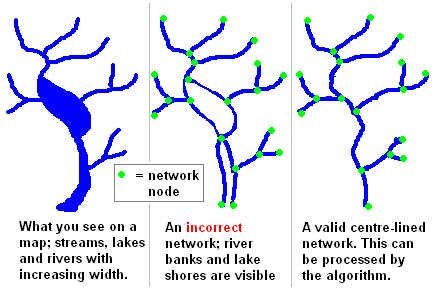
If the network is "broken" (arcs not connecting) then the output will be incorrect. The algorithm would treat the disconnected catchment as a separate river system, so it is important to check the connectivity of the river network before attempting to compute Strahler order values.
Configuration
Input Ports
This transformer only takes linear features and one destination node per group.
Input Line features must be a topologically noded network with features connecting at line ends only. That is, all features must be split at junctions.
Output Ports
All river streams connected to the destination node are output through the Network port with the Strahler order and/or Horton value assigned to the attribute(s) specified in the Strahler Order Attribute and/or Horton Order Attribute.
All river streams that are not connected to the destination node are output through the Unused port.
If any cycle exists, stream order is not computed and all lines are output through the Unused port. All nodes in which the cycles occur are output through the Cycle port.
All non-linear features and extra destination nodes are output through the <Rejected> port.
Parameters
|
Group By |
The default behavior is to use the entire set of input features as the group. This option allows you to select attributes that define which groups to form. Each set of features that have the same value for all of these attributes will be processed as an independent group. |
||||
|
Complete Groups |
Select the point in processing at which groups are processed:
There are two typical reasons for using When Group Changes (Advanced) . The first is incoming data that is intended to be processed in groups (and is already so ordered). In this case, the structure dictates Group By usage - not performance considerations. The second possible reason is potential performance gains. Performance gains are most likely when the data is already sorted (or read using a SQL ORDER BY statement) since less work is required of FME. If the data needs ordering, it can be sorted in the workspace (though the added processing overhead may negate any gains). Sorting becomes more difficult according to the number of data streams. Multiple streams of data could be almost impossible to sort into the correct order, since all features matching a Group By value need to arrive before any features (of any feature type or dataset) belonging to the next group. In this case, using Group By with When All Features Received may be the equivalent and simpler approach. Note Multiple feature types and features from multiple datasets will not generally naturally occur in the correct order.
As with many scenarios, testing different approaches in your workspace with your data is the only definitive way to identify performance gains. |
|
Fix Flow Direction of Input |
You can choose to fix the direction of the streams to fit the downstream direction to the destination node by setting this parameter to Yes. |
||||
|
Detect Cycles |
You can choose to detect cycles by setting Detect Cycles to Yes. This is useful to make sure that no cycles exist in the network prior to fixing flow direction or computing stream order. If any cycle exists, stream order is not computed and all lines are output through the Unused port. All nodes in which the cycles occur are output through the Cycle port. |
||||
|
Stream Order Type |
|
Editing Transformer Parameters
Transformer parameters can be set by directly entering values, using expressions, or referencing other elements in the workspace such as attribute values or user parameters. Various editors and context menus are available to assist. To see what is available, click  beside the applicable parameter.
beside the applicable parameter.
Defining Values
There are several ways to define a value for use in a Transformer. The simplest is to simply type in a value or string, which can include functions of various types such as attribute references, math and string functions, and workspace parameters.
Using the Text Editor
The Text Editor provides a convenient way to construct text strings (including regular expressions) from various data sources, such as attributes, parameters, and constants, where the result is used directly inside a parameter.
Using the Arithmetic Editor
The Arithmetic Editor provides a convenient way to construct math expressions from various data sources, such as attributes, parameters, and feature functions, where the result is used directly inside a parameter.
Conditional Values
Set values depending on one or more test conditions that either pass or fail.
Parameter Condition Definition Dialog
Content
Expressions and strings can include a number of functions, characters, parameters, and more.
When setting values - whether entered directly in a parameter or constructed using one of the editors - strings and expressions containing String, Math, Date/Time or FME Feature Functions will have those functions evaluated. Therefore, the names of these functions (in the form @<function_name>) should not be used as literal string values.
| These functions manipulate and format strings. | |
|
Special Characters |
A set of control characters is available in the Text Editor. |
| Math functions are available in both editors. | |
| Date/Time Functions | Date and time functions are available in the Text Editor. |
| These operators are available in the Arithmetic Editor. | |
| These return primarily feature-specific values. | |
| FME and workspace-specific parameters may be used. | |
| Creating and Modifying User Parameters | Create your own editable parameters. |
Table Tools
Transformers with table-style parameters have additional tools for populating and manipulating values.
|
Row Reordering
|
Enabled once you have clicked on a row item. Choices include:
|
|
Cut, Copy, and Paste
|
Enabled once you have clicked on a row item. Choices include:
Cut, copy, and paste may be used within a transformer, or between transformers. |
|
Filter
|
Start typing a string, and the matrix will only display rows matching those characters. Searches all columns. This only affects the display of attributes within the transformer - it does not alter which attributes are output. |
|
Import
|
Import populates the table with a set of new attributes read from a dataset. Specific application varies between transformers. |
|
Reset/Refresh
|
Generally resets the table to its initial state, and may provide additional options to remove invalid entries. Behavior varies between transformers. |
Note: Not all tools are available in all transformers.
For more information, see Transformer Parameter Menu Options.
Reference
|
Processing Behavior |
|
|
Feature Holding |
Yes |
| Dependencies | None |
| Aliases | |
| History |
FME Community
The FME Community has a wealth of FME knowledge with over 20,000 active members worldwide. Get help with FME, share knowledge, and connect with users globally.
Search for all results about the StreamOrderCalculator on the FME Community.
Examples may contain information licensed under the Open Government Licence – Vancouver, Open Government Licence - British Columbia, and/or Open Government Licence – Canada.




