FME Transformers: 2025.0
Variably adjusts vector feature coordinates based on their proximity to control vectors indicating current and desired positions.
Typical Uses
-
Applying positional corrections when the modifications are not consistent across the dataset.
How does it work?
The RubberSheeter receives two types of features - those to be adjusted (Observed) and those that describe how that adjustment is done (Control vectors and Constraints).
Observed features can have any type of vector geometry.
Most Control vectors have two points. The start point is located somewhere in the Observed features’ space, and the end point is the desired new location of that point.
A Control vector with only one point indicates that a location should not move - often called a tie point.
Each vertex is modified differently, depending on how close it is to nearby Control vectors (using inverse distance weighting). Only Control vectors that start within the specified Max Distance are used to calculate the new position. This can result in part of a feature being transformed and part of it remaining as is.
Constraints are optional. These lines are treated as boundaries, across which Control vectors will have no influence. If the line of sight from a point on an Observed feature to the starting point of a Control vector crosses a Constraint line, that Control vector will not affect the point in question. If the line of sight touches the end of a Constraint line, or either the Control vector or Observed point is actually located on the Constraint line, the Control vector will influence the observed point.
The modified Observed features are output via the Corrected port. Control vectors and Constraints are discarded.
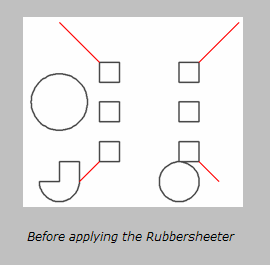
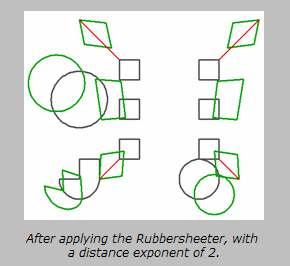
Usage Notes
-
The AffineWarper transformer provides similar functionality but computes an affine transformation (scale, rotation, and offset) based on Control vector features and applies this transformation to the Observed features. This is more appropriate for cases when the entire set of Observed data requires a single, consistent transformation.
-
Raster geometry is not supported.
Configuration
Input Ports
Two-point line features going from current positions to corrected positions and one-point features indicating positions not to be altered.
Vector features to be rubbersheeted.
Line features that block the influence of Control vectors.
Output Ports
Observed features with coordinates modified according to parameter selections.
Parameters
|
Group By |
The default behavior is to use the entire set of input features as the group. This option allows you to select attributes that define which groups to form. Each set of features that have the same value for all of these attributes will be processed as an independent group. |
||||
|
Complete Groups |
Select the point in processing at which groups are processed:
There are two typical reasons for using When Group Changes (Advanced) . The first is incoming data that is intended to be processed in groups (and is already so ordered). In this case, the structure dictates Group By usage - not performance considerations. The second possible reason is potential performance gains. Performance gains are most likely when the data is already sorted (or read using a SQL ORDER BY statement) since less work is required of FME. If the data needs ordering, it can be sorted in the workspace (though the added processing overhead may negate any gains). Sorting becomes more difficult according to the number of data streams. Multiple streams of data could be almost impossible to sort into the correct order, since all features matching a Group By value need to arrive before any features (of any feature type or dataset) belonging to the next group. In this case, using Group By with When All Features Received may be the equivalent and simpler approach. Note Multiple feature types and features from multiple datasets will not generally naturally occur in the correct order.
As with many scenarios, testing different approaches in your workspace with your data is the only definitive way to identify performance gains. |
|
Distance Exponent |
Specify the exponent to be used in the inverse distance weighting algorithm. The strength of a correction is determined by its distance from an Observed point. An exponent of 2 will decrease the strength proportionally to the square of the distance. The default is 2.0. |
|
Max Distance |
Specify the maximum distance in ground units over which a Control vector exerts influence. Any Control vector with a start point farther away than the specified distance from the vertex being operated on will not be considered in the computation. If unspecified or zero (0), all Control vectors will be applied to all vertices unless limited by the Max Number of Influencing Vectors parameter or Constraint features. |
|
Max Number of Influencing Vectors |
Specify a maximum number of Control vectors to be applied to any given vertex. Control vectors with the nearest start points will be considered, up to the specified maximum of vectors. If unspecified or zero (0), all Control vectors will be applied to all vertices unless limited by the Max Distance parameter or Constraint features. |
Editing Transformer Parameters
Transformer parameters can be set by directly entering values, using expressions, or referencing other elements in the workspace such as attribute values or user parameters. Various editors and context menus are available to assist. To see what is available, click  beside the applicable parameter.
beside the applicable parameter.
Defining Values
There are several ways to define a value for use in a Transformer. The simplest is to simply type in a value or string, which can include functions of various types such as attribute references, math and string functions, and workspace parameters.
Using the Text Editor
The Text Editor provides a convenient way to construct text strings (including regular expressions) from various data sources, such as attributes, parameters, and constants, where the result is used directly inside a parameter.
Using the Arithmetic Editor
The Arithmetic Editor provides a convenient way to construct math expressions from various data sources, such as attributes, parameters, and feature functions, where the result is used directly inside a parameter.
Conditional Values
Set values depending on one or more test conditions that either pass or fail.
Parameter Condition Definition Dialog
Content
Expressions and strings can include a number of functions, characters, parameters, and more.
When setting values - whether entered directly in a parameter or constructed using one of the editors - strings and expressions containing String, Math, Date/Time or FME Feature Functions will have those functions evaluated. Therefore, the names of these functions (in the form @<function_name>) should not be used as literal string values.
| These functions manipulate and format strings. | |
|
Special Characters |
A set of control characters is available in the Text Editor. |
| Math functions are available in both editors. | |
| Date/Time Functions | Date and time functions are available in the Text Editor. |
| These operators are available in the Arithmetic Editor. | |
| These return primarily feature-specific values. | |
| FME and workspace-specific parameters may be used. | |
| Creating and Modifying User Parameters | Create your own editable parameters. |
Table Tools
Transformers with table-style parameters have additional tools for populating and manipulating values.
|
Row Reordering
|
Enabled once you have clicked on a row item. Choices include:
|
|
Cut, Copy, and Paste
|
Enabled once you have clicked on a row item. Choices include:
Cut, copy, and paste may be used within a transformer, or between transformers. |
|
Filter
|
Start typing a string, and the matrix will only display rows matching those characters. Searches all columns. This only affects the display of attributes within the transformer - it does not alter which attributes are output. |
|
Import
|
Import populates the table with a set of new attributes read from a dataset. Specific application varies between transformers. |
|
Reset/Refresh
|
Generally resets the table to its initial state, and may provide additional options to remove invalid entries. Behavior varies between transformers. |
Note: Not all tools are available in all transformers.
For more information, see Transformer Parameter Menu Options.
Reference
|
Processing Behavior |
|
|
Feature Holding |
Yes |
| Dependencies | None |
| Aliases | |
| History |
FME Community
The FME Community has a wealth of FME knowledge with over 20,000 active members worldwide. Get help with FME, share knowledge, and connect with users globally.
Search for all results about the RubberSheeter on the FME Community.
Examples may contain information licensed under the Open Government Licence – Vancouver, Open Government Licence - British Columbia, and/or Open Government Licence – Canada.




