FME Transformers: 2025.0
Detects changes between two sets of input features.
This transformer is often used with multiple readers, to identify changed features in the two files. It can identify all features that two input files have in common, and those which are in one file and not the other, such as the additions and the deletions.
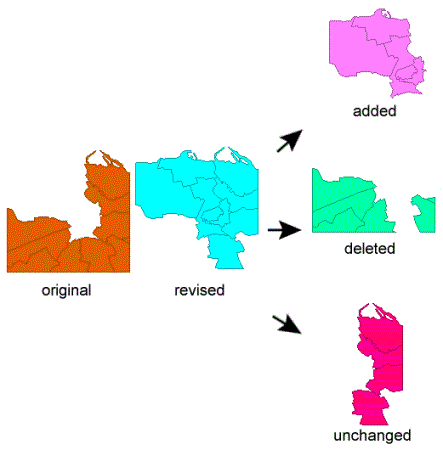
Usage Notes
- The Matcher provides a more general approach, which may be more convenient for certain applications.
- Oriented points are supported, however, precision loss when converting between orientation representations will often cause the ChangeDetector and Matcher to identify two oriented points as Updated/NotMatched unless Lenient Geometry Matching is enabled.
Configuration
Input Ports
One set of features enters the transformer via the Original port.
Another set of features enters via the Revised port.
Output Ports
This port is only relevant when Update Detection Key Attributes are specified in the “Transformer” section of the parameters.
When Changed Output > Mode is Insert & Update, a Revised feature is output via the Updated port when it has been prejoined on a unique key, but it differs from the Original feature that shares the same unique key.
When Changed Output > Mode is Insert & Update, a Revised feature with no match in the Original set is output via the Inserted port.
When Changed Output > Mode is Upsert, both Revised features with changes and new Revised features are ouput via the Upserted port.
An Original feature is output via the Deleted port when no match for it can be found in the Revised set.
An Original feature is output via the Unchanged port when it is found to have either matching geometry, matching attribute values, or both, with a feature in the Revised set.
Parameters
|
Update Detection Key Attributes |
This allows the features from the Original and Revised ports to be joined before they are compared. If a joined pair is identical, the feature from the Revised port will go out the Unchanged port. If a joined pair differs, the feature from the Revised port will go out the Updated port. |
|
Attribute Matching Strategy |
In conjunction with Selected Attributes, this parameter controls which attributes of input features must have the same value before a match is declared.
|
|
Selected Attributes |
Applicable when Attribute Matching Strategy is set to Match Selected Attributes or Match All Except Selected Attributes, and specifies which attributes to match, or exclude from the match, depending on the matching strategy chosen. |
|
Differentiate Empty, Missing, and Null Attributes |
No: Empty, missing, and null attributes will be treated as equivalent. Yes: Empty, missing, and null attributes will be considered as pairwise different. |
|
Check Attribute Types and Encodings |
No: Attributes with different types and encodings are considered a match if their value is the same Yes: Attributes must have the same type, encoding, and value to be considered a match. |
|
Match Geometry |
Controls whether 2D or 3D geometry must be the same before a match is declared. FULL makes sure 3D, measures, and geometry traits all match. When comparing raster geometries:
When comparing surface and solid geometries: 2D behaves the same way as 3D, that is, Z values will also be compared. When comparing point cloud geometries:
|
|
Differentiate Empty, Missing, and Null Traits |
No: Empty, missing, and null traits (and names) will be treated as equivalent. Yes: Empty, missing, and null traits (and names) will be considered as pairwise different. |
|
Lenient Geometry Matching |
If Yes, then the order of points in line and area features will be ignored. Composition differences between paths, lines, and other curves will be ignored. The order of elements in collections, and the order of holes in Donuts will be ignored. When comparing raster geometries, only the extents are compared. |
|
Check Coordinate Systems |
No: The Coordinate Systems are ignored Yes: The name of the Coordinate System must be the same for both features |
|
Vector Tolerance |
Enter a value, in ground units. Allows two geometries to have spatial variation and still be considered a match if they are within the specified tolerance. It only applies to vector based geometries (points, curves, areas). Default tolerance is zero (0). Unexpectedly high tolerance values can produce unpredictable results. If more than two features match, an arbitrary pair will be designated as the match. The others will then be compared against the remaining unmatched features. Vector Tolerance is similar to a Fréchet distance: You have a dog leash of length “vector tolerance.” You will walk along the boundary of one of the geometries, your dog will walk along the boundary of the other. If you can both complete your walk without dropping the leash, the two geometries are within tolerance. This transformer has the added constraint for curves that you and your dog must both start at one end of your curve, and end at the other. |
|
Mode |
Select a handling method for new and modified features:
|
||||
|
Detailed Change List Name |
When given, new attributes will be added to the Updated port that indicate why each feature is different from the feature from the Original input port with the same unique key. There are three lists: ChangeReportPrefix.ADDED{}, ChangeReportPrefix.REMOVED{}, and ChangeReportPrefix.UPDATED{}. For attributes, each element in the list will have an entry for “AttributeName,” the value of the attribute on the “Original” (if it was present), and the value on the “Revised” (if it was present). After the modified attributes are listed in the ChangeReportPrefix.UPDATED{} list, the OriginalCoordSys may be listed (if it differed), and a flag for the OriginalGeometry may be added (if it differed). |
||||
|
Original Attributes to Preserve |
Only the attributes that exist on the original input port are allowed. The attributes that are selected in this parameter will not be updated, even if the revised feature has attributes with the same name. |
|
Unchanged Output Ports |
When a feature from the Original port is matched with a feature from the Revised port, a representative feature is output from the Unchanged port. This setting specifies whether the representative should be taken from the Original port, the Revised port, or both |
|
Match ID Attribute |
If Unchanged Output Ports is set to Output Both, then filling in this field will add a unique match id to each unchanged output pair, so that they may be rematched by a single attribute in the future. |
Editing Transformer Parameters
Transformer parameters can be set by directly entering values, using expressions, or referencing other elements in the workspace such as attribute values or user parameters. Various editors and context menus are available to assist. To see what is available, click  beside the applicable parameter.
beside the applicable parameter.
Defining Values
There are several ways to define a value for use in a Transformer. The simplest is to simply type in a value or string, which can include functions of various types such as attribute references, math and string functions, and workspace parameters.
Using the Text Editor
The Text Editor provides a convenient way to construct text strings (including regular expressions) from various data sources, such as attributes, parameters, and constants, where the result is used directly inside a parameter.
Using the Arithmetic Editor
The Arithmetic Editor provides a convenient way to construct math expressions from various data sources, such as attributes, parameters, and feature functions, where the result is used directly inside a parameter.
Conditional Values
Set values depending on one or more test conditions that either pass or fail.
Parameter Condition Definition Dialog
Content
Expressions and strings can include a number of functions, characters, parameters, and more.
When setting values - whether entered directly in a parameter or constructed using one of the editors - strings and expressions containing String, Math, Date/Time or FME Feature Functions will have those functions evaluated. Therefore, the names of these functions (in the form @<function_name>) should not be used as literal string values.
| These functions manipulate and format strings. | |
|
Special Characters |
A set of control characters is available in the Text Editor. |
| Math functions are available in both editors. | |
| Date/Time Functions | Date and time functions are available in the Text Editor. |
| These operators are available in the Arithmetic Editor. | |
| These return primarily feature-specific values. | |
| FME and workspace-specific parameters may be used. | |
| Creating and Modifying User Parameters | Create your own editable parameters. |
Table Tools
Transformers with table-style parameters have additional tools for populating and manipulating values.
|
Row Reordering
|
Enabled once you have clicked on a row item. Choices include:
|
|
Cut, Copy, and Paste
|
Enabled once you have clicked on a row item. Choices include:
Cut, copy, and paste may be used within a transformer, or between transformers. |
|
Filter
|
Start typing a string, and the matrix will only display rows matching those characters. Searches all columns. This only affects the display of attributes within the transformer - it does not alter which attributes are output. |
|
Import
|
Import populates the table with a set of new attributes read from a dataset. Specific application varies between transformers. |
|
Reset/Refresh
|
Generally resets the table to its initial state, and may provide additional options to remove invalid entries. Behavior varies between transformers. |
Note: Not all tools are available in all transformers.
For more information, see Transformer Parameter Menu Options.
Reference
|
Processing Behavior |
|
|
Feature Holding |
Yes |
| Dependencies | None |
| Aliases | UpdateDetector |
| History |
FME Community
The FME Community has a wealth of FME knowledge with over 20,000 active members worldwide. Get help with FME, share knowledge, and connect with users globally.
Search for all results about the ChangeDetector on the FME Community.
Examples may contain information licensed under the Open Government Licence – Vancouver, Open Government Licence - British Columbia, and/or Open Government Licence – Canada.




