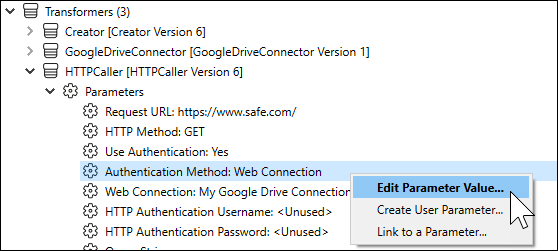FME Transformers: 2025.0
Using Web Connections
Many processes in FME Form require you to connect and authenticate to a web service in order to use them. For example, when you use an HTTPCaller transformer, you may need to authenticate to a web service, such as Google BigQuery. Similarly, if you want to connect to an FME Flow, you must specify a set of connection parameters. Web connections provide a convenient and secure way to store and reuse these connection parameters. Each time you need to specify the same connection parameters, you can use the connection, rather than re-entering the parameters. If the connection parameters change, you can edit them in one place, rather than in each workspace that uses the connection.
When you use a web connection in a workspace, the Navigator displays only the connection name. The service name, username, password, and other connection parameters do not display. For example, here is how connection information displays in the parameters of a transformer that uses a web connection.
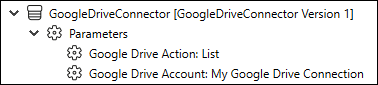
Additionally, all web connections in the workspace are listed under Web Connections.

Defining and Managing Web Connections
Managing Web Services
FME Form must be registered to use the web services to which you want to connect. Although many of the most common web services are already registered in FME for testing purposes, we recommend defining your own for production purposes. Use Tools > FME Options > Web Connections to manage web services. For more information, see Managing Web Services.
In other cases, FME provides only a reference template to the web service. To use the service, you must likewise provide your credentials in order to use it. If the service adheres to the OAuth 2.0 standard, you can provide these credentials dynamically when adding a connection (see Working with Web Connections in a Workspace, below).
Adding Web Connections
It is usually more convenient to add a web connection at the time you are using one in a workspace or connecting to FME Flow (see below). However, you can also add a web connection in Tools > FME Options > Web Connections, and use it later in a workspace.
Adding Web Connections from FME Flow
If your Connection Storage setting, under FME Options > Default Paths, is set to FME Flow, you can access the same web connections as those on the specified FME Flow. For more information, see Default Paths.
Working with Web Connections in a Workspace
You can use an existing web connection, or define a new one, in a Transformer Parameters, Add Reader, or Add Writer dialog.
For example, in an HTTPCaller transformer parameters dialog, check Use Authentication. In the Authentication Method field, specify Web Connection. In the Web Connection field, specify the connection.
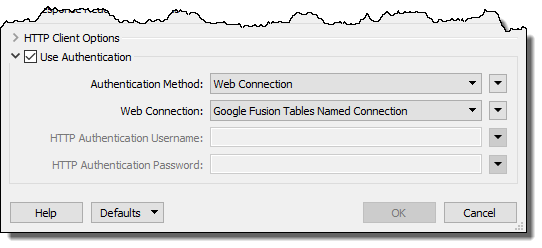
Alternatively, to create a new connection and use it right away, in the Web Connection field, specify Add Web Connection.
In the Edit Web Connection dialog, specify the web service, a name for the connection, and the connection parameters.
If the web service that you specify adheres to the OAuth 2.0 standard and is not yet defined in FME, a Create New <web service> dialog opens that allows you to create the service dynamically. For more information, see Managing Web Services.
If the web service uses the OAuth standard, click Authenticate and validate your connection directly with the web service.
Visibility: This field applies only if Database Accessibility, as specified in Tools > FME Options > Default Paths, is Shared. Specify whether the connection is available only to yourself, or to any user of the database (Shared). For more information, click Help from the Default Paths window under Tools > FME Options.
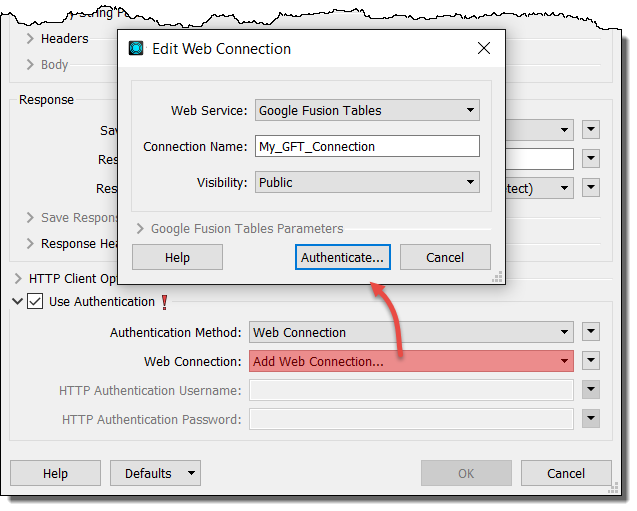
For more information, see the applicable topic in the FME Transformers or FME Readers and Writers Help.
Using Web Connections to Connect to FME Flow
To connect to FME Flow, you can use a web connection that specifies the FME Flow web service. You can use an existing connection, or define a new one, in the publish or download wizard. For more information, see Connecting to FME Flow.
To create a new connection in a transformer, such as FME FlowJobSubmitter, and use it right away, select Add Web Connection.
In the FME Flow Connection dialog, specify:
- Web Service: FME Flow
- Connection Name: Specify a name for the connection.
- Server URL: The URL of the FME Flow. For more information, see Accessing the Web User Interface in the FME Flow documentation.
- Authentication: The method for authenticating with FME Flow.
- Basic: Authenticate with the specified User Name and Password of an FME Flow user.
- Azure AD: Authenticate with the Azure Active Directory credentials of an FME Flow user.
- Windows Credentials: Authenticate with Integrated Windows Authentication ("single sign-on"). You must be logged in to Windows with credentials that are imported to FME Flow from a Windows Active Directory connection and are enabled for single sign-on. For more information, see Configuring Integrated Windows Authentication in the FME Flow documentation.
- Azure AD Connection: If Azure AD is specified above, specify the Azure AD web connection to use for this connection. For more information, see Create an FME Flow Azure Active Directory Web Connection in FME Form.
When finished, click Authenticate or OK.
Reusing a Web Connection
After you create a connection, it is available for you to reuse along with any others you have created:
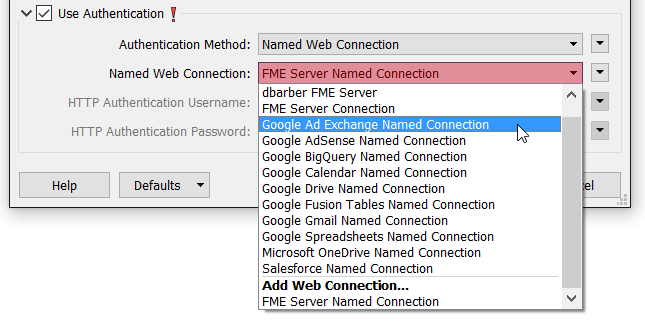
To Change a Web Connection in a Workspace
You can change an existing web connection in the following ways:
- Change the connection parameters.
- Change a web connection to one that exposes the connection parameters in the workspace.
- Change a connection whose parameters are exposed in the workspace to a web connection.
In the Navigator, right click on the Authentication Method parameter of the applicable object, such as a transformer, that is using the connection, and select a desired method for editing the authentication parameter.