FME Flow: 2025.0
Install the FME Flow Database
Install a PostgreSQL FME Flow Database on a separate machine on your network.
Start the FME Flow installer.
(Windows only) Installation Extractor
On the Installation Extractor dialog, specify a Destination folder in which to extract installation files. Note that this folder only specifies where installation files are extracted—it does not specify where FME Flow program files are installed. That location is specified later in the installer.
- Review the installation .log file.
- Remove these files to save disk space.
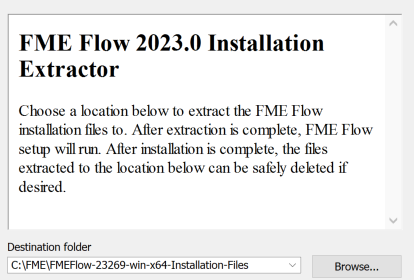
Click Install.
When extraction is complete, the installer opens. Proceed through the installer to the Choose Setup Type dialog.
Choose Setup Type
Select the Distributed/Fault Tolerant install option.
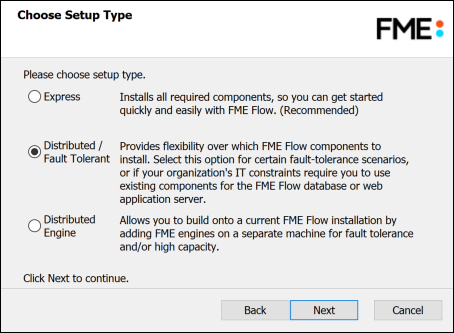
Custom Setup
Specify FME Flow Database. Unselect all other components.
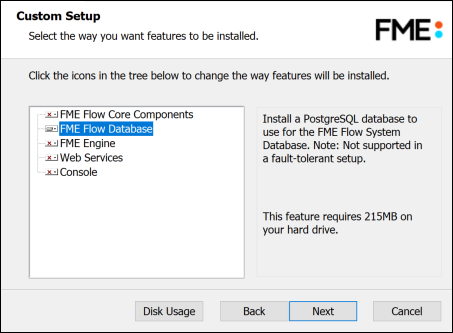
Destination Folder
Specify the installation directory for the FME Flow Database.
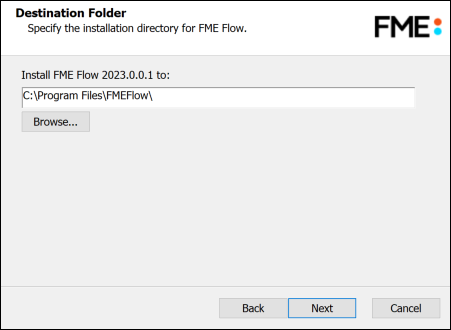
Database Parameters
- Install the FME Flow Database files to: Specify a directory to install the database files.
- Port: Specify the port that the database will listen on. Port 7082 is the default.
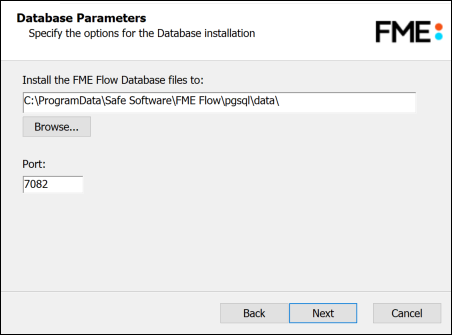
Database User
Specify a User Name (defaults to fmeflow) and Password for the database user account.
When specifying User Name and Password, keep in mind the following:
- Do not specify User Namepostgres. This name corresponds to the PostgreSQL master user. If the corresponding passwords do not match, the database will not install.
- Password must not contain any single quote (') characters.
- The specified Password is encrypted in FME Flow installation files.
- Take note of the User Name and Password that you specified. You may need to reference it later.
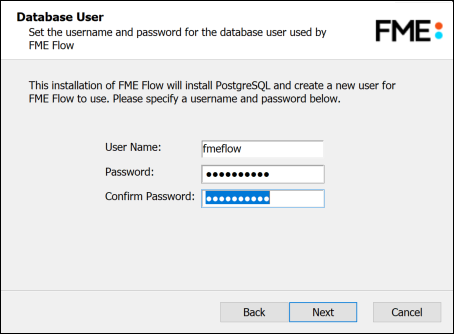
Follow the remaining dialogs to complete the installation.
What's Next?