FME Form: 2024.1
Toolbar
Select Tools > FME Options > Toolbar.
Tip Use the Filter search to find a setting located anywhere in FME Options.
- To understand a tool's function, float your cursor over the tool to view its tooltip.
- To add a tool, double-click or drag it from the Available Actions pane to the Toolbar Preview.
- To remove a tool, select it and click the delete (-) button.
- To move a tool left or right, select it and click the right or left arrow, or drag it to a new location.
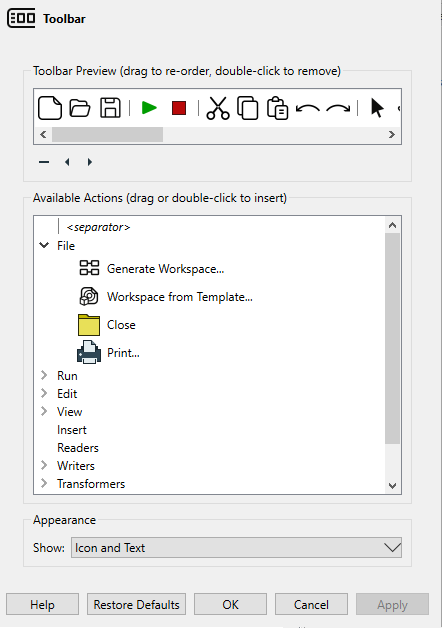
- Appearance:
- Show Icon and Text: Toolbar appears with icons and their corresponding labels.
- Show Icon Only: Toolbar appears with icons only.
- Restore Defaults: Restores the icons that appear on the toolbar to the default configuration.
Click Apply to apply changes without closing the dialog, or OK to apply the changes and close the dialog.