FME Form: 2024.1
Custom transformers can simplify workspaces with large transformations. A large workspace that is broken down into smaller pieces is easier to manage.
Opening a Custom Transformer
Select File > Open, and browse to your FME > Transformers folder.
If you exported the custom transformer, you can also open it just like you would a regular workspace.
Including a Custom Transformer in a Workspace
You can choose a linked custom transformer from the Transformer Gallery.
Editing Custom Transformers
You can edit a custom transformer as needed in the same way as you would edit any workspace. Remember that the definition applies to all instances of the custom transformer: if the transformer is used multiple times, edits apply to every occurrence.
Nested custom transformers are permitted, so you can create one custom transformer inside another. This nesting can go on for a number of levels.
To edit a custom transformer, click its tab at the top of the workspace window and edit the contents. Alternatively, with the Main canvas tab open, right-click on the custom transformer in the canvas or Navigator, and choose Edit Embedded Transformer or Edit Linked Transformer (depending on its definition).
The changes are automatically applied within the main workspace, and in the case of a linked custom transformer, wherever it is used.
Editing Input and Output Ports of Custom Transformers
You can edit the input and output ports of custom transformers by clicking on their respective properties buttons  . The Edit Transformer dialog opens, where you can do the following:
. The Edit Transformer dialog opens, where you can do the following:
- Rename the port: Doing so also renames the port on the custom transformer in the main workspace, making it easier to understand which inputs and outputs should be connected.
- Unpublish the port (input port): You can make the custom transformer unavailable to receive any external input outside its immediate context. For more information, see Disabling Published Input in the Looping Custom Transformers topic.
- Expose external attributes (input port): You can expose any external attributes available to the custom transformer, which adds them as published parameters. The custom transformer must be published to expose attributes.
- Specify any attributes to output (output port): In the Attributes to Output field, you can specify which attributes to output:
- Specified Attributes Only: The port outputs only the attributes whose checkboxes are selected. Any attributes that are not selected are removed and are not available to subsequent custom transformers, workspaces or feature types.
- All Attributes: The port outputs all of the attributes listed below the drop-down list.
In this example, only the _area attribute is output:
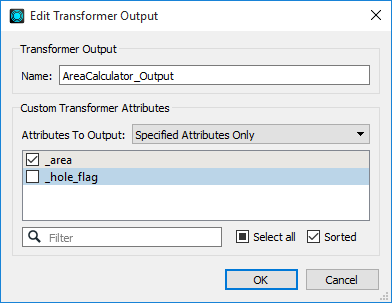
What else can you do with custom transformers?
- Looping Custom Transformers
- Duplicating Custom Transformers
- Exporting Custom Transformers
- Sharing Custom Transformers
- Installing Custom Transformers
See Also