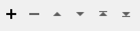Uses XQuery expressions to extract portions of XML text into feature attributes.
XQuery Functions
FME provides several functions that can be used within XQuery scripts. These functions allow XQuery scripts to access and manipulate feature attribute values. Currently, there are no functions that allow the manipulation of feature geometry.
Examples
Configuration
Parameters
|
XQuery Input, XQuery Expression, XQuery Attribute, XQuery File |
This parameter identifies the type of the XQuery to be executed. The possible values each correspond to ways of specifying the XQuery. It can be
|
|
XML Input, XML Attribute, XML File |
This parameter identifies either an attribute that contains an XML document (XML Attribute), or specifies a file that contains an XML document (XML File). You can set this parameter to None (file is specified in query) if the XQuery parameter above refers to an XML file. If this parameter is set, the context document for the query will be set to the value of the parameter (either as a file or a string, as appropriate). |
|
Remove Source XML Attribute? |
If the XML document is loaded from an attribute, the Remove Source XML Attribute parameter can be set to remove the XML document after the query has been processed. |
|
Write XML Header? |
The Write XML Header parameter specifies whether or not the XML header should be written into the results of the XQuery. Note that for UNICODE files, the Byte Order Mark (BOM) is not written, and should be added by an additional process if desired. |
|
Return Value, Result Attribute, List Result Attribute, Separator Character(s) |
The Result Attribute parameter determines which attribute the XQuery results will be written to. If the Return Value is set to Separated Values, the results will be written out as a delimited string, with the separator character determined by the value set for Separator Character(s). If the Return Value is set to Single value, the results will be concatenated. If the Return Value is set to List Attribute, each result will be written out to an element of the list specified by the List Result Attribute parameter. |
|
Attributes to Expose |
Exposes attributes so they can be used elsewhere in the workspace. Attribute names may be entered directly or provided in the Enter Values for Attributes to Expose dialog accessed via the ellipsis button, where data type may also be specified. For more information on exposed and unexposed attributes, see Understanding Feature Types and Attributes. |
Editing Transformer Parameters
Using a set of menu options, transformer parameters can be assigned by referencing other elements in the workspace. More advanced functions, such as an advanced editor and an arithmetic editor, are also available in some transformers. To access a menu of these options, click  beside the applicable parameter. For more information, see Transformer Parameter Menu Options.
beside the applicable parameter. For more information, see Transformer Parameter Menu Options.
Defining Values
There are several ways to define a value for use in a Transformer. The simplest is to simply type in a value or string, which can include functions of various types such as attribute references, math and string functions, and workspace parameters. There are a number of tools and shortcuts that can assist in constructing values, generally available from the drop-down context menu adjacent to the value field.
Using the Text Editor
The Text Editor provides a convenient way to construct text strings (including regular expressions) from various data sources, such as attributes, parameters, and constants, where the result is used directly inside a parameter.
Using the Arithmetic Editor
The Arithmetic Editor provides a convenient way to construct math expressions from various data sources, such as attributes, parameters, and feature functions, where the result is used directly inside a parameter.
Conditional Values
Set values depending on one or more test conditions that either pass or fail.
Parameter Condition Definition Dialog
Content
Expressions and strings can include a number of functions, characters, parameters, and more.
When setting values - whether entered directly in a parameter or constructed using one of the editors - strings and expressions containing String, Math, Date/Time or FME Feature Functions will have those functions evaluated. Therefore, the names of these functions (in the form @<function_name>) should not be used as literal string values.
| These functions manipulate and format strings. | |
|
Special Characters |
A set of control characters is available in the Text Editor. |
| Math functions are available in both editors. | |
| Date/Time Functions | Date and time functions are available in the Text Editor. |
| These operators are available in the Arithmetic Editor. | |
| These return primarily feature-specific values. | |
| FME and workspace-specific parameters may be used. | |
| Creating and Modifying User Parameters | Create your own editable parameters. |
Dialog Options - Tables
Transformers with table-style parameters have additional tools for populating and manipulating values.
|
Row Reordering
|
Enabled once you have clicked on a row item. Choices include:
|
|
Cut, Copy, and Paste
|
Enabled once you have clicked on a row item. Choices include:
Cut, copy, and paste may be used within a transformer, or between transformers. |
|
Filter
|
Start typing a string, and the matrix will only display rows matching those characters. Searches all columns. This only affects the display of attributes within the transformer - it does not alter which attributes are output. |
|
Import
|
Import populates the table with a set of new attributes read from a dataset. Specific application varies between transformers. |
|
Reset/Refresh
|
Generally resets the table to its initial state, and may provide additional options to remove invalid entries. Behavior varies between transformers. |
Note: Not all tools are available in all transformers.
FME Community
The FME Community is the place for demos, how-tos, articles, FAQs, and more. Get answers to your questions, learn from other users, and suggest, vote, and comment on new features.
Search for all results about the XMLXQueryExtractor on the FME Community.