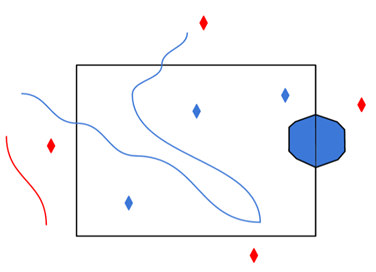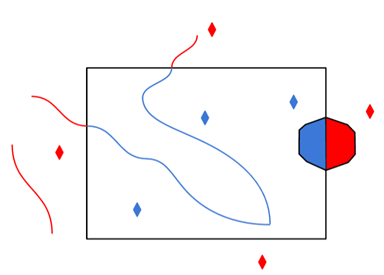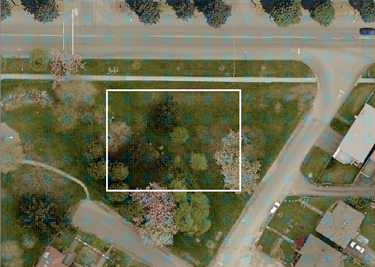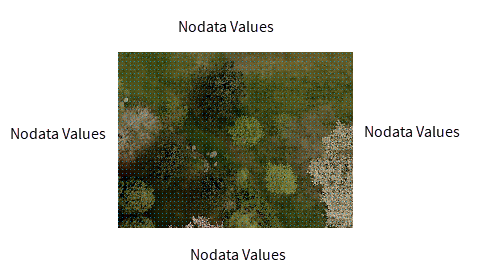Group Entities By
Specifies the overall structure of the schema and data for DWG file reading. Group entities by layer name or geometry, or build AutoCAD schema by scanning extended entity data.
Layer Name
The schema will be generated using layers in the source dataset as FME feature types.
Geometry
The schema will be generated using all the possible AutoCAD geometry types as FME feature types. This list is set by the reader capability and is not limited to geometries which occur in the given source dataset.
Attribute Schema
The schema will be generated using both the layers and entities in the source dataset. The layers will be used to create FME feature types as in the Group by Layer Name selection; however, the attributes of all the entities belonging to a layer will be accumulated and also added to the FME feature type for that layer. For Extended Entity Data attributes to appear, the reader parameter Read Interpreted Extended Entity Data must be selected.
Entity Options
When selected, this parameter explodes blocks and return the entities that form the components of the block as separate features.
When the reader resolves blocks, it outputs a feature for each of the AutoCAD entities that are part of the block definition. The original insert is not output. This results in the full graphical representation of the block transferred through FME, but the exact insertion point of the block is lost.
Each block member feature is given the attribute autocad_block_number which is set to the same value for each block so that the features comprising each block may be combined in subsequent processing. Arbitrary deep block nesting is permitted, however, the autocad_block_number attribute is only updated for each block at the outermost level. By default, all block members will be on the same layer as that of the original block.
Usual AutoCAD-to-AutoCAD translation setting: Not selected
Use Block Feature Type for Components
Specifies how the reader sets the feature type of block component entities when resolving (or exploding) insert entities. This parameter applies only if Explode Blocks into Entities is checked.
When the reader resolves blocks, it outputs a feature for each of the AutoCAD entities that are part of the block definition. If this parameter is checked, all block members will be on the same layer-based feature type as that of the original block. If this parameter is unchecked, the block members will appear on their respective layer-based feature types.
This parameter is useful when resolving components and using a layer-based schema, and you want block component features to share a layer-based feature type. To change the layer information on the component features to match their layer-based feature type, use the Use Block Layer Information for Components parameter.
Usual AutoCAD-to-AutoCAD translation setting: Not selected
Use Block Layer Information for Components
Specifies how the reader sets the layer information attributes of the block component entities when resolving (or exploding) insert entities. This parameter applies only if Explode Blocks into Entities is selected.
When the reader resolves blocks, it outputs a feature for each of the AutoCAD entities that are part of the block definition.
If this parameter is checked, all block members will have the same layer information as that of the original block. If this parameter is unchecked, the block members will have the layer information of their respective layers.
Examples of layer specific attributes are autocad_layer, autocad_layer_hidden, and autocad_layer_color. This parameter also affects related symbology attributes such as autocad_lineweight and autocad_color which may have ByLayer values.
Usual AutoCAD-to-AutoCAD translation setting: Not selected
Store Insert Location on Components
When selected, the reader adds the insert point location as attributes to the block component entities when resolving (or exploding) inserts entities.
When the reader resolves blocks, it outputs a feature for each of the AutoCAD entities that are part of the block definition. The original insert is not part of the block definition, but this parameter allows the insert location to still be represented.
Each block member feature will include the attribute autocad_block_insert_[xyz].
Usual AutoCAD-to-AutoCAD translation setting: Not selected
Preserve Insert Points
If the parameter Explode Blocks Into Entities is selected, and this parameter is also selected, then the insert points of exploded blocks are output as point features.
Explode Selected Blocks – This parameter is a space-delimited list of the block names that are to be exploded, and is processed only when Explode Blocks into Entities is selected.
Read as Geometry Instances
If the parameter Explode Blocks Into Entities is selected and this parameter is also selected, then blocks will be read as Geometry Definitions and Instances. In this way, a block definition will be stored as a geometry definition and each block insert point will become a geometry instance.
Specifies whether the reader should return visible attributes as separate text features or whether they should be returned as attributes of an insert feature. When this option is selected, then each visible attribute is returned as a single text feature.
Usual AutoCAD-to-AutoCAD translation setting: Selected
Specifies whether the reader will explode the mtext entities into separate text entities. If selected, the resulting text features represent fragments of text with the same mtext properties such as style and location.
If not selected, the mtext entity will be read as a single text feature.
Usual AutoCAD-to-AutoCAD translation setting: Not selected
Determines whether polylines should have their elevation attribute treated as a Z coordinate (applies to light-weight polylines and 2D polylines).
AutoCAD-to-AutoCAD translation setting: This option should not be set when performing AutoCAD-to-AutoCAD translations as the elevations converted to Z coordinates when read in will not be converted back to elevation attributes when written out.
Model and Paper Space Options
When selected, this parameter instructs FME to read the entities from the model space.
If this parameter and Read Selected Paper Spaces are both selected, entities from the model space and paper space may be read. These entities are from spaces that represent distinct views and may overlap or be greatly separated (which may reduce visibility during inspection).
Specifies which paper spaces should be read if Read Paper Space is selected.
If this parameter and Read Model Space are both selected, entities from the model space and paper space may be read. These entities are from spaces which represent distinct views and may overlap or be greatly separated which may reduce visibility during inspection.
If multiple paper spaces are selected entities may overlap which may reduce visibility during inspection.
Usual AutoCAD-to-AutoCAD translation setting: Not selected
When selected, this parameter instructs FME to read a geometric representation of the layout border from a paper space.
Usual AutoCAD-to-AutoCAD translation setting: Not selected
Read Model Space Entities Through Viewport
When selected, this parameter instructs FME to read a geometric representation of model space entities as they are seen through a paper space viewport.
Note that each viewport in each paper space selected may require additional computation and processing time during read.
Usual AutoCAD-to-AutoCAD translation setting: Not selected
Attribute Options
Determines whether FME will read the extended entity data associated with AutoCAD entities in the Interpreted representation. By default, FME will not read extended entity data in this representation. See Extended Entity Data for details on these representations.
Determines whether FME will read the extended entity data associated with AutoCAD entities in the List representation.
By default, FME will read extended entity data in this representation. See Extended Entity Data for details on these representations.
Determines whether FME will read the Attribute entity information commonly associated with Insert entities.
By default, FME will read extended entity data in this representation.
This information consists of the fme_attrib_info attributes as a structured list. This is the same information that can be added to features as attributes with the Read Visible Attributes as Text Entities, though in a list representation. See Inserts for details.
Instructs the AutoCAD Reader regarding reading of XRecord entries in the extension dictionaries of entities. These XRecord entries may become FME feature attributes accordingly.
If not selected (which is the default), any XRecord entries will not be read.
If selected, the XRecord data will become FME feature attributes similar to the list form of Extended Entity Data, but with attributes with names of the form autocad_xrecord_data*.
Determines whether FME will read dynamic block attributes.
Default: Disabled
See Dynamic Block Attributes for more details.
Determines whether FME will read the dynamic block attributes in the List representation.
Default: Enabled
See Dynamic Block Attributes for more details.
Schema Attributes
Use this parameter to expose Format Attributes in FME Workbench when you create a workspace:
- In a dynamic scenario, it means these attributes can be passed to the output dataset at runtime.
- In a non-dynamic scenario, this parameter allows you to expose additional attributes on multiple feature types. Click the browse button to view the available format attributes (which are different for each format) for the reader.
A search envelope (also known as a bounding box) is a rectangular area that defines a geographic area. In FME, the easiest way to define a search envelope is to use search envelope parameters.
Defining a search envelope is the most efficient method of selecting an area of interest because FME will read only the data that is necessary – it does not have to read an entire dataset. Search Envelope parameters apply to both vector and raster datasets and can be particularly efficient if the source format has a spatial index.
Most FME readers have parameters to define the search envelope of data that is being read:
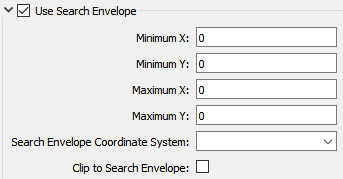
The parameters include the x and y coordinates of the bounding box as well as a parameter that defines the coordinate system.
How to Define the Bounding Box
Using the minimum and maximum x and y parameters, define a bounding box that will be used to filter the input features. Only features that intersect with the bounding box are returned. Note that the bounding box intersection is not a full geometry intersection (based on spatial relationships) that would be returned by a transformer like the SpatialFilter.
Search Envelope Coordinate System
Specifies the coordinate system of the search envelope if it is different than the coordinate system of the data. The coordinate system associated with the data to be read must always be set if this parameter is set.
If this parameter is set, the minimum and maximum points of the search envelope are reprojected from the Search Envelope Coordinate System to the reader’s coordinate system prior to applying the envelope.
The underlying function for Use Search Envelope is an intersection; however, when Clip to Search Envelope is checked, a clipping operation is also performed.
- When checked (set to Yes), this option instructs FME to clip features to the exact envelope boundary. FME removes any portions of imported features being read that are outside the search envelope.
- When left unchecked (set to No), features that overlap the boundary will be included in their full (unclipped) form.
|
Clip to Search Envelope: No |
Clip to Search Envelope: Yes |
|---|---|
|
Any features that cross the search envelope boundary will be read, including the portion that lies outside of the boundary.
|
Any features that cross the search envelope boundary will be clipped at the boundary, and only the portion that lies inside the boundary will be read.
|
|
The search envelope includes the bounding box and the extent of the raster.
|
The search envelope includes only the area within the bounding box. The raster size will still match the bounding box, but the area without data will be filled with Nodata values to represent the absence of data, if the source raster has them. Raster Nodata may be a single value across all bands, a single value per band, or a separate alpha or transparency band that indicates the lack of data values (this is more common in images than other types of rasters).
|
Advanced
Determines whether to resolve the entity's color, or keep it as ByLayer. When selected (which is the default), the autocad_color attribute will contain the actual color by value (an integer between 0 and 255 inclusive) therefore preserving the original attributes.
For example, if you have an entity on a "rivers" layer, with its color set to ByLayer, and the layer color set to "blue":
- If you select this option, then the autocad_color attribute will be set to "blue" (its equivalent integer value).
- If you do not select this option, then the autocad_color attribute will remain set to ByLayer (an integer value of 256) or ByBlock (an integer value of 0), and the components will all be assigned the same layer color or block color, respectively.
Usual AutoCAD-to-AutoCAD translation setting: Not selected
Specifies whether or not to read hatches and MPolygons in a way that preserves their complex properties.
If this parameter is selected, the loops will be aggregated together as polygons, and ordered such that any enclosing loop will be stored before any enclosed loop. Attributes may be added to store polyline bulge arc information.
If this parameter is not selected, the loops of each hatch entity will be converted to areas and aggregated together, and polyline bulge arcs will be interpolated into lines.
Usual AutoCAD-to-AutoCAD translation setting: Selected
Specifies whether the reader should leave a raster unclipped and only store the clipping information as attributes, or whether it should apply the clipping.
- If selected, the raster will not be clipped and the clipping information may be retrieved from the feature attributes, this allows clipped raster features to pass through FME with no loss of data.
- If not selected (default), clipped rasters being read will have their clipping information applied, and anything outside the clipping bounds will be lost.
Usual AutoCAD-to-AutoCAD translation setting: Selected
Specifies whether or not to resolve (explode) dimensions into their individual pieces.
If selected, each geometric piece of the dimension will be output as a separate feature, as well as a non-geometric autocad_dimension_def feature.
If not selected, an aggregate containing all the pieces of the original dimension will be output (i.e., an autocad_dimension).
Usual AutoCAD-to-AutoCAD translation setting: Not selected
Determines how multi-line entities are read. If unchecked, multi-line geometry is constructed of lines containing only the explicit vertexes of the base line and the relative vertexes of additional lines. When checked, additional evaluation of multi-line properties is performed, which may result in additional vertexes and gaps in the geometry. The evaluated geometry form is a more complete geometric representation of a multi-line entity, but cannot be written without loss by the AutoCAD Writer.
When selected, the AutoCAD Reader, in addition to vectorizing the splines, stores the spline coefficients as attributes.
See the description of Splines for the attribute names used to store the spline definition.
Usual AutoCAD-to-AutoCAD translation setting: Selected
When selected, the AutoCAD reader doesn’t vectorize the Polyline and LWP Line Bulges but rather just stores the coefficients in the attribute autocad_bulge.
In addition, when specified, this parameter allows the creation of autocad_start_width and autocad_end_width attributes to represent the width properties of Polyline and LWP entities.
Usual AutoCAD-to-AutoCAD translation setting: Selected only when performing AutoCAD-to-AutoCAD translations
Instructs FME to ignore the user-defined coordinate system of the file being read. By default, FME applies the UCS when reading the coordinate data.
Usual AutoCAD-to-AutoCAD translation setting: Always selected
Specifies whether a zero-length arc should be converted into a point feature (that is, autocad_point).
If the feature becomes a point, it will still retain all the attributes it had while it was an arc.
Usual AutoCAD-to-AutoCAD translation setting: Never selected
Determines whether or not AutoCAD groups will be read. By default, FME will not read groups.
Determines whether or not AutoCAD xrecord data will be read from the dictionaries in a drawing. By default, FME will not read these XRecords.
This option creates non-geometric autocad_xrecord features with attributes similar to those created with the Entity XRecord Data Reading option.
See also XRecord Data
Determines whether FME will read AutoCAD entities that represent External References. By default, FME will not read External References.
If you select this option, the AutoCAD Reader will add additional attributes describing the layer properties for the layer of each feature. These include autocad_layer_linetype, autocad_layer_color, and autocad_layer_lineweight.
Specifies whether the reader will ignore all features on layers that are in a frozen state from the perspective of a Paper Space Viewport.
- If selected, features located on frozen layers are not read from the input dataset.
- If not selected, the features are read from frozen layers.
Specifies whether the reader will ignore all features on layers that are in a frozen state.
- If selected, features located on frozen layers are not read from the input dataset.
- If not selected, the features are read from frozen layers.
Specifies whether the reader will ignore all features on layers that are in a hidden state.
- If selected, features located on hidden layers are not read from the input dataset.
- If not selected, the features are read from hidden layers.
Select this parameter if you have an Esri World file (*.wld or *.wld3) that you want FME to use when determining the coordinates for features in your dataset.
FME will search the folder of the dataset for a file with the same name as your dataset but with a .wld or .wld3 extension. If it cannot find a file with that name, it will then look for the file esri_cad.wld or esri_cad.wld3 within the dataset folder. If either of those files exists, FME will use the information in the files to translate the coordinates of the features in the dataset to their new geospatial coordinates.
If the files cannot be found, then the translation will continue, using the coordinate information found in the dataset and without performing any additional transformation.
Determines whether FME will attempt to read a graphical representation of Proxy entities which are placeholders for certain unsupported objects. By default, FME will read Proxy Graphics.
Determines whether FME will attempt to read certain AutoCAD System Variables that are stored within the drawing. By default, FME will not read Drawing System Variables.
Determines whether the reader will attempt to read Region entities as Area geometries rather than as Surface geometries. By default, FME will read region entities as Areas.
Depending on the complexity of each region, its area representation may be a polygon, or a donut, or some combination of a multi-area.
Determines whether FME will attempt to read raster entities stored in the drawing.
By default, FME will read raster entities.
DXF Header File
When reading DXF files, this parameter instructs the reader to use the specified DXF header file as the header for the file being read. This option is used in situations where organizations produce headerless DXF files to save storage space.
Specify the full pathname to the DXF header file.