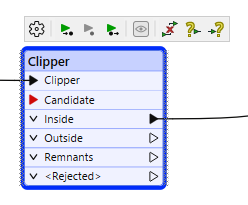Quick Add is the easiest way to add transformers, readers, and writers to the workspace. To try it, click on a blank area on the workspace canvas and press a key on the keyboard.
For example, type the word area. A dialog appears on the canvas that contains of list of transformers that contain the word area:
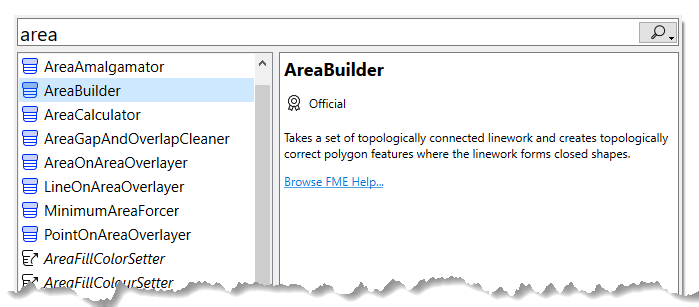
Press the Return key, and the highlighted transformer appears in the workspace. Press Return again to immediately open the Transformer Parameters dialog.
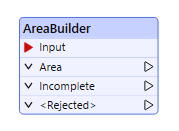
You can also use Quick Add to add custom transformers, FME Hub transformers, readers, and writers. For example, type dwg for a selection of applicable transformers, readers, and writers:
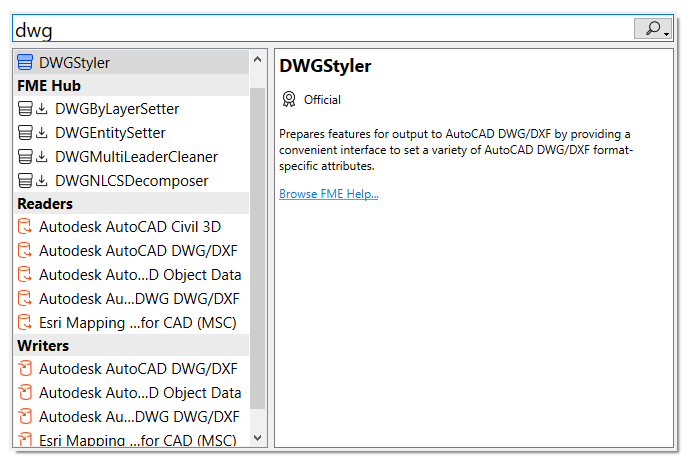
In the right pane description, selections are identified by their origin:
- Official: Created by Safe Software Inc.
- Verified: Created by a Verified FME Hub Publisher.
- Community: Created by an FME Hub contributor.
Additionally, FME Hub selections show the number of times the item has been downloaded by users, and an indicator if the item is already installed on your FME platform:
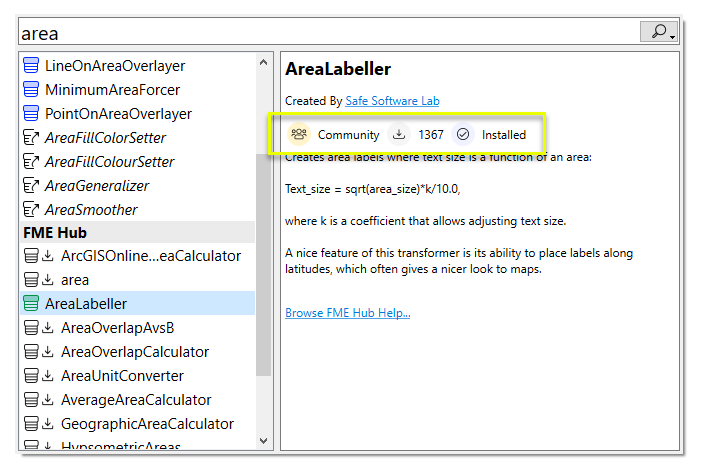
Auto-Connect After Quick Add
Click Tools > FME Options > Workbench. Under General, make sure that Automatically connect after Quick Add is enabled.
If you select another object before initiating the Quick Add search for a transformer, it will connect automatically to the object.
Upon auto-connecting a transformer, a connection toolbar appears above the transformer  . If you wish to remove connections while keeping the transformer on the canvas, click Undo Automatic Connection
. If you wish to remove connections while keeping the transformer on the canvas, click Undo Automatic Connection ![]() . To undo, add, or change input port connections, click Reconnect input port
. To undo, add, or change input port connections, click Reconnect input port ![]() . To undo, add, or change output port connections, click Reconnect output port
. To undo, add, or change output port connections, click Reconnect output port ![]() . The connection toolbar disappears when focus shifts away from the transformer.
. The connection toolbar disappears when focus shifts away from the transformer.