The translation log pane displays statistics and processing information that includes the following:
- FME version
- reader being used
- writer being used
- logging information
- warning messages
- command line, including published parameters
The Log window contains a toolbar that provides the following functions:
- Edit log file settings in Tools > Options > Translation.
- Filter messages based on type:
- Error: When selected, ERROR and FATAL messages display.
- Warning: When selected, WARN messages display.
- Information: When selected, messages that are not ERROR, FATAL, or WARN display.
You can apply more than one filter. To navigate to the next place in the log (from the position of the cursor) where Error or Warning messages occur, use the corresponding "Find Next" or "Find Previous" arrow buttons.
- Wrap the text around the Log window.
- Display or hide line numbers.
- Find text.
- Find next instance of text that was previously searched in "Find text".
You can also right-click inside the log window and copy selected contents of the window directly to another application, or save the contents to a text file.
Log Message Types
The log file is an important record of a translation and all the stages and processes within it. At first glance it might appear complex, even for a successful translation, but the information in here can be helpful when the output is not what was expected.
Messages displayed until a translation is complete.
ERRORs
An ERROR in the log window signifies a problem that has caused FME to terminate processing. A typical example would be the inability to write the output dataset. It could just be that the user permissions are not correct, but since FME cannot create an output, there is no need to continue.
WARNings
A warning in the log window (displayed as WARN) signifies that there is a problem in the processing. The problem was not sufficient to cause FME to terminate the process, but you’ll want to check that the problem has not adversely affected your output. For example, features with an incompatible geometry for the destination Feature Type will not cause the process to fail, since FME can filter out these features. However the output will not be what was expected.
INFORMation
An information message (displayed as INFORM) is a non-error incident which signifies a piece of information that may help you determine whether your translation has been correctly processed. Typical information would be the number of features processed or confirmation of a particular setting for that dataset.
STATisticS
Statistics messages (displayed as STATS) provide information on the number of features read from the source and written to the destination datasets.
Filtering Message Types
You can choose which information to display in the log through the Tools > FME Options > Translation menu. The options button  on the toolbar also displays the Translation options.
on the toolbar also displays the Translation options.
Log Timestamps
A useful option under Tools > FME Options > Translation is the ability to turn log timestamp information on or off:
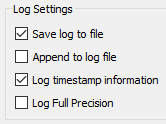
Log timestamps indicate the absolute date and time for each step of the translation process. They also show the time taken by FME to process the previous stage and the cumulative time taken to reach that point in the translation.
You should keep Log timestamp information enabled. The messages might add to the amount of content in the window but they can be very useful when trying to analyze a translation.
In addition to displaying time, you can adjust the width of the Timestamp column to control whether to display year, month, and day as well.
Performance
In general, FME performance can be slowed by the contents of the log window scrolling past. This is especially true when there are many features that all trigger the same warning. Keep the log window closed or resized to a minimum when running a translation. You can open the window again for inspection after the translation is complete.
Interpreting the Messages
See Interpreting the Log for information on interpreting the contents of the log.
Saving Log Files by Default
You can choose to always save your log files. This setting is in Tools > FME Options > Translation, under Log Settings.