Extracts the x, y, and z coordinate values of a calculated point in the center of a feature, and adds them as attributes.
Typical Uses
-
Identifying the center of mass of a feature
-
Identifying the center of the bounding box of a feature
-
Identifying locations for annotation
How does it work?
The CenterPointExtractor receives features with any type of geometry and calculates a center point for each feature, according to a choice of Point Extraction Mode. The calculated coordinates are added to the feature as attribute values. Both 2D and 3D geometry are supported.
Aggregates are also supported, with one center point extracted for each aggregate.
Point Extraction Modes include:
|
Center of Bounding Box |
Extracts the point that is in the center of the feature's bounding box. Depending on the feature’s shape, the resulting point may fall outside of the original feature. |
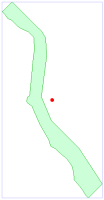
|
|
Center of Gravity |
Extracts the point at the feature's center of mass. Depending on the feature’s shape, the resulting point may fall outside of the original feature. |
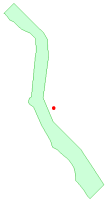
|
|
Any Inside Point |
Extracts a point that is guaranteed to fall within the feature. |
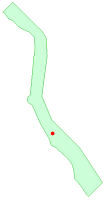
|
Examples
In this example, we have a set of zoning polygons. Some are aggregates, and some have rather irregular shapes. We want to extract center point coordinates for the features, but ensure that they are positioned within their respective features.
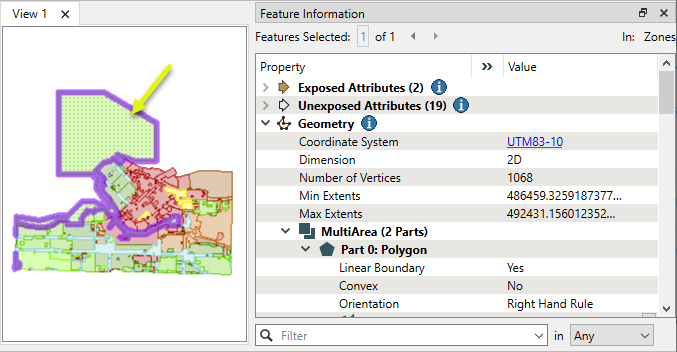
The features are routed into a CenterPointExtractor.

In the parameters dialog, we set Point Extraction Mode to Any Inside Point. Given the irregular shapes, the other options would likely place points outside the polygon boundaries. The X, Y, and Z output attributes are left with their default names.
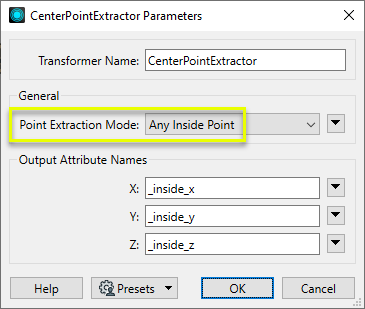
The output features now have two added attributes - _inside_x and _inside_y. Note that as the features are 2D, and do not have z coordinates, Z did not receive a value.
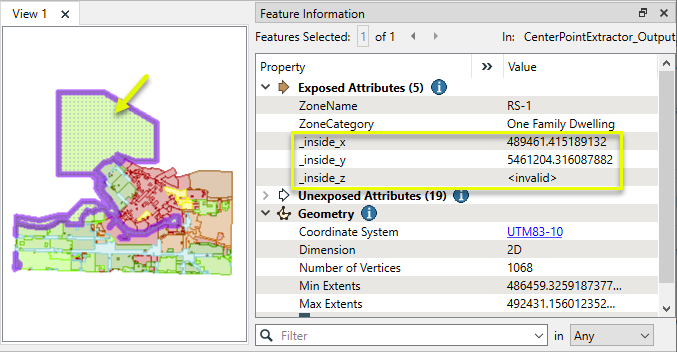
Note also that this transformer does not alter geometry - it only adds attribute values. To check the position of the point coordinates, we can use a VertexCreator on a copy of the features.
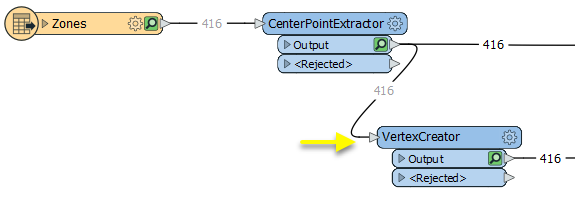
The resulting points fall within their respective polygons.
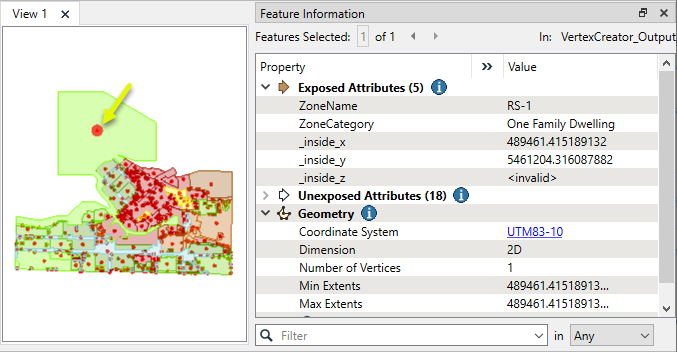
Usage Notes
-
This transformer does not alter geometry. To replace a feature with its center point, use a CenterPointReplacer.
Configuration
Input Ports
Features with any type of geometry.
Output Port
Features with attributes containing center point x, y, and z coordinate values as specified in parameters.
This port outputs null geometry features, and when Point Extraction Mode is Any Inside Point, all non-area geometry features.
Rejected Feature Handling: can be set to either terminate the translation or continue running when it encounters a rejected feature. This setting is available both as a default FME option and as a workspace parameter.
Parameters
|
Point Extraction Mode |
Select a method for choosing a center point. Choices include:
|
|
X |
Name the attribute to contain the x coordinate value of the center point. |
|
Y |
Name the attribute to contain the y coordinate value of the center point. |
|
Z |
Name the attribute to contain the z coordinate value of the center point. |
Editing Transformer Parameters
Using a set of menu options, transformer parameters can be assigned by referencing other elements in the workspace. More advanced functions, such as an advanced editor and an arithmetic editor, are also available in some transformers. To access a menu of these options, click  beside the applicable parameter. For more information, see Transformer Parameter Menu Options.
beside the applicable parameter. For more information, see Transformer Parameter Menu Options.
Defining Values
There are several ways to define a value for use in a Transformer. The simplest is to simply type in a value or string, which can include functions of various types such as attribute references, math and string functions, and workspace parameters. There are a number of tools and shortcuts that can assist in constructing values, generally available from the drop-down context menu adjacent to the value field.
Using the Text Editor
The Text Editor provides a convenient way to construct text strings (including regular expressions) from various data sources, such as attributes, parameters, and constants, where the result is used directly inside a parameter.
Using the Arithmetic Editor
The Arithmetic Editor provides a convenient way to construct math expressions from various data sources, such as attributes, parameters, and feature functions, where the result is used directly inside a parameter.
Conditional Values
Set values depending on one or more test conditions that either pass or fail.
Parameter Condition Definition Dialog
Content
Expressions and strings can include a number of functions, characters, parameters, and more.
When setting values - whether entered directly in a parameter or constructed using one of the editors - strings and expressions containing String, Math, Date/Time or FME Feature Functions will have those functions evaluated. Therefore, the names of these functions (in the form @<function_name>) should not be used as literal string values.
| These functions manipulate and format strings. | |
|
Special Characters |
A set of control characters is available in the Text Editor. |
| Math functions are available in both editors. | |
| Date/Time Functions | Date and time functions are available in the Text Editor. |
| These operators are available in the Arithmetic Editor. | |
| These return primarily feature-specific values. | |
| FME and workspace-specific parameters may be used. | |
| Creating and Modifying User Parameters | Create your own editable parameters. |
Dialog Options - Tables
Transformers with table-style parameters have additional tools for populating and manipulating values.
|
Row Reordering
|
Enabled once you have clicked on a row item. Choices include:
|
|
Cut, Copy, and Paste
|
Enabled once you have clicked on a row item. Choices include:
Cut, copy, and paste may be used within a transformer, or between transformers. |
|
Filter
|
Start typing a string, and the matrix will only display rows matching those characters. Searches all columns. This only affects the display of attributes within the transformer - it does not alter which attributes are output. |
|
Import
|
Import populates the table with a set of new attributes read from a dataset. Specific application varies between transformers. |
|
Reset/Refresh
|
Generally resets the table to its initial state, and may provide additional options to remove invalid entries. Behavior varies between transformers. |
Note: Not all tools are available in all transformers.
Reference
|
Processing Behavior |
|
|
Feature Holding |
No |
| Dependencies | None |
| Aliases | InsidePointExtractor |
| History |
FME Community
The FME Community is the place for demos, how-tos, articles, FAQs, and more. Get answers to your questions, learn from other users, and suggest, vote, and comment on new features.
Search for all results about the CenterPointExtractor on the FME Community.
Examples may contain information licensed under the Open Government Licence – Vancouver and/or the Open Government Licence – Canada.




