Creates a regular grid of points or rectangular polygons that span the extents of all input features.
Typical Uses
-
Generating grid for a specific dataset’s coverage
-
Creating reference grid in conjunction with a Tiler or RasterTiler
How does it work?
The 2DGridAccumulator receives features with geometry and creates a regular grid that covers the bounding box containing all features.
The grid may be composed of:
-
rectangular polygons,
-
points at the corners of each cell, or
-
points at the center of each cell.
Cell size may be either specified explicitly in ground units or calculated based on the number of cells desired both horizontally and vertically.
Columns and rows are numbered and may start in any of the four corners of the features’ bounding box.
If the cell size is explicit, seed coordinates for x and/or y may be applied to adjust the grid’s position.
Examples
In this example, we have a set of transit lines, and want to create a variety of grids over the extents of the dataset.
Note that the features have a UTM coordinate system, with ground units in meters.
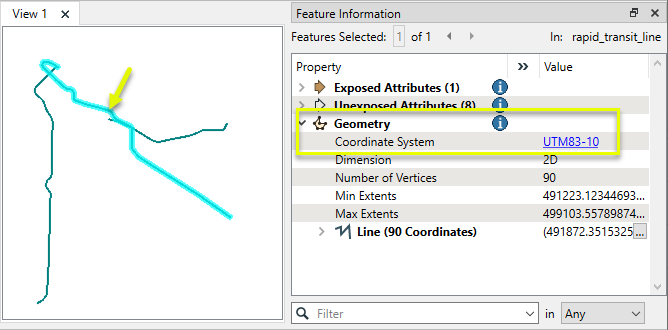
The features are routed into multiple 2DGridAccumulators.
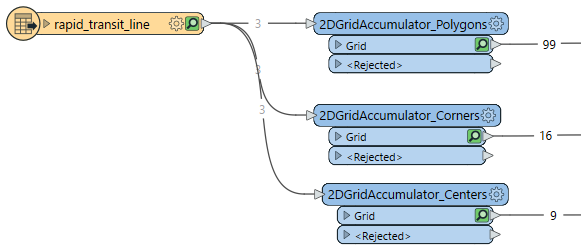
Rectangular Grid
In the first parameters dialog, Grid Type is set to Cell Size, with size set to 1000 meters square. Type of Grid to Create is Polygons.
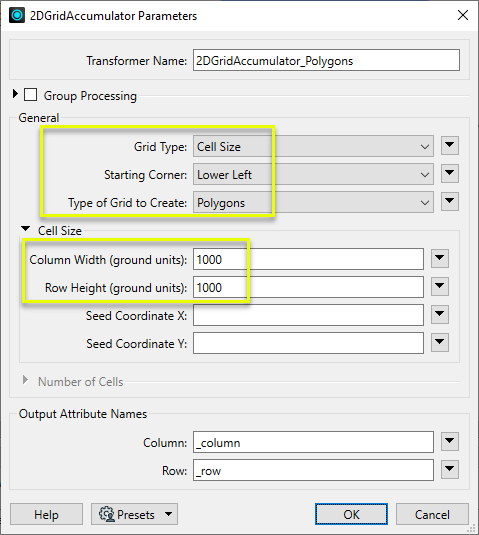
The resulting grid covers slightly more than the data extents - a result of the fixed cell size, starting from the lower left corner.
The polygons have received a new attribute containing their column and row numbers.
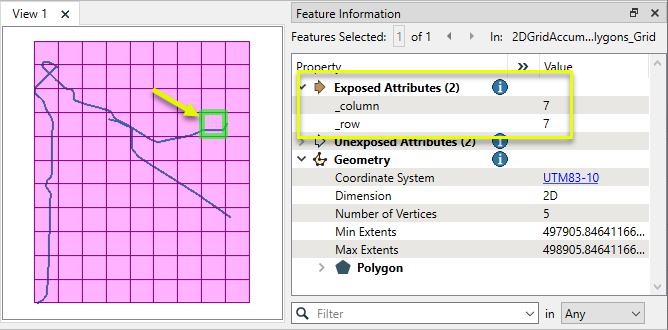
Grid Points
Dividing the extents into equal parts, Grid Type is set to Number of Cells and a 3 x 3 grid is requested.
Type of Grid to Create is Points (Corners).
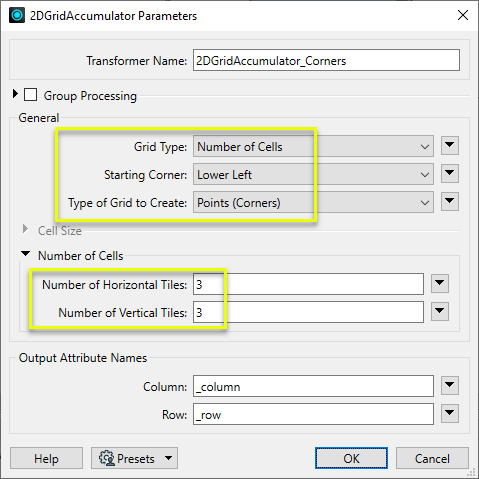
Points are placed at the calculated cell corners.
Note that the Starting Corner was Lower Left, which becomes column 0, row 0. The grid does not extend past the features, as the cell size was calculated by dividing those extents into equal cells.
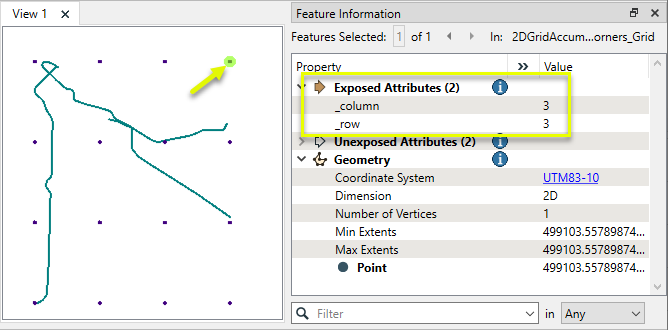
With Type of Grid to Create set to Points (Centers), each cell is represented by its center point. The Starting Corner cell (in this case, lower left) is column 0, row 0.
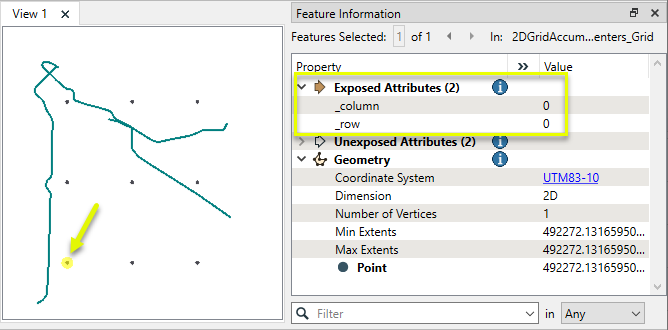
In this example, we will use seed values to refine the rectangular grid from the previous example, creating a grid that can be replicated and aligned with other generated grids.
Note that the grid cells are 1000 by 1000 meters, starting in the lower left corner.
As they are positioned relative to the extents of the underlying features, the cells would not necessarily line up with another 1000 by 1000 meter grid generated for a different feature set in the same area.

In the parameters dialog, we set both Seed Coordinate X and Y to 1000.
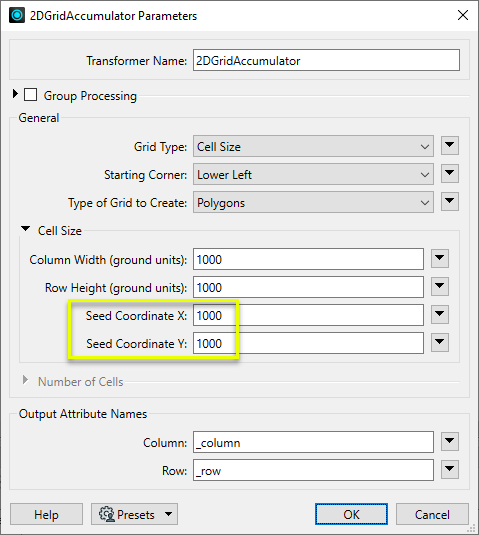
The resulting grid has cells placed predictably, falling every 1000 meters both horizontally and vertically.
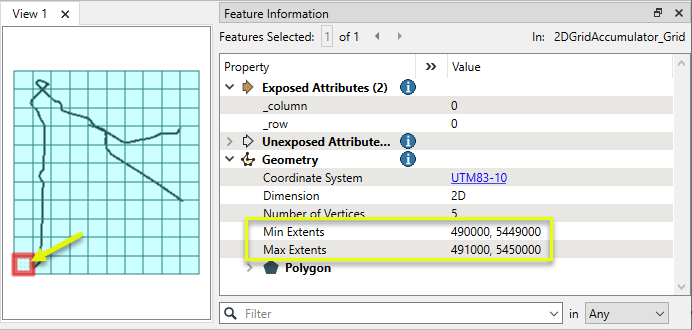
Using the same seed values and cell size on another dataset produces a grid that aligns with this one.
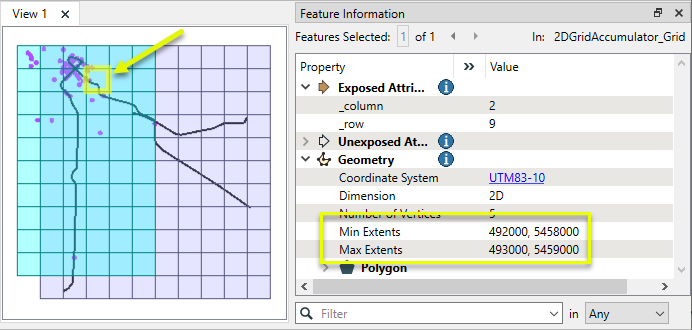
Usage Notes
Creating Boxes and Rectangles
Creating rectangular geometry is a common task. These transformers do so in a variety of ways.
|
Transformer |
Function |
|---|---|
|
Creates one or more new features with box geometry of a specific size and position (when Geometry Object is Box). |
|
|
Replaces an existing feature’s geometry with a box of a specific size and position. |
|
|
Creates one rectangle that encompasses all features received. |
|
|
Individually replaces the geometry of each feature with a rectangle that covers its extents. |
|
|
Individually replaces the geometry of each raster feature with a rectangle that covers its extents (with various Extents Type options). |
|
|
Extracts the coordinate values that describe an individual feature’s bounding box (or cube) and stores them as attributes. |
|
|
Creates a series of regularly-spaced rectangles that span the extent of all features received (when Type of Grid to Create is Polygons). |
|
|
Creates a series of regularly-spaced rectangles of a specific size and position (when Type of Grid to Create is Polygons). |
|
|
Tiler and RasterTiler |
Do not create actual rectangles, but chop features into a series of rectangular tiles, specified in a similar fashion to the 2DGridAccumulator. |
Configuration
Input Ports
Features with geometry.
Output Ports
A grid of point or polygon features as specified in parameters.
Features without valid geometry are output via this port.
When using attribute values to define the grid, features with non-numeric values for any required numeric parameters are output through this port. However, once a feature with valid numeric values is received, all following features will use these same attribute values and will not be rejected.
Rejected features will have an fme_rejection_code attribute with one of the following values:
INVALID_GEOMETRY_VERTICES
INVALID_PARAMETER_SEED_COORDINATE_X
INVALID_PARAMETER_SEED_COORDINATE_Y
INVALID_PARAMETER_HORIZONTAL_COUNT
INVALID_PARAMETER_VERTICAL_COUNT
INVALID_PARAMETER_COLUMN_WIDTH
INVALID_PARAMETER_ROW_HEIGHT
Rejected Feature Handling: can be set to either terminate the translation or continue running when it encounters a rejected feature. This setting is available both as a default FME option and as a workspace parameter.
Parameters
|
Group By |
The input features may be partitioned into groups based on attribute values. One grid is output for each group. If Group By is not specified, all input features will be processed together and a single grid will be output. |
||||
|
Complete Groups
|
Select the point in processing at which groups are processed:
There are two typical reasons for using When Group Changes (Advanced) . The first is incoming data that is intended to be processed in groups (and is already so ordered). In this case, the structure dictates Group By usage - not performance considerations. The second possible reason is potential performance gains. Performance gains are most likely when the data is already sorted (or read using a SQL ORDER BY statement) since less work is required of FME. If the data needs ordering, it can be sorted in the workspace (though the added processing overhead may negate any gains). Sorting becomes more difficult according to the number of data streams. Multiple streams of data could be almost impossible to sort into the correct order, since all features matching a Group By value need to arrive before any features (of any feature type or dataset) belonging to the next group. In this case, using Group By with When All Features Received may be the equivalent and simpler approach. Note Multiple feature types and features from multiple datasets will not generally naturally occur in the correct order.
As with many scenarios, testing different approaches in your workspace with your data is the only definitive way to identify performance gains. |
|
Grid Type |
Select a method for generating a grid.
|
||||||||
|
Starting Corner |
Select the corner for the origin of the grid. Numbering starts at 0,0. When Grid Type is Cell Size, the last column and/or row may extend beyond the bounding box of the input features. The last column/row is opposite the selected Starting Corner. |
||||||||
|
Type of Grid to Create |
Select the grid type:
|
||||||||
|
Cell Size
|
When Grid Type is Cell Size:
If any of these values are supplied via an attribute or expression, the values used are taken from the first encountered feature of the group. Values from subsequent features are ignored. |
||||||||
|
Number of Cells |
When Grid Type is Number of Cells:
If any of these values are supplied via an attribute or expression, the values used are taken from the first encountered feature of the group. Values from subsequent features are ignored. |
|
Column |
Name the attribute to contain column numbers, relative to the Starting Corner. Numbering starts at 0. |
|
Row |
Name the attribute to contain row numbers, relative to the Starting Corner. Numbering starts at 0. |
Editing Transformer Parameters
Using a set of menu options, transformer parameters can be assigned by referencing other elements in the workspace. More advanced functions, such as an advanced editor and an arithmetic editor, are also available in some transformers. To access a menu of these options, click  beside the applicable parameter. For more information, see Transformer Parameter Menu Options.
beside the applicable parameter. For more information, see Transformer Parameter Menu Options.
Defining Values
There are several ways to define a value for use in a Transformer. The simplest is to simply type in a value or string, which can include functions of various types such as attribute references, math and string functions, and workspace parameters. There are a number of tools and shortcuts that can assist in constructing values, generally available from the drop-down context menu adjacent to the value field.
Using the Text Editor
The Text Editor provides a convenient way to construct text strings (including regular expressions) from various data sources, such as attributes, parameters, and constants, where the result is used directly inside a parameter.
Using the Arithmetic Editor
The Arithmetic Editor provides a convenient way to construct math expressions from various data sources, such as attributes, parameters, and feature functions, where the result is used directly inside a parameter.
Conditional Values
Set values depending on one or more test conditions that either pass or fail.
Parameter Condition Definition Dialog
Content
Expressions and strings can include a number of functions, characters, parameters, and more.
When setting values - whether entered directly in a parameter or constructed using one of the editors - strings and expressions containing String, Math, Date/Time or FME Feature Functions will have those functions evaluated. Therefore, the names of these functions (in the form @<function_name>) should not be used as literal string values.
| These functions manipulate and format strings. | |
|
Special Characters |
A set of control characters is available in the Text Editor. |
| Math functions are available in both editors. | |
| Date/Time Functions | Date and time functions are available in the Text Editor. |
| These operators are available in the Arithmetic Editor. | |
| These return primarily feature-specific values. | |
| FME and workspace-specific parameters may be used. | |
| Creating and Modifying User Parameters | Create your own editable parameters. |
Dialog Options - Tables
Transformers with table-style parameters have additional tools for populating and manipulating values.
|
Row Reordering
|
Enabled once you have clicked on a row item. Choices include:
|
|
Cut, Copy, and Paste
|
Enabled once you have clicked on a row item. Choices include:
Cut, copy, and paste may be used within a transformer, or between transformers. |
|
Filter
|
Start typing a string, and the matrix will only display rows matching those characters. Searches all columns. This only affects the display of attributes within the transformer - it does not alter which attributes are output. |
|
Import
|
Import populates the table with a set of new attributes read from a dataset. Specific application varies between transformers. |
|
Reset/Refresh
|
Generally resets the table to its initial state, and may provide additional options to remove invalid entries. Behavior varies between transformers. |
Note: Not all tools are available in all transformers.
Reference
|
Processing Behavior |
|
|
Feature Holding |
Yes |
|
Dependencies |
None |
|
Aliases |
2DGridReplacer |
|
History |
|
FME Community
The FME Community is the place for demos, how-tos, articles, FAQs, and more. Get answers to your questions, learn from other users, and suggest, vote, and comment on new features.
Search for all results about the 2DGridAccumulator on the FME Community.
Examples may contain information licensed under the Open Government Licence – Vancouver and/or the Open Government Licence – Canada.




