Run the installer under an administrator account. This account must have:
- Write privileges to the specified installation directory.
- "Log on as a service" rights on this machine. For more information, see this Microsoft Docs article.
FME Flow Installation Extractor
Start the FME Flow installer.
On the Installation Extractor dialog, specify a Destination folder in which to extract installation files. Note that this folder only specifies where installation files are extracted—it does not specify where FME Flow program files are installed. That location is specified later in the installer.
- Review the installation .log file.
- Remove these files to save disk space.
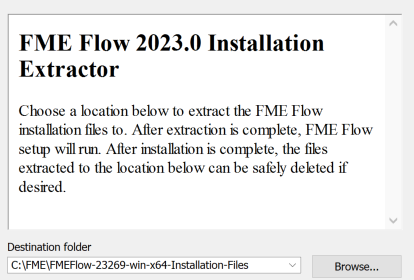
Click Install.
When extraction is complete, the installer opens. Proceed through the installer to the Choose Setup Type dialog.
Choose Setup Type
Select the Express option.
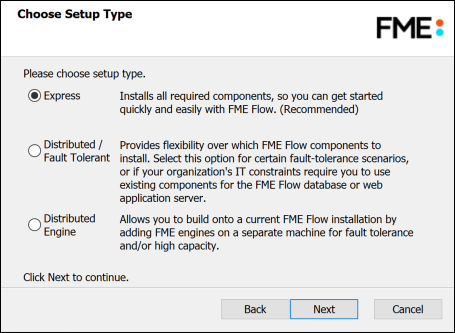
Destination Folder
- Install FME Flow to: By default, most files for your FME Flow installation are written to C:\Program Files\FMEFlow\. To change the installation directory, modify the path.
- Install the FME Flow System Share to: By default, FME Flow System Share files, which include Repositories and Resources, are written to %ALLUSERSPROFILE% \Safe Software\FME Flow\.
- Install the FME Flow Database files to: By default, FME Flow Database files are written to %ALLUSERSPROFILE%\Safe Software\FME Flow\pgsql\data.
This configuration is recommended, because applications that use FME Flow to write data can access C:\ProgramData\Safe Software\FME Flow when all FME Flow System Services run under the local system account (the most common scenario), while the remaining files are protected in a read-only location. To change the installation directory of FME Flow System Share files, modify the path.
To change the installation directory of FME Flow Database files, modify the path.
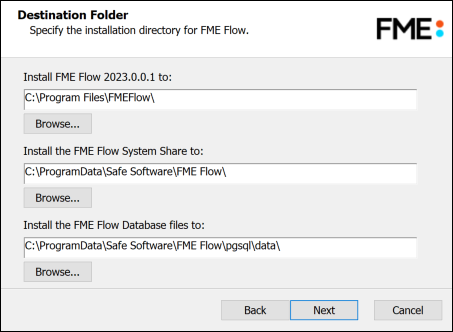
FME Flow Hostname
If this FME Flow installation will be available to users outside an internal network (for example, on an external website), specify the external hostname that users will enter when connecting to FME Flow. For example, if you are hosting FME Flow on myfmeflow.com/myfmeflow, enter myfmeflow.com.
Otherwise, enter the internal server hostname, IP Address, or DNS.
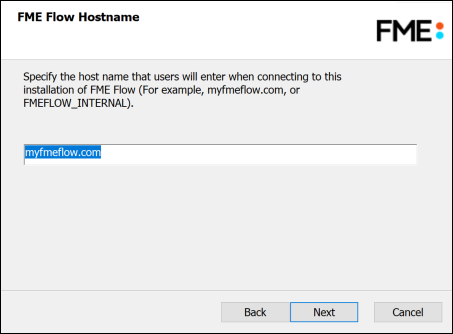
Web Application Server Port
Port 80 is the recommended default. If this port is in use, port 8080 is recommended.
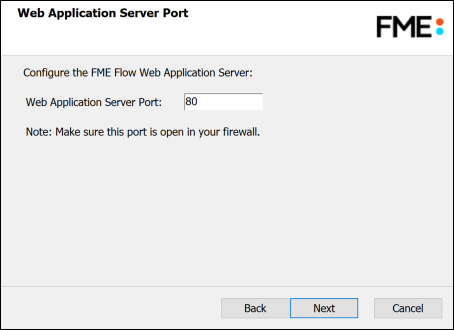
Database User
The installation creates the FME Flow Database on a PostgreSQL database server, and a user account under which to use the database. Specify a User Name (defaults to fmeflow) and Password for the database user account.
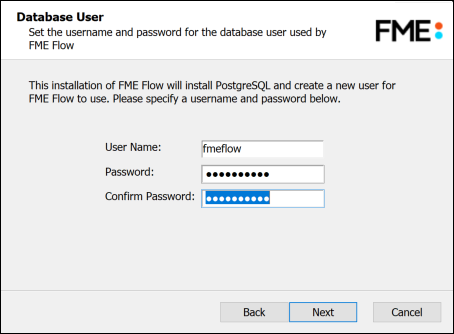
On the last screen, click Install.
Proceed to Starting and Stopping FME Flow.