There are several ways to use the Feature Inspector to inspect or debug a workspace:
- If you already know the areas of the workspace that you want to inspect, you can set the breakpoints. When you run the workspace, the Feature Inspector will stop at each breakpoint.
- You can set the workspace to stop at each connection in the workspace (even if you have not set it as a breakpoint).
- You can run through the workspace, ignoring all breakpoints, and pause the processing at any location.
- You can set specific conditions and the Feature Inspector will stop at only the links that meet those conditions.
To run a workspace using the feature inspection capability, click the Run Workspace with Breakpoints tool:

You can also use the Ctrl+Shift+F5 keyboard shortcut.
Note: The Feature Inspector window contains three Run buttons. Make sure you click the one that will run the workspace with breakpoints.
This Feature Inspector window displays when you run a translation with feature inspection enabled. It contains a viewer, information on the feature's properties, and processing control buttons.
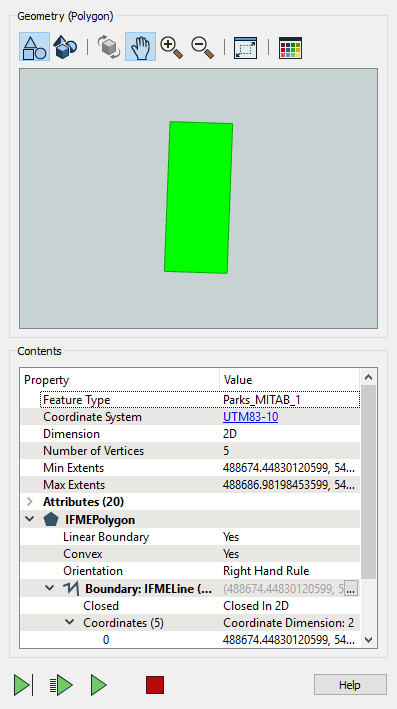
Viewer
The viewing area displays features for verification and debugging purposes. When the Feature Inspector stops at an inspection point, the feature will appear in the viewer. You can perform basic zoom-in and zoom-out functions, pan the area, and change the background color. In this example, the background has been changed from the default.
You can also rotate (Orbit Mode) three-dimensional features.
Note: The Feature Inspector does not render Textures, Rasters, or Point Clouds.
Contents
| Property | Value |
|---|---|
| Properties |
The feature that is being analyzed by the Feature Inspector. This area lists the:
|
| Attributes |
This area lists the number of attributes and their values. The types of attributes displayed here are:
|
| Geometry |
This section displays all the geometry information for the currently selected feature. You can expand or collapse the arrows next to the items to view or hide the details for each. Information displayed here depends on the feature, but might include the coordinates of the bounding box, a full listing of all geometric information for the feature (coordinates for all geometry types, information about measures, transformation matrixes, raster bands, and so on...). Note: See the topics in FME Geometry for detailed information. |
Control Buttons

|
Step the translation to the next link, whether or not it is a designated breakpoint. |

|
Step the translation to the next breakpoint. |

|
Continue translation without stopping. |

|
Stop translation. Pressing this button will clear the Feature Inspection window. You can restart it by pressing the  button. button. |