A custom transformer is a sequence of standard transformers condensed into a single transformer. Any existing sequence of transformers can be turned into a custom transformer.
Among other functions, custom transformers help to:
- Condense a busy workspace by moving content into separate tabs on the canvas;
- Make various data flows within a workspace more understandable and easier to document
- Efficiently reuse the same sequence of transformers in different workspaces, or in different parts of the same workspace
Tip: As an alternative to custom transformers, consider using collapsed bookmarks instead.
The example below shows how a custom transformer can replace multiple transformers. Three transformers have been placed on the main canvas: one to create polygons, one to turn them into donuts, and one to measure the created features.

A custom transformer combines the three transformers into one:
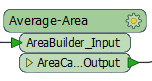
The original transformers are moved to a separate tab on the workspace canvas. The input and output ports on the custom transformer are represented by the green objects.

Using Custom Transformers
Custom transformers execute the same data flow as the original transformers, and can be edited just like any other transformer.
You can export a Custom Transformer to share with other users. After they are exported, custom transformers can be:
- Edited independently of any workspace
- Shared with other users (via e-mail or shared folders)
- Embedded or linked in any number of workspaces
- Stored as a separate .fmx file
Creating a Custom Transformer
FME Hub contains a library of custom transformers that are available either for free or licensed purchase. FME Hub is always updated as new transformers are added, so we recommend checking back periodically to see what's new.
The easiest way to create a custom transformer is by opening an existing workspace and selecting existing transformers: