The FME Data Inspector can view both 2D and 3D data.
When a dataset is selected for viewing, the FME Data Inspector detects whether there is data in two or three dimensions, and opens in the corresponding view mode.
You can switch the current view mode by selecting View > 2D or 3D, by pressing either the 2D or 3D button on the toolbar, or by right-clicking the current view area and selecting 2D or 3D in the context menu.
Note: Switching view modes may take time, particularly if the FME Data Inspector engine is required to perform extensive spatial indexing for 3D mode.
2D
In 2D mode, the FME Data Inspector will always show the top view of a dataset.
For example, a 3D block like this one
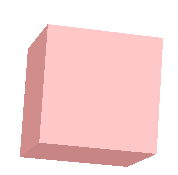
will look like a simple rectangle when viewed in 2D.
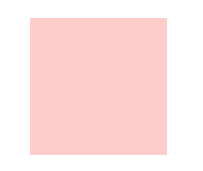
3D
3D data viewing in the FME Data Inspector supports the following:
- Front and back texture mapping.
- Texture with alpha values (textures that are transparent in places)
Note: Color on Meshes (IFMEMesh) depends on the existence of a vertex color array and/or appearance. If both are defined, FME Data Inspector gives higher priority to the vertex color array. For example, if the vertex color array is defined pink, and the appearance is defined purple, FME Data Inspector displays pink. If neither is present, FME Data Inspector displays the default color (dark gray).