Reads features from any FME-supported format.
A complete read is done for each feature that enters the Initiator port. The features resulting from the read are output either through named output ports or through the generic output port.
The features read can be constrained by specifying a WHERE clause or a spatial filter for formats that support them. Most reader settings and constraints can be configured dynamically from attribute values on the input features.
Additionally, a schema feature representing the feature type definition is output for each encountered feature type. The schema features can be used to configure feature type definitions for dynamic writing.
Example
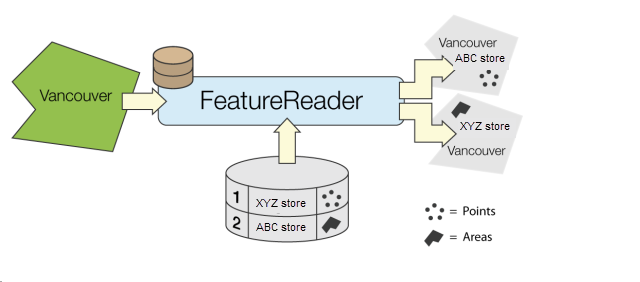
Configuration
Input Ports
Receives features that initiate feature reading.
Output Ports
Output port for schema features. If connected, a schema feature is produced for each unique feature type encountered during read. The schema feature is guaranteed to be output before any data features of the same feature type and is output only once per translation.
Note that schema features receive a new attribute fme_schema_handling with the value schema only. This attribute is used in writers to indicate that the feature should be used to define a schema only and then discarded, and so care should be taken if subsequently merging with other features.
Schema reading may affect performance. If the schema feature output port is not connected or Features to Read is set to Data Features, then schema reading will not occur and there will be no performance penalty. If a list of feature types to read was specified then schema reading will stop as soon as schemas for all the listed feature types have been output. If no feature types to read were listed, then schema reading will occur on every Initiator feature.
Performance can be improved when only reading schemas by configuring the transformer to not read data features. This is done by setting Features to Read to Schema Features or by ensuring that the <Generic>, the <Initiator>, and the named feature type output ports are not connected.
Parameters for Constraints or for Attribute and Geometry Handling do not apply to schema features.
Generic output port for features that do not have a corresponding named output port.
Upon read success, outputs the original Initiator features with the addition of the _matched_records attributes which holds the number of data features read for that Initiator feature.
Upon reader error, outputs the original Initiator feature with the addition of the _reader_error attribute which contains the last error message from the reader.
Note: <Rejected> features are accessible only if the workspace is run with feature inspection, or if the <Generic> or <Initiator> port connects to another transformer (such as a Junction).
Output Ports can be optionally generated for all or a subset of the feature types available to read.
Parameters
|
Reader |
Select the Reader format and dataset, including any reader-specific parameters. |
||||||||||
|
Constraints |
|
||||||||||
|
Schema/Data Features |
|
||||||||||
|
Enable Cache |
|
|
|
Accumulation Mode |
Merge Initiator and Result: Output features will contain all of the un-conflicted attributes from the results of the read as well as any un-conflicted attributes from the Initiator feature. This mode will handle conflicted attributes based on the Conflict Resolution parameter. Only Use Result: Output features will contain only attributes resulting from the read. Only Use Initiator: Output features will contain all of the attributes from the Initiator feature, but none of the attributes resulting from the read. Prefix Initiator: Output features will contain attributes resulting from the read, as well as attributes from the Initiator feature but with the Initiator attribute names prefixed with the Prefix parameter. |
|
Conflict Resolution |
Use Result: If a conflict occurs, the values resulting from the read will be used. Use Initiator: If a conflict occurs, the values of the Initiator will be used. |
|
Ignore Nulls |
Enabled when Accumulation Mode is set to Merge Initiator and Result. If Yes, where there are attributes with the same name on both Initiator and Result feature, if one has a value of <null> then the other attribute value will be used. If No, the Conflict Resolution selection will be strictly observed, including keeping null values. |
|
Prefix |
If the Accumulation Mode parameter is set to Prefix Initiator, this value will prefix attributes from the Initiator feature. |
|
Geometry |
Result: The feature geometry from the results of the read is used. Initiator: The feature geometry from the Initiator feature is used. Aggregate Initiator and Result: The feature geometry is an aggregate of the geometry from the Initiator feature followed by the geometry from the result of the read. The aggregate geometry will be tagged with the coordinate system from the result of the read. The Initiator geometry will not be reprojected. This can create unexpected results if it is in a different coordinate system. For best results, ensure the Initiator geometry has the same coordinate system as the geometry being read. |
<Generic> Port
|
Attributes to Expose |
Enter the names of attributes to expose on the <Generic> output port. The attributes will be ordered in the same sequence as specified in the list. |
Editing Transformer Parameters
Using a set of menu options, transformer parameters can be assigned by referencing other elements in the workspace. More advanced functions, such as an advanced editor and an arithmetic editor, are also available in some transformers. To access a menu of these options, click  beside the applicable parameter. For more information, see Transformer Parameter Menu Options.
beside the applicable parameter. For more information, see Transformer Parameter Menu Options.
Defining Values
There are several ways to define a value for use in a Transformer. The simplest is to simply type in a value or string, which can include functions of various types such as attribute references, math and string functions, and workspace parameters. There are a number of tools and shortcuts that can assist in constructing values, generally available from the drop-down context menu adjacent to the value field.
Using the Text Editor
The Text Editor provides a convenient way to construct text strings (including regular expressions) from various data sources, such as attributes, parameters, and constants, where the result is used directly inside a parameter.
Using the Arithmetic Editor
The Arithmetic Editor provides a convenient way to construct math expressions from various data sources, such as attributes, parameters, and feature functions, where the result is used directly inside a parameter.
Conditional Values
Set values depending on one or more test conditions that either pass or fail.
Parameter Condition Definition Dialog
Content
Expressions and strings can include a number of functions, characters, parameters, and more.
When setting values - whether entered directly in a parameter or constructed using one of the editors - strings and expressions containing String, Math, Date/Time or FME Feature Functions will have those functions evaluated. Therefore, the names of these functions (in the form @<function_name>) should not be used as literal string values.
| These functions manipulate and format strings. | |
|
Special Characters |
A set of control characters is available in the Text Editor. |
| Math functions are available in both editors. | |
| Date/Time Functions | Date and time functions are available in the Text Editor. |
| These operators are available in the Arithmetic Editor. | |
| These return primarily feature-specific values. | |
| FME and workspace-specific parameters may be used. | |
| Creating and Modifying User Parameters | Create your own editable parameters. |
Dialog Options - Tables
Transformers with table-style parameters have additional tools for populating and manipulating values.
|
Row Reordering
|
Enabled once you have clicked on a row item. Choices include:
|
|
Cut, Copy, and Paste
|
Enabled once you have clicked on a row item. Choices include:
Cut, copy, and paste may be used within a transformer, or between transformers. |
|
Filter
|
Start typing a string, and the matrix will only display rows matching those characters. Searches all columns. This only affects the display of attributes within the transformer - it does not alter which attributes are output. |
|
Import
|
Import populates the table with a set of new attributes read from a dataset. Specific application varies between transformers. |
|
Reset/Refresh
|
Generally resets the table to its initial state, and may provide additional options to remove invalid entries. Behavior varies between transformers. |
Note: Not all tools are available in all transformers.
FME Community
The FME Community is the place for demos, how-tos, articles, FAQs, and more. Get answers to your questions, learn from other users, and suggest, vote, and comment on new features.
Search for all results about the FeatureReader on the FME Community.
Keywords: query Querier OracleQuerier RasterReader




