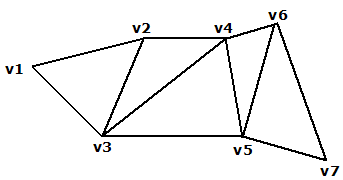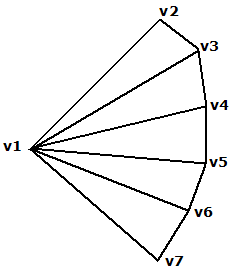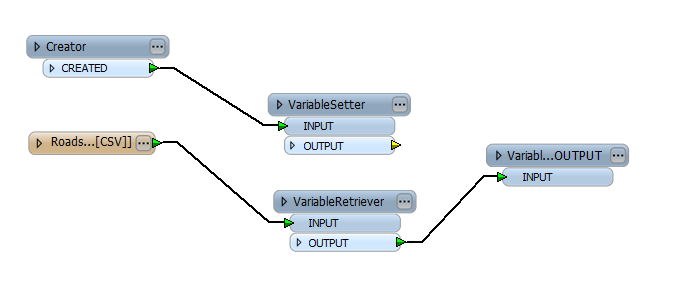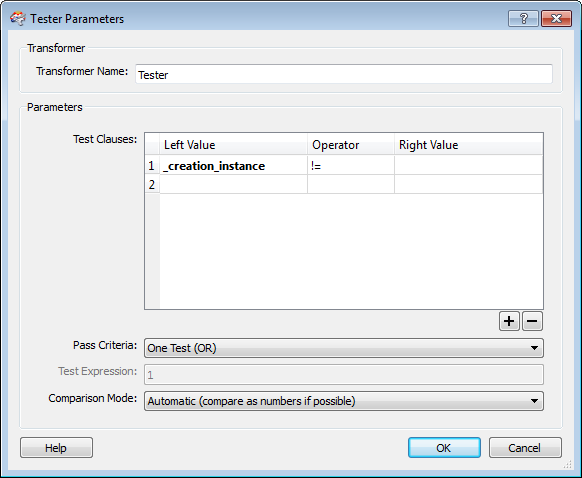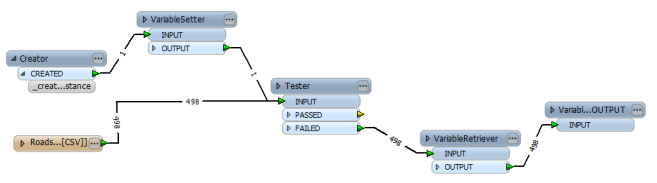Creates features using the parameters supplied, and sends them into the workspace for processing.
The Creator's interface allows you to select the desired type of geometry, then enter the coordinates and/or parameters that will create the desired object.
Configuration
Input Ports
This transformer does not have any input ports.
Output Ports
All created features are output through this port.
Parameters
|
Geometry Source |
This parameter specifies how to create the geometry, using the options listed below. Your choice for this parameter determines whether other parameters are enabled or disabled.
|
|||||||||||||||||||||||||||||||||||||||||||||||||||||||
|
Geometry Object |
|
|||||||||||||||||||||||||||||||||||||||||||||||||||||||
|
Coordinate List |
Creates either 2D geometry or 2D geometry with z-values, depending on your choice in the Geometry Source parameter. Enter a space-delimited list of x y (z) coordinates. |
|||||||||||||||||||||||||||||||||||||||||||||||||||||||
|
Coordinate System |
This parameter allows you to set the coordinate system on the specified feature. Select a coordinate system from the pull-down list, or click the Browse button to select from the Coordinate System Gallery. If you leave this parameter blank, the coordinate system will not be set on the feature(s) created by this transformer. |
|||||||||||||||||||||||||||||||||||||||||||||||||||||||
|
Number to Create |
This parameter specifies how many features will be created. When more than one feature is created, the attribute specified by the Creation Instance Attribute parameter will hold each feature's creation number (starting from 0). |
|||||||||||||||||||||||||||||||||||||||||||||||||||||||
|
Create After Readers |
Create After Readers determines whether the feature is created after all reader features have been processed (Yes), or whether the feature is created immediately before the first reader feature is processed (No). Features cannot be created in the data flow before any reader reads anything, since the data flow is driven by features arriving from the reader. In rare cases, you might want the Creator to specifically operate before other features are processed. The workspace shown here is trying to combine two paths of features through the VariableSetter and VariableRetriever. The problem is that FME's data flow was not designed to consider multiple feature paths and so, no matter what the setting is for the Create After Readers parameter, the Creator always creates its feature after the reader.
However, if you specifically want the Creator to create a feature first, you can include it in the same data flow as the reader features. A Tester is added to both the Creator data flow and the reader data flow:
In the modified workspace shown below, the feature from the Creator data flow will be discarded through the Tester's FAILED port and features from the reader data flow will continue – however, the features will now be processed either before or after the Creator, depending on the chosen setting in the Create After Readers parameter.
|
|
Creation Instance |
When more than one feature is created (see the Number to Create parameter above), this attribute will hold each feature's creation number (starting from 0). |
Editing Transformer Parameters
Using a set of menu options, transformer parameters can be assigned by referencing other elements in the workspace. More advanced functions, such as an advanced editor and an arithmetic editor, are also available in some transformers. To access a menu of these options, click  beside the applicable parameter. For more information, see Transformer Parameter Menu Options.
beside the applicable parameter. For more information, see Transformer Parameter Menu Options.
Defining Values
There are several ways to define a value for use in a Transformer. The simplest is to simply type in a value or string, which can include functions of various types such as attribute references, math and string functions, and workspace parameters. There are a number of tools and shortcuts that can assist in constructing values, generally available from the drop-down context menu adjacent to the value field.
Using the Text Editor
The Text Editor provides a convenient way to construct text strings (including regular expressions) from various data sources, such as attributes, parameters, and constants, where the result is used directly inside a parameter.
Using the Arithmetic Editor
The Arithmetic Editor provides a convenient way to construct math expressions from various data sources, such as attributes, parameters, and feature functions, where the result is used directly inside a parameter.
Conditional Values
Set values depending on one or more test conditions that either pass or fail.
Parameter Condition Definition Dialog
Content
Expressions and strings can include a number of functions, characters, parameters, and more.
When setting values - whether entered directly in a parameter or constructed using one of the editors - strings and expressions containing String, Math, Date/Time or FME Feature Functions will have those functions evaluated. Therefore, the names of these functions (in the form @<function_name>) should not be used as literal string values.
| These functions manipulate and format strings. | |
|
Special Characters |
A set of control characters is available in the Text Editor. |
| Math functions are available in both editors. | |
| Date/Time Functions | Date and time functions are available in the Text Editor. |
| These operators are available in the Arithmetic Editor. | |
| These return primarily feature-specific values. | |
| FME and workspace-specific parameters may be used. | |
| Creating and Modifying User Parameters | Create your own editable parameters. |
Dialog Options - Tables
Transformers with table-style parameters have additional tools for populating and manipulating values.
|
Row Reordering
|
Enabled once you have clicked on a row item. Choices include:
|
|
Cut, Copy, and Paste
|
Enabled once you have clicked on a row item. Choices include:
Cut, copy, and paste may be used within a transformer, or between transformers. |
|
Filter
|
Start typing a string, and the matrix will only display rows matching those characters. Searches all columns. This only affects the display of attributes within the transformer - it does not alter which attributes are output. |
|
Import
|
Import populates the table with a set of new attributes read from a dataset. Specific application varies between transformers. |
|
Reset/Refresh
|
Generally resets the table to its initial state, and may provide additional options to remove invalid entries. Behavior varies between transformers. |
Note: Not all tools are available in all transformers.
FME Community
The FME Community is the place for demos, how-tos, articles, FAQs, and more. Get answers to your questions, learn from other users, and suggest, vote, and comment on new features.
Search for all results about the Creator on the FME Community.