Replaces the geometry of the feature with a point that is either in the center of the feature's bounding box, at the center of mass of the feature, or somewhere guaranteed to be inside the feature's area.
If the Mode is Center Point of Bounding Box or Center of Gravity Point, depending on the feature's shape, the resulting point may be far outside of the original feature.
Example
The following illustration shows the result when the Mode is Center of Gravity Point. The transformer calculates the exact distribution of portions of a shape; therefore, some points can actually appear outside a feature.
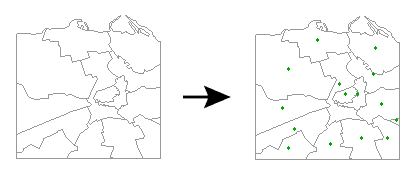
Configuration
Output Ports
Points that have replaced the input features.
This port outputs null geometry features, and when Mode is Any Inside Point, all non-area geometry features.
Parameters
|
Mode |
Center Point of Bounding Box: Replaces the geometry of the feature with a point that is in the center of the feature's bounding box. Depending on the feature’s shape, the resulting point may be far outside of the original feature. Center of Gravity Point: Replaces the geometry of the feature with a point at the center of mass of the feature. Depending on the feature’s shape, the resulting point may be far outside of the original feature. Any Inside Point: Replaces the geometry of the area feature with a point that is guaranteed to be inside the area. |
Editing Transformer Parameters
Using a set of menu options, transformer parameters can be assigned by referencing other elements in the workspace. More advanced functions, such as an advanced editor and an arithmetic editor, are also available in some transformers. To access a menu of these options, click  beside the applicable parameter. For more information, see Transformer Parameter Menu Options.
beside the applicable parameter. For more information, see Transformer Parameter Menu Options.
Defining Values
There are several ways to define a value for use in a Transformer. The simplest is to simply type in a value or string, which can include functions of various types such as attribute references, math and string functions, and workspace parameters. There are a number of tools and shortcuts that can assist in constructing values, generally available from the drop-down context menu adjacent to the value field.
Using the Text Editor
The Text Editor provides a convenient way to construct text strings (including regular expressions) from various data sources, such as attributes, parameters, and constants, where the result is used directly inside a parameter.
Using the Arithmetic Editor
The Arithmetic Editor provides a convenient way to construct math expressions from various data sources, such as attributes, parameters, and feature functions, where the result is used directly inside a parameter.
Conditional Values
Set values depending on one or more test conditions that either pass or fail.
Parameter Condition Definition Dialog
Content
Expressions and strings can include a number of functions, characters, parameters, and more.
When setting values - whether entered directly in a parameter or constructed using one of the editors - strings and expressions containing String, Math, Date/Time or FME Feature Functions will have those functions evaluated. Therefore, the names of these functions (in the form @<function_name>) should not be used as literal string values.
| These functions manipulate and format strings. | |
|
Special Characters |
A set of control characters is available in the Text Editor. |
| Math functions are available in both editors. | |
| Date/Time Functions | Date and time functions are available in the Text Editor. |
| These operators are available in the Arithmetic Editor. | |
| These return primarily feature-specific values. | |
| FME and workspace-specific parameters may be used. | |
| Creating and Modifying User Parameters | Create your own editable parameters. |
Dialog Options - Tables
Transformers with table-style parameters have additional tools for populating and manipulating values.
|
Row Reordering
|
Enabled once you have clicked on a row item. Choices include:
|
|
Cut, Copy, and Paste
|
Enabled once you have clicked on a row item. Choices include:
Cut, copy, and paste may be used within a transformer, or between transformers. |
|
Filter
|
Start typing a string, and the matrix will only display rows matching those characters. Searches all columns. This only affects the display of attributes within the transformer - it does not alter which attributes are output. |
|
Import
|
Import populates the table with a set of new attributes read from a dataset. Specific application varies between transformers. |
|
Reset/Refresh
|
Generally resets the table to its initial state, and may provide additional options to remove invalid entries. Behavior varies between transformers. |
Note: Not all tools are available in all transformers.
FME Community
The FME Community is the place for demos, how-tos, articles, FAQs, and more. Get answers to your questions, learn from other users, and suggest, vote, and comment on new features.
Search for all results about the CenterPointReplacer on the FME Community.
Keywords: MBR "minimum bounding rectangle" CenterPointCreator CentrePointCreator CentrePointReplacer




