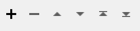Using the Amazon Kinesis service, sends data records to an Amazon Kinesis stream.
Usage Notes
The performance of this transformer is dependent on the amount of memory allocated to the Java Virtual Machine (JVM). The following environment variables allow you to specify memory available to Java Plugins:
- FME_JVM_MIN_HEAP_SIZE: Initial heap size for initializing the JVM. If unset, the default value is 1024K.
These variables must be set in multiples of 1024 and greater than 1 MB. To indicate kilobytes, megabytes, or gigabytes, append k or K, m or M, or g or G respectively. For example, any of these values is acceptable:
6291456
6144k
6m
- FME_JVM_MAX_HEAP_SIZE: Maximum heap size for initializing the JVM. If unset, the default value is 16384K.
These variables must be set in multiples of 1024 and greater than 2 MB. To indicate kilobytes, megabytes, or gigabytes, append k or K, m or M, or g or G respectively. For example, any of these values is acceptable:
83886080
81920k
80m
Note: To pass additional parameters used by FME to the Java Virtual Machine, use the JAVA_TOOL_OPTIONS environment variable.
Configuration
Input Ports
This transformer accepts any feature.
Output Ports
This transformer outputs any feature that could not be successfully sent to the Kinesis stream.
| Attribute | Description |
|---|---|
| data_blob | The data blob of the unsuccessful data record (if applicable). |
| partition_key | The partition key of the unsuccessful data record (if applicable). |
| error_code | The error code corresponding to the unsuccessful data record. |
| error_message | The error message corresponding to the unsuccessful data record. |
Parameters
|
Stream |
The name of the Kinesis stream where data records are to be sent. |
|
Region |
The AWS region in which the Kinesis stream was created. |
|
Access Key |
An access key associated with a user with permission to send data records to the stream. |
|
AWS Secret Access Key |
A secret key paired with the access key provided. |
|
Partition Key |
The attribute to be used as the partition key for the data record. |
|
Data Attribute |
The attribute to be used as the data blob for the data record. |
|
Number of Records per Write |
The number of data records to be sent to the Kinesis stream per write. Maximum is 500 data records. |
Editing Transformer Parameters
Using a set of menu options, transformer parameters can be assigned by referencing other elements in the workspace. More advanced functions, such as an advanced editor and an arithmetic editor, are also available in some transformers. To access a menu of these options, click  beside the applicable parameter. For more information, see Transformer Parameter Menu Options.
beside the applicable parameter. For more information, see Transformer Parameter Menu Options.
Defining Values
There are several ways to define a value for use in a Transformer. The simplest is to simply type in a value or string, which can include functions of various types such as attribute references, math and string functions, and workspace parameters. There are a number of tools and shortcuts that can assist in constructing values, generally available from the drop-down context menu adjacent to the value field.
Using the Text Editor
The Text Editor provides a convenient way to construct text strings (including regular expressions) from various data sources, such as attributes, parameters, and constants, where the result is used directly inside a parameter.
Using the Arithmetic Editor
The Arithmetic Editor provides a convenient way to construct math expressions from various data sources, such as attributes, parameters, and feature functions, where the result is used directly inside a parameter.
Conditional Values
Set values depending on one or more test conditions that either pass or fail.
Parameter Condition Definition Dialog
Content
Expressions and strings can include a number of functions, characters, parameters, and more.
When setting values - whether entered directly in a parameter or constructed using one of the editors - strings and expressions containing String, Math, Date/Time or FME Feature Functions will have those functions evaluated. Therefore, the names of these functions (in the form @<function_name>) should not be used as literal string values.
| These functions manipulate and format strings. | |
|
Special Characters |
A set of control characters is available in the Text Editor. |
| Math functions are available in both editors. | |
| Date/Time Functions | Date and time functions are available in the Text Editor. |
| These operators are available in the Arithmetic Editor. | |
| These return primarily feature-specific values. | |
| FME and workspace-specific parameters may be used. | |
| Creating and Modifying User Parameters | Create your own editable parameters. |
Dialog Options - Tables
Transformers with table-style parameters have additional tools for populating and manipulating values.
|
Row Reordering
|
Enabled once you have clicked on a row item. Choices include:
|
|
Cut, Copy, and Paste
|
Enabled once you have clicked on a row item. Choices include:
Cut, copy, and paste may be used within a transformer, or between transformers. |
|
Filter
|
Start typing a string, and the matrix will only display rows matching those characters. Searches all columns. This only affects the display of attributes within the transformer - it does not alter which attributes are output. |
|
Import
|
Import populates the table with a set of new attributes read from a dataset. Specific application varies between transformers. |
|
Reset/Refresh
|
Generally resets the table to its initial state, and may provide additional options to remove invalid entries. Behavior varies between transformers. |
Note: Not all tools are available in all transformers.
FME Community
The FME Community is the place for demos, how-tos, articles, FAQs, and more. Get answers to your questions, learn from other users, and suggest, vote, and comment on new features.
Search for samples and information about this transformer on the FME Community.