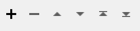Connects to Azure’s Service Bus using the Azure Service Bus SDK.
Typical Uses
-
Receive and send messages from a queue or topic
- Interoperability with Big Data analytics platforms
How does it work?
The AzureServiceBusConnector connects to Azure’s Service Bus using the Azure Service Bus SDK.
Service Bus uses the AMQP 1.0 protocol. The connector supports sending and receiving messages.
More information about Service Bus can be found in the official Microsoft documentation.
Configuration
Input Ports
This transformer accepts any feature.
Output Ports
The output of this transformer will vary depending on the action performed. Message data and metadata are presented as feature attributes.
-
After a Receive from Queue action, output features represent messages received from an Azure Service Bus Queue.
-
After a Receive from Subscription action, output features represent messages received from an Azure Service Bus Subscription.
The incoming feature is output through this port.
Features that cause the operation to fail are output through this port. An fme_rejection_code attribute, having the value ERROR_DURING_PROCESSING, will be added, along with a more descriptive fme_rejection_message attribute which contains more specific details as to the reason for the failure.
Note: If a feature comes in to the AzureServiceBusConnector already having a value for fme_rejection_code, this value will be removed.
Rejected Feature Handling: can be set to either terminate the translation or continue running when it encounters a rejected feature. This setting is available both as a default FME option and as a workspace parameter.
Parameters
| Credential Source |
Required for authentication. Using a web connection integrates best with FME, but in some cases, you may wish to use one of the other sources.
|
| Account |
Available when the credential source is Web Connection. To create an Azure Service Bus connection, click the 'Account' drop-down box and select 'Add Web Connection...'. The connection can then be managed via Tools -> FME Options... -> Web Connections. |
Embedded Credentials
| Service Bus Connection String | Available when the Credential Source is Embedded. The connection string is found in the Azure Portal Service Bus Namespace under Shared Access Policies. |
| Action |
The type of operation to perform. Choices are:
|
|
Event Hubs |
The event hub to connect to. |
The remaining parameters available depend on the value of the Request > Action parameter. Parameters for each Action are detailed below.
Receive from Queue Options
|
Receive Mode |
Two message receiving options are available:
|
|
Delete on Receive |
If Yes, deletes the message from the queue upon receiving. If No, the message is retrieved but stays in the queue. The message will be available to receive after the lockout period. |
|
Batch Size |
In Batch mode, specifies the number of messages to read per batch. Default is 1. |
Receive from Subscription Options
|
Receive Mode |
Two message receiving options are available:
|
|
Delete on Receive |
If Yes, deletes the message from the subscription upon receiving. If No, the message is retrieved but stays in the subscription. The message will be available to receive after the lockout period. |
|
Batch Size |
In Batch mode, specifies the number of messages to read per batch. Default is 1. |
Send to Queue Options
|
Queue |
The Queue to send messages to. |
|
Create Queue |
If Yes, create the queue with the given name. A message will be logged if the queue already exists. If No, use the available queue. |
|
Payload |
The content of the message. This is often JSON, but can be any string, binary, integer or floating-point value. |
|
Message Properties |
Custom settable message properties. Any key value can be used, however the following keys are mapped to the respective attributes on the message.
|
Send to Topic Options
|
Topic |
The Topic to send messages to. |
|
Create Topic |
If Yes, create the topic with the given name. A message will be logged if the queue already exists. If No, use the available topic . |
|
Payload |
The content of the message. This is often JSON, but can be any string, binary, integer or floating-point value. |
|
Message Properties |
Custom settable message properties. Any key value can be used, however the following keys are mapped to the respective attributes on the message.
|
Count Messages Options
|
Resource |
The resource to count available messages. Either Queue or Subscription. |
The following attributes can be selected for inclusion on the output features. Each output feature represents a message that was either sent or received.
| _payload | The message payload. UTF-8 string if possible to decode, otherwise binary or numeric. |
| _properties | A key, value pair of message properties. |
| _content_type | The settable content type of the message. |
| _correlation_id | The settable correlation id of the message. |
| _enqueued_sequence_number | The position of the message in the queue/subscription. |
| _enqueued_time | The FME timestamp of when a message was added to the queue/subscription. |
| _expires_at | The FME timestamp when the message expires. |
| _lock_tocken | A uuid used to indicate the message has been received but not completed or deleted. It prevents other receivers from receiving the message |
| _locked_until | The FME timestamp when the message will be unlocked so it can be received again. |
| _message_id | The settable id of a message. |
| _partition_key | The key of the partition the message is in. |
| _reply_to | The settable reply to of a message. |
| _sequence_number | The sequence number of a message. |
| _subject | The settable subject of a message. |
| _time_to_live | The FME timestamp of how long the message will stay in the queue/subscription. |
| _to | The settable to of a message. |
Editing Transformer Parameters
Using a set of menu options, transformer parameters can be assigned by referencing other elements in the workspace. More advanced functions, such as an advanced editor and an arithmetic editor, are also available in some transformers. To access a menu of these options, click  beside the applicable parameter. For more information, see Transformer Parameter Menu Options.
beside the applicable parameter. For more information, see Transformer Parameter Menu Options.
Defining Values
There are several ways to define a value for use in a Transformer. The simplest is to simply type in a value or string, which can include functions of various types such as attribute references, math and string functions, and workspace parameters. There are a number of tools and shortcuts that can assist in constructing values, generally available from the drop-down context menu adjacent to the value field.
Using the Text Editor
The Text Editor provides a convenient way to construct text strings (including regular expressions) from various data sources, such as attributes, parameters, and constants, where the result is used directly inside a parameter.
Using the Arithmetic Editor
The Arithmetic Editor provides a convenient way to construct math expressions from various data sources, such as attributes, parameters, and feature functions, where the result is used directly inside a parameter.
Conditional Values
Set values depending on one or more test conditions that either pass or fail.
Parameter Condition Definition Dialog
Content
Expressions and strings can include a number of functions, characters, parameters, and more.
When setting values - whether entered directly in a parameter or constructed using one of the editors - strings and expressions containing String, Math, Date/Time or FME Feature Functions will have those functions evaluated. Therefore, the names of these functions (in the form @<function_name>) should not be used as literal string values.
| These functions manipulate and format strings. | |
|
Special Characters |
A set of control characters is available in the Text Editor. |
| Math functions are available in both editors. | |
| Date/Time Functions | Date and time functions are available in the Text Editor. |
| These operators are available in the Arithmetic Editor. | |
| These return primarily feature-specific values. | |
| FME and workspace-specific parameters may be used. | |
| Creating and Modifying User Parameters | Create your own editable parameters. |
Dialog Options - Tables
Transformers with table-style parameters have additional tools for populating and manipulating values.
|
Row Reordering
|
Enabled once you have clicked on a row item. Choices include:
|
|
Cut, Copy, and Paste
|
Enabled once you have clicked on a row item. Choices include:
Cut, copy, and paste may be used within a transformer, or between transformers. |
|
Filter
|
Start typing a string, and the matrix will only display rows matching those characters. Searches all columns. This only affects the display of attributes within the transformer - it does not alter which attributes are output. |
|
Import
|
Import populates the table with a set of new attributes read from a dataset. Specific application varies between transformers. |
|
Reset/Refresh
|
Generally resets the table to its initial state, and may provide additional options to remove invalid entries. Behavior varies between transformers. |
Note: Not all tools are available in all transformers.
Reference
|
Processing Behavior |
|
|
Feature Holding |
No |
| Dependencies | Microsoft Azure Account with the Service Bus Service |
| Aliases | |
| History | Released FME 2019.2 |
FME Community
The FME Community is the place for demos, how-tos, articles, FAQs, and more. Get answers to your questions, learn from other users, and suggest, vote, and comment on new features.
Search for all results about the AzureServiceBusConnector on the FME Community.
Examples may contain information licensed under the Open Government Licence – Vancouver and/or the Open Government Licence – Canada.