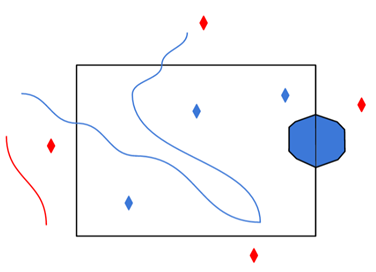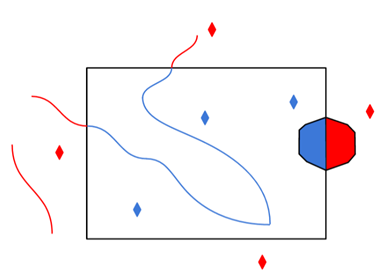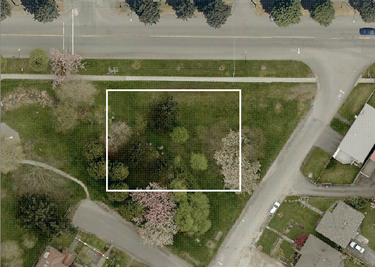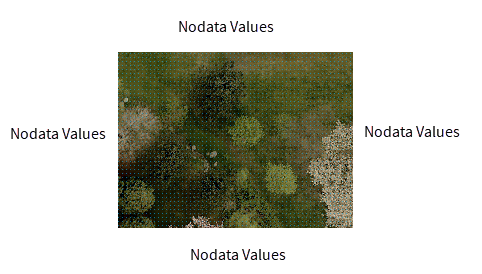CityGML Schema Options
Reader Driven by CityGML Schema
If set to Yes (the recommended setting), this parameter reads the core CityGML schema files as well as the schema files specified in either xsi:schemaLocation attribute in the XML document or ADE_XSD_DOC directive to determine the feature types and feature attributes of the dataset.
It is recommended that this parameter be set to Yes for new workspaces and mapping files reading CityGML 1.0, 1.1 and various ADE datasets.
Note: You can duplicate the CityGML reader’s behavior for workspaces older than FME 2012 by setting this parameter to No. Please note that setting this parameter to Yes is not backward compatible if the dataset contains NoiseADE data.
Additional ADE Schema File(s)
This parameter can be used only if the Reader Driven by CityGML Schema parameter is set to Yes. The schema files specified here will override those specified in xsi:schemaLocation attribute in the XML document.
Validate GML Dataset File
Determines whether the reader should validate the specified dataset file.
Ignore xsi:schemaLocation in Dataset
This parameter can be used to tell the reader to ignore the schema files that are specified in the xsi:schemaLocation attribute of the root element in the dataset. This is particularly useful if the file locations specified in xsi:schemaLocation are not valid file paths.
Add XML Namespace Prefix to Feature Types
FME feature type names may include the XML Namespace prefixes used in the GML application schema. The prefix will be separated from the names by an underscore.
Setting this parameter is necessary when a GML dataset contains feature types with the same name in different namespaces.
By default, the prefixes are not added to the feature type names.
CityGML Version – For Importing Feature Types Without Dataset
This parameter is applicable only in scenarios when the reader dataset field is empty.
For example, the Reader dataset might not yet exist when the CityGML reader is used to "Import Feature Types" to the CityGML writer.
Note: This parameter does not override the Additional ADE Schema File(s) parameter.
Limits the number of FME nested attributes that an XML element and its children are mapped into. If the specified limit is reached, then the XML element is simply mapped into an XML fragment.
Default value: 400
FME Schema Options
Include Only Feature Types in Dataset
If selected, only the feature types found in the dataset will be created. Otherwise, all feature types that are found in CityGML core and additional schema files (as specified in Additional ADE Schema File(s) or xsi:schemaLocation) will be created.
Include Generic Attributes as Feature Types: If selected, an extra GenericAttribute feature type will be created to hold all the features created from generic attribute elements (stringAttribute, intAttribute, doubleAttribute and so on).
Include X3DMaterial, ParameterizedTexture and GeoreferencedTexture as Feature Types: If selected, feature types for X3DMaterial, ParameterizedTexture and GeoreferencedTexture elements will be created.
Include Generic Attributes in FME Schema: Regardless of the value specified here, generic attribute will always be read as FME attributes. If this option is selected, those attributes will also show up in FME schema.
CityGML Options
Add xlink_href Traits from Geometry Reference
If set to Yes (the default), the reader adds xlink_href geometry Traits to the FME geometries that were instantiated from GML xlink:href reference geometries.
In addition, if the xlink:href geometry reference is from a base surface of a GML OrientableSurface that needs to be reversed, the reader also adds a gml_geometry_reversed boolean trait set to Yes to the FME geometry.
LODs to Read
CityGML supports five Levels of Detail (LODs). This parameter instructs the reader to discard geometries that are a specific level of detail. By default, all LODs are selected. The valid values are:
- LOD 0 – This is the coarsest level of detail. For example, general topology, landscapes.
- LOD 1 – Low level of detail. For example, simple prismatic buildings and general landscape features.
- LOD 2 – Mid level of detail. For example, some architectural features in building models, greater detail in transportation, vegetation, and outdoor furniture features.
- LOD 3 – High level of detail. For example, buildings and outdoor objects as they would actually appear.
- LOD 4 – Very high level of detail. For example, detailed interior structures like rooms, doors, and furniture.
Note that the parameter will be ignored if no LODs are selected.
Tip: This parameter may be used to quickly view a single LOD layer from a multi-LOD dataset in the FME Data Inspector.
SRS Parameters
GML SRS Axis Order
Overrides the axis order when reading coordinate tuples in a CityGML <pos> or <posList> element. Valid values are "1,2", "2,1", “1,2,3” and “2,1,3”.
Texture Coordinate Order to follow SRS Axis Order
This directive should only be set to YES if the source datasets have texture coordinates and were created by the CityGML writer in FME versions prior to FME 2012. Otherwise, it should be set to NO.
Use this parameter to expose Format Attributes in Workbench when you create a workspace:
- In a dynamic scenario, it means these attributes can be passed to the output dataset at runtime.
- In a non-dynamic scenario, this parameter allows you to expose additional attributes on multiple feature types. Click the browse button to view the available format attributes (which are different for each format) for the reader.
A search envelope (also known as a bounding box) is a rectangular area that defines a geographic area. In FME, the easiest way to define a search envelope is to use search envelope parameters.
Defining a search envelope is the most efficient method of selecting an area of interest because FME will read only the data that is necessary – it does not have to read an entire dataset. Search Envelope parameters apply to both vector and raster datasets and can be particularly efficient if the source format has a spatial index.
Most FME readers have parameters to define the search envelope of data that is being read:
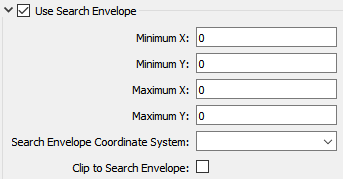
The parameters include the x and y coordinates of the bounding box as well as a parameter that defines the coordinate system.
How to Define the Bounding Box
Using the minimum and maximum x and y parameters, define a bounding box that will be used to filter the input features. Only features that intersect with the bounding box are returned. Note that the bounding box intersection is not a full geometry intersection (based on spatial relationships) that would be returned by a transformer like the SpatialFilter.
Note: If all four coordinates of the search envelope are left at 0, the search envelope will be disabled even if this option is checked.
Search Envelope Coordinate System
Specifies the coordinate system of the search envelope if it is different than the coordinate system of the data. The coordinate system associated with the data to be read must always be set if this parameter is set.
If this parameter is set, the minimum and maximum points of the search envelope are reprojected from the Search Envelope Coordinate System to the reader’s coordinate system prior to applying the envelope.
The underlying function for Use Search Envelope is an intersection; however, when Clip to Search Envelope is checked, a clipping operation is also performed.
- When checked (set to Yes), this option instructs FME to clip features to the exact envelope boundary. FME removes any portions of imported features being read that are outside the search envelope.
- When left unchecked (set to No), features that overlap the boundary will be included in their full (unclipped) form.
|
Clip to Search Envelope: No |
Clip to Search Envelope: Yes |
|---|---|
|
Any features that cross the search envelope boundary will be read, including the portion that lies outside of the boundary.
|
Any features that cross the search envelope boundary will be clipped at the boundary, and only the portion that lies inside the boundary will be read.
|
|
The search envelope includes the bounding box and the extent of the raster.
|
The search envelope includes only the area within the bounding box. The raster size will still match the bounding box, but the area without data will be filled with Nodata values to represent the absence of data, if the source raster has them. Raster Nodata may be a single value across all bands, a single value per band, or a separate alpha or transparency band that indicates the lack of data values (this is more common in images than other types of rasters).
|
Use Network Authentication
This parameter is always visible in some formats, and visible in other formats only when the dataset is a URL.
Specify the authentication method to use when accessing a password-protected server.
- Basic (default) – Basic access authentication is designed to allow a client to provide credentials to a server on the assumption that the connection between them is trusted and secure. Note that any credentials passed from client to server can be easily intercepted through an insecure connection.
- Digest – Digest authentication is one of the agreed-upon methods a web server can use to negotiate credentials, such as username or password, with a user's web browser.
- NTLM – A challenge-response protocol that is used to provide compatibility with versions of Windows earlier than the Windows 2000 operating systems.
- Web Connection – Web connections provide a convenient and secure way to store and reuse previously established connection parameters. See Web Connection below.
- Single Sign-on – FME will use the credentials of the current user to authenticate the HTTP request. This authentication method currently works only on the Windows operating system.
Note: To access datasets using a proxy server, use the Network tools in FME Options. From the Workbench menu, select Tools > FME Options > Network. For more information, see "Network Proxy" in the FME Workbench Help.