Typical Uses
-
Isolating vertices
-
Removing portions of vector geometry
How does it work?
The VertexRemover receives features with vector geometry and removes specific vertices (coordinates) from them.
Specified vertices may be either removed or kept. If they are kept, all other vertices are removed.
Vertices are identified by their Coordinate Index position, starting at zero (0), and a Number to Keep/Remove, which is extended from the given index position. For example -
-
If keeping coordinates, if the Coordinate Index is
0and the Number to Keep/Remove is15, the first 15 vertices will remain and the rest will be removed. -
If removing coordinates, the first 15 vertices would be removed.
Vertices can also be identified by their position relative to the end of the geometry, where -1 is the last vertex, -2 is second-to-last, and so on. The Number to Keep/Remove will still be extended forwards (towards the end of the feature). For example -
-
If keeping coordinates, if the Coordinate Index is
-22and the Number to Keep/Remove is22, the last 22 vertices will remain and the rest will be removed. -
If removing coordinates, the last 22 vertices will be removed.
An attribute _num_removed is added to the features, indicating the number of vertices removed.
Multi- or aggregate geometries, 3D geometries, rasters, point clouds, and non-spatial features will be rejected.
Areas with holes (donuts) will not produce useful results.
Examples
In this example, we have a set of rapid transit routes, and want to create points at the end of each feature.
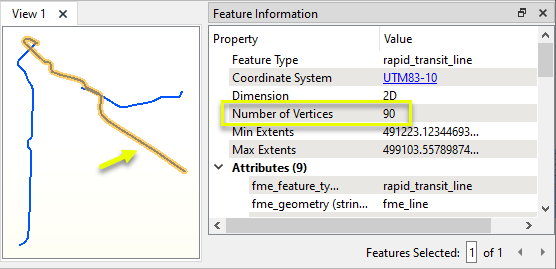
The features are routed into a VertexRemover.

In the parameters dialog, Keep or Remove Coordinates is set to Keep. The Coordinate Index is -1 (representing the last vertex), and the Number to Keep/Remove is 1.
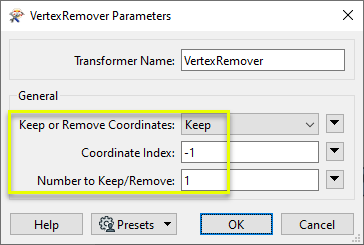
The output features’ geometry has been replaced with a single point, at the end of the feature. All other vertices have been removed.
Note that an attribute has been added, containing the number of vertices removed.
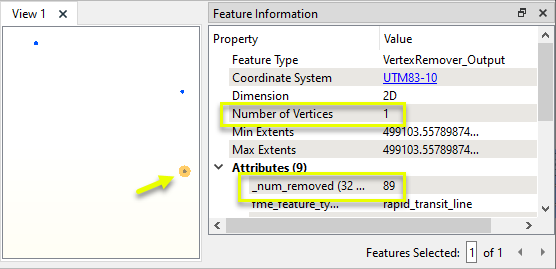
Configuration
Input Ports
Line or area features to have vertices removed.
Output Ports
Features with vertices removed as specified in the parameters, and an added attribute containing the actual number of vertices removed.
Features with invalid geometries will be rejected and output via this port.
Rejected features will receive an explanatory fme_rejection_code attribute.
Rejected Feature Handling: can be set to either terminate the translation or continue running when it encounters a rejected feature. This setting is available both as a default FME option and as a workspace parameter.
Parameters
| Keep or Remove Coordinates |
Select how coordinates are identified for removal:
|
| Coordinate Index |
Specify the index position of the first vertex of interest. The index starts at zero ( Negative integers are used to indicate position relative to the last vertex, where The index value may be entered directly or provided via an attribute, expression, user parameter, or conditional value. |
| Number to Keep/Remove |
Specify the number of vertices of interest, moving towards the end of the feature from the position specified in Coordinate Index. The value may be entered directly or provided via an attribute, expression, user parameter, or conditional value. |
Editing Transformer Parameters
Using a set of menu options, transformer parameters can be assigned by referencing other elements in the workspace. More advanced functions, such as an advanced editor and an arithmetic editor, are also available in some transformers. To access a menu of these options, click  beside the applicable parameter. For more information, see Transformer Parameter Menu Options.
beside the applicable parameter. For more information, see Transformer Parameter Menu Options.
Defining Values
There are several ways to define a value for use in a Transformer. The simplest is to simply type in a value or string, which can include functions of various types such as attribute references, math and string functions, and workspace parameters. There are a number of tools and shortcuts that can assist in constructing values, generally available from the drop-down context menu adjacent to the value field.
Using the Text Editor
The Text Editor provides a convenient way to construct text strings (including regular expressions) from various data sources, such as attributes, parameters, and constants, where the result is used directly inside a parameter.
Using the Arithmetic Editor
The Arithmetic Editor provides a convenient way to construct math expressions from various data sources, such as attributes, parameters, and feature functions, where the result is used directly inside a parameter.
Conditional Values
Set values depending on one or more test conditions that either pass or fail.
Parameter Condition Definition Dialog
Content
Expressions and strings can include a number of functions, characters, parameters, and more.
When setting values - whether entered directly in a parameter or constructed using one of the editors - strings and expressions containing String, Math, Date/Time or FME Feature Functions will have those functions evaluated. Therefore, the names of these functions (in the form @<function_name>) should not be used as literal string values.
| These functions manipulate and format strings. | |
|
Special Characters |
A set of control characters is available in the Text Editor. |
| Math functions are available in both editors. | |
| Date/Time Functions | Date and time functions are available in the Text Editor. |
| These operators are available in the Arithmetic Editor. | |
| These return primarily feature-specific values. | |
| FME and workspace-specific parameters may be used. | |
| Creating and Modifying User Parameters | Create your own editable parameters. |
Dialog Options - Tables
Transformers with table-style parameters have additional tools for populating and manipulating values.
|
Row Reordering
|
Enabled once you have clicked on a row item. Choices include:
|
|
Cut, Copy, and Paste
|
Enabled once you have clicked on a row item. Choices include:
Cut, copy, and paste may be used within a transformer, or between transformers. |
|
Filter
|
Start typing a string, and the matrix will only display rows matching those characters. Searches all columns. This only affects the display of attributes within the transformer - it does not alter which attributes are output. |
|
Import
|
Import populates the table with a set of new attributes read from a dataset. Specific application varies between transformers. |
|
Reset/Refresh
|
Generally resets the table to its initial state, and may provide additional options to remove invalid entries. Behavior varies between transformers. |
Note: Not all tools are available in all transformers.
Reference
|
Processing Behavior |
|
|
Feature Holding |
No |
| Dependencies | None |
| Aliases | CoordinateRemover |
| History |
FME Community
The FME Community is the place for demos, how-tos, articles, FAQs, and more. Get answers to your questions, learn from other users, and suggest, vote, and comment on new features.
Search for all results about the VertexRemover on the FME Community.
Examples may contain information licensed under the Open Government Licence – Vancouver and/or the Open Government Licence – Canada.




