How does it work?
Two sets of features must be routed into this transformer:
- Features that enter through the Control port represent the control features used to compute the corrections.
- Features that enter through the Observed port are the features that will be corrected.
Each Control feature represents a control vector whose start point is at some location in the original Observed data space, and whose end point is at the corresponding location in the desired output data space. The control vector represents the correction required to go from the observed vertex to the desired vertex. (Control vectors with only one point are interpreted as a requirement that this location not change from the observed dataset to the reference dataset. This is often referred to as a tie point.)
Optionally, lines may be input as Constraint features to this transformer. These lines will be treated as boundaries, across which control vectors will have no influence on points of observed features. If the "line of sight" from a point on an Observed feature to the starting point of a Control vector crosses a Constraint line, that control vector will not affect the resulting warped position of the point in question. If the line of sight touches the end of a Constraint line, or either the Control vector or Observed point is actually located on the Constraint line, then the Control vector will still influence the observed point.
Note: This transformer does not currently support raster geometry.
The modified Observed features are output via the Corrected port.
Example
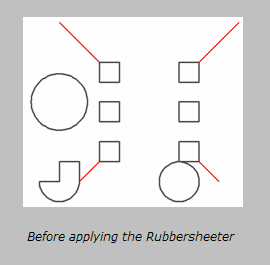
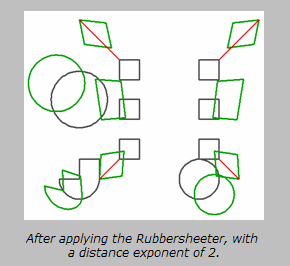
Usage Notes
-
The AffineWarper transformer provides similar functionality but computes an affine (scale, rotation, and offset) transformation based on Control vector features and applies this transformation to the Observed features to generate output. This makes the AffineWarper more appropriate for cases when the entire set of Observed data requires a single transformation.
-
I have a line feature only some of whose points fall inside the Max Distance. How will it be warped? Only vertex points that lie inside the Max Distance will get warped. Therefore, part of your line will be warped, part of it will not.
-
Why doesn't FME warp the entire feature when one of its points falls inside the Max Distance? Because this could causes topological networks to become broken. Working on a point-by-point basis, connections will never be broken because the common point on the connecting feature will also get warped (even if the rest of that feature doesn't).
Configuration
Parameters
| Group By |
The default behavior is to use the entire set of input features as the group. This option allows you to select attributes that define which groups to form. Each set of features that have the same value for all of these attributes will be processed as an independent group. |
| Complete Groups |
When All Features Received: This is the default behavior. Processing will only occur in this transformer once all input is present. When Group Changes (Advanced): This transformer will process input groups in order. Changes of the value of the Group By parameter on the input stream will trigger processing on the currently accumulating group. This may improve overall speed (particularly with multiple, equally-sized groups), but could cause undesired behavior if input groups are not truly ordered. There are two typical reasons for using When Group Changes (Advanced) . The first is incoming data that is intended to be processed in groups (and is already so ordered). In this case, the structure dictates Group By usage - not performance considerations. The second possible reason is potential performance gains. Performance gains are most likely when the data is already sorted (or read using a SQL ORDER BY statement) since less work is required of FME. If the data needs ordering, it can be sorted in the workspace (though the added processing overhead may negate any gains). Sorting becomes more difficult according to the number of data streams. Multiple streams of data could be almost impossible to sort into the correct order, since all features matching a Group By value need to arrive before any features (of any feature type or dataset) belonging to the next group. In this case, using Group By with When All Features Received may be the equivalent and simpler approach. Note: Multiple feature types and features from multiple datasets will not generally naturally occur in the correct order. As with many scenarios, testing different approaches in your workspace with your data is the only definitive way to identify performance gains. |
|
Distance Exponent |
Specifies how the strength of a correction will be affected by its distance from an observed point. A value of 2 will cause the strength to be decreased proportional to the square of the distance. |
|
Max Distance |
Indicates the influence of control vectors. Any control vector start point farther than the specified distance from the point being operated on will have no effect in the correction computation. If Max Distance is not specified (or is 0), then all control vectors will be used for correcting every point. |
|
Max Number of Influencing Vectors |
Indicates that only the closest given number of vectors will have an effect on any point being warped. If not specified (or if 0), then all control vectors will be used for correcting every point. |
Editing Transformer Parameters
Using a set of menu options, transformer parameters can be assigned by referencing other elements in the workspace. More advanced functions, such as an advanced editor and an arithmetic editor, are also available in some transformers. To access a menu of these options, click  beside the applicable parameter. For more information, see Transformer Parameter Menu Options.
beside the applicable parameter. For more information, see Transformer Parameter Menu Options.
Defining Values
There are several ways to define a value for use in a Transformer. The simplest is to simply type in a value or string, which can include functions of various types such as attribute references, math and string functions, and workspace parameters. There are a number of tools and shortcuts that can assist in constructing values, generally available from the drop-down context menu adjacent to the value field.
Using the Text Editor
The Text Editor provides a convenient way to construct text strings (including regular expressions) from various data sources, such as attributes, parameters, and constants, where the result is used directly inside a parameter.
Using the Arithmetic Editor
The Arithmetic Editor provides a convenient way to construct math expressions from various data sources, such as attributes, parameters, and feature functions, where the result is used directly inside a parameter.
Conditional Values
Set values depending on one or more test conditions that either pass or fail.
Parameter Condition Definition Dialog
Content
Expressions and strings can include a number of functions, characters, parameters, and more.
When setting values - whether entered directly in a parameter or constructed using one of the editors - strings and expressions containing String, Math, Date/Time or FME Feature Functions will have those functions evaluated. Therefore, the names of these functions (in the form @<function_name>) should not be used as literal string values.
| These functions manipulate and format strings. | |
|
Special Characters |
A set of control characters is available in the Text Editor. |
| Math functions are available in both editors. | |
| Date/Time Functions | Date and time functions are available in the Text Editor. |
| These operators are available in the Arithmetic Editor. | |
| These return primarily feature-specific values. | |
| FME and workspace-specific parameters may be used. | |
| Creating and Modifying User Parameters | Create your own editable parameters. |
Dialog Options - Tables
Transformers with table-style parameters have additional tools for populating and manipulating values.
|
Row Reordering
|
Enabled once you have clicked on a row item. Choices include:
|
|
Cut, Copy, and Paste
|
Enabled once you have clicked on a row item. Choices include:
Cut, copy, and paste may be used within a transformer, or between transformers. |
|
Filter
|
Start typing a string, and the matrix will only display rows matching those characters. Searches all columns. This only affects the display of attributes within the transformer - it does not alter which attributes are output. |
|
Import
|
Import populates the table with a set of new attributes read from a dataset. Specific application varies between transformers. |
|
Reset/Refresh
|
Generally resets the table to its initial state, and may provide additional options to remove invalid entries. Behavior varies between transformers. |
Note: Not all tools are available in all transformers.
FME Community
The FME Community is the place for demos, how-tos, articles, FAQs, and more. Get answers to your questions, learn from other users, and suggest, vote, and comment on new features.
Search for samples and information about this transformer on the FME Community.




