Interpolates labels along a linear or polygonal feature. Labels are placed at a regular perpendicular distance from the closest point on the line at some interval, and are given a rotation perpendicular to the line.
Example
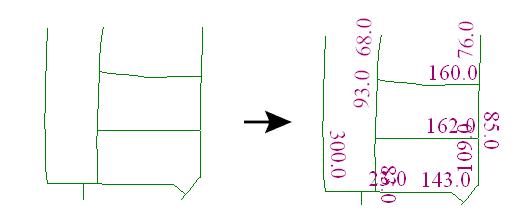
Configuration
Parameters
|
Label |
The label text desired on the output geometry. |
|
Prevent Label Overlaps |
If this parameter is set to Yes, labels will only be generated if they don’t overlap with other labels already generated by the same transformer. If it is set to No, overlapping labels will be generated. |
|
Label Position |
The Label Position controls where the label will be placed relative to the original line.
|
|
Label Offset |
The labels will be placed Label Offset units perpendicular to the closest point on the line, where the offset is also measured in ground units. You can either enter a number, or take the value of a feature attribute by selecting the attribute name from the pull-down list. |
|
Labels at End Points |
This parameter controls whether or not labels will be placed at the end points of the line. If not, then the labels will start half the label spacing from the start of the line. |
|
Label Height |
This parameter controls the height of the labels, measured in ground units. You can either enter a number, or take the value of a feature attribute by selecting the attribute name from the pull-down list. |
|
Average Character Width |
This parameter controls the average character width. If left as the default, 0.0, the Label Height will also be used as the average character width. |
|
Label Spacing |
This parameter controls the interval of the labels. A label spacing of 0 will result in a single label being placed at the midpoint of the line. You can either enter a number, or take the value of a feature attribute by selecting the attribute name from the pull-down list. |
|
Minimum Length |
This parameter sets a length threshold. If a line does not meet the minimum length requirement, no labels will be generated for it. |
|
Label Rotation |
This is the name of the attribute which will hold the rotation of the label. This rotation is adjusted from the orientation of the line so that text oriented at the label point will be parallel to the line segment and will not be upside down or right-to-left. All rotations are measured in degrees counterclockwise from horizontal. |
|
Parallel Rotation |
This is the name of the attribute which will hold the rotation of the line itself at the point being labeled. All rotations are measured in degrees counterclockwise from horizontal. |
Editing Transformer Parameters
Using a set of menu options, transformer parameters can be assigned by referencing other elements in the workspace. More advanced functions, such as an advanced editor and an arithmetic editor, are also available in some transformers. To access a menu of these options, click  beside the applicable parameter. For more information, see Transformer Parameter Menu Options.
beside the applicable parameter. For more information, see Transformer Parameter Menu Options.
Defining Values
There are several ways to define a value for use in a Transformer. The simplest is to simply type in a value or string, which can include functions of various types such as attribute references, math and string functions, and workspace parameters. There are a number of tools and shortcuts that can assist in constructing values, generally available from the drop-down context menu adjacent to the value field.
Using the Text Editor
The Text Editor provides a convenient way to construct text strings (including regular expressions) from various data sources, such as attributes, parameters, and constants, where the result is used directly inside a parameter.
Using the Arithmetic Editor
The Arithmetic Editor provides a convenient way to construct math expressions from various data sources, such as attributes, parameters, and feature functions, where the result is used directly inside a parameter.
Conditional Values
Set values depending on one or more test conditions that either pass or fail.
Parameter Condition Definition Dialog
Content
Expressions and strings can include a number of functions, characters, parameters, and more.
When setting values - whether entered directly in a parameter or constructed using one of the editors - strings and expressions containing String, Math, Date/Time or FME Feature Functions will have those functions evaluated. Therefore, the names of these functions (in the form @<function_name>) should not be used as literal string values.
| These functions manipulate and format strings. | |
|
Special Characters |
A set of control characters is available in the Text Editor. |
| Math functions are available in both editors. | |
| Date/Time Functions | Date and time functions are available in the Text Editor. |
| These operators are available in the Arithmetic Editor. | |
| These return primarily feature-specific values. | |
| FME and workspace-specific parameters may be used. | |
| Creating and Modifying User Parameters | Create your own editable parameters. |
Dialog Options - Tables
Transformers with table-style parameters have additional tools for populating and manipulating values.
|
Row Reordering
|
Enabled once you have clicked on a row item. Choices include:
|
|
Cut, Copy, and Paste
|
Enabled once you have clicked on a row item. Choices include:
Cut, copy, and paste may be used within a transformer, or between transformers. |
|
Filter
|
Start typing a string, and the matrix will only display rows matching those characters. Searches all columns. This only affects the display of attributes within the transformer - it does not alter which attributes are output. |
|
Import
|
Import populates the table with a set of new attributes read from a dataset. Specific application varies between transformers. |
|
Reset/Refresh
|
Generally resets the table to its initial state, and may provide additional options to remove invalid entries. Behavior varies between transformers. |
Note: Not all tools are available in all transformers.
FME Community
The FME Community is the place for demos, how-tos, articles, FAQs, and more. Get answers to your questions, learn from other users, and suggest, vote, and comment on new features.
Search for samples and information about this transformer on the FME Community.




