Sets the view-related KML attributes for a group of features destined for the OGCKML Writer. Creation of LookAt or Camera views are supported.
Example
These transformer parameters are configured for a LookAt view type.
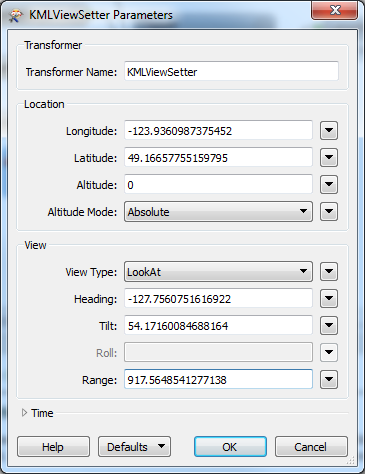
This is the resulting view of the selected area.

Usage Notes
For more information regarding KML:
- See the FME OGCKML Writer chapter in the FME Readers and Writers manual (in Workbench, select Help > FME Readers and Writers Reference)
- See the KML documentation: http://developers.google.com/kml/documentation/cameras
Configuration
Parameters
|
Longitude, Latitude, Altitude |
These parameters specify a location associated with the View Type parameter. |
|
Altitude Mode |
Specifies how KML Viewers, such as Google Earth, should interpret the altitude value. |
|
View Type |
If the View Type is LookAt, this location is the focal point of the view (where the view is looking at). In most cases, this is the view type you will choose. If you determine, for whatever reason, that it is too limiting, you can set the view type to Camera. If the View Type is Camera, this location is the location of the camera (where the view is looking from). |
|
Heading |
Heading specifies the rotation, in degrees, of the view around the Z axis, relative to North. |
|
Tilt |
Tilt specifies the rotation, in degrees, of the view around the X axis. A value of 0 indicates that the view is aimed straight down, and a value of 90 indicates that the view is aimed toward the horizon. Values greater than 90 only apply if the View Type is Camera, and indicate that the view is pointed towards the sky. |
|
Roll |
Roll specifies the rotation, in degrees, of the view around the Z axis, after the Heading and Tilt rotations have been applied. This value only applies to Camera views, and is generally not necessary. |
|
Range |
Range specifies the distance, in meters, that the view location is viewed from. This value only applies to LookAt view types. |
The parameters in the Time section allow the view to be active at a specific point or period of time.
|
Type |
This parameter determines the type of KML time primitive that will be created. Possible options include Timestamp and Time Period. Select ‘None’ if you don’t wish to associate a time with the view. |
|
Timestamp |
This parameter specifies the value of the timestamp if the time type is Timestamp. The value can either be in the FME DateTime format, or the XML Schema time format. |
|
Period Start |
This parameter specifies the beginning of the time period if TimePeriod is the selected time type. The value can either be in the FME DateTime format, or the XML Schema time format. |
|
Period End |
This parameter specifies the optional end of the time period if TimePeriod is the selected time type. The value can either be in the FME DateTime format, or the XML Schema time format. |
Editing Transformer Parameters
Using a set of menu options, transformer parameters can be assigned by referencing other elements in the workspace. More advanced functions, such as an advanced editor and an arithmetic editor, are also available in some transformers. To access a menu of these options, click  beside the applicable parameter. For more information, see Transformer Parameter Menu Options.
beside the applicable parameter. For more information, see Transformer Parameter Menu Options.
Defining Values
There are several ways to define a value for use in a Transformer. The simplest is to simply type in a value or string, which can include functions of various types such as attribute references, math and string functions, and workspace parameters. There are a number of tools and shortcuts that can assist in constructing values, generally available from the drop-down context menu adjacent to the value field.
Using the Text Editor
The Text Editor provides a convenient way to construct text strings (including regular expressions) from various data sources, such as attributes, parameters, and constants, where the result is used directly inside a parameter.
Using the Arithmetic Editor
The Arithmetic Editor provides a convenient way to construct math expressions from various data sources, such as attributes, parameters, and feature functions, where the result is used directly inside a parameter.
Conditional Values
Set values depending on one or more test conditions that either pass or fail.
Parameter Condition Definition Dialog
Content
Expressions and strings can include a number of functions, characters, parameters, and more.
When setting values - whether entered directly in a parameter or constructed using one of the editors - strings and expressions containing String, Math, Date/Time or FME Feature Functions will have those functions evaluated. Therefore, the names of these functions (in the form @<function_name>) should not be used as literal string values.
| These functions manipulate and format strings. | |
|
Special Characters |
A set of control characters is available in the Text Editor. |
| Math functions are available in both editors. | |
| Date/Time Functions | Date and time functions are available in the Text Editor. |
| These operators are available in the Arithmetic Editor. | |
| These return primarily feature-specific values. | |
| FME and workspace-specific parameters may be used. | |
| Creating and Modifying User Parameters | Create your own editable parameters. |
Dialog Options - Tables
Transformers with table-style parameters have additional tools for populating and manipulating values.
|
Row Reordering
|
Enabled once you have clicked on a row item. Choices include:
|
|
Cut, Copy, and Paste
|
Enabled once you have clicked on a row item. Choices include:
Cut, copy, and paste may be used within a transformer, or between transformers. |
|
Filter
|
Start typing a string, and the matrix will only display rows matching those characters. Searches all columns. This only affects the display of attributes within the transformer - it does not alter which attributes are output. |
|
Import
|
Import populates the table with a set of new attributes read from a dataset. Specific application varies between transformers. |
|
Reset/Refresh
|
Generally resets the table to its initial state, and may provide additional options to remove invalid entries. Behavior varies between transformers. |
Note: Not all tools are available in all transformers.
FME Community
The FME Community is the place for demos, how-tos, articles, FAQs, and more. Get answers to your questions, learn from other users, and suggest, vote, and comment on new features.
Search for samples and information about this transformer on the FME Community.
Keywords: "Google Earth" KML




