Adds z coordinates to features, creating or modifying 3D geometry.
Typical Uses
-
Converting 2D geometry to 3D
-
Updating z coordinates with new values
How does it work?
The 3DForcer receives any geometry type and adds z coordinate values, converting 2D features to 3D.
Z values may be supplied by an attribute, expression, or user parameter. Existing z values may be preserved or overwritten. If a non-numeric value is provided, features will output via the <Rejected> port.
Z values should generally be in the same units as the x and y coordinates. Features with latitude/longitude coordinate systems may need to be reprojected.
Raster features, including digital elevation models, will pass through unchanged.
Examples
In this example, we have a set of 2D building footprint polygons, which have a number of attributes including base elevation and building height.
We want to turn these into 3D objects. Note that the coordinate system is UTM, with ground units in meters.
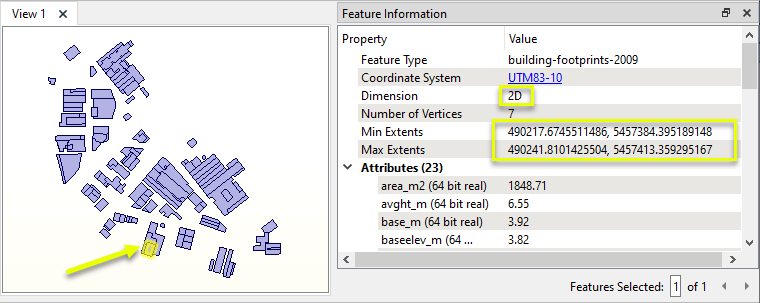
This will take two steps:
-
The features are routed into a 3DForcer to convert them from 2D to 3D.
-
The 3D features are extruded based on the building height to create objects.

In the parameters dialog of the 3DForcer, Elevation is set to the value of the baseelev_m attribute, which contains the elevation of the base of the structure.
Note that the units - meters - match the ground units of the coordinate system. If they did not match (if the coordinate system was latitude/longitude, for example) the features would need to be reprojected before using the 3DForcer.
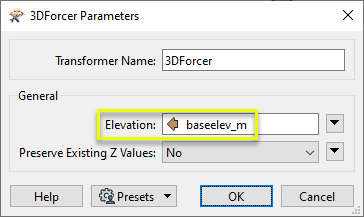
The output features are now 3D, with z coordinates obtained from the baseelev_m attribute. Though they now have an elevation, they have a height of zero (0).
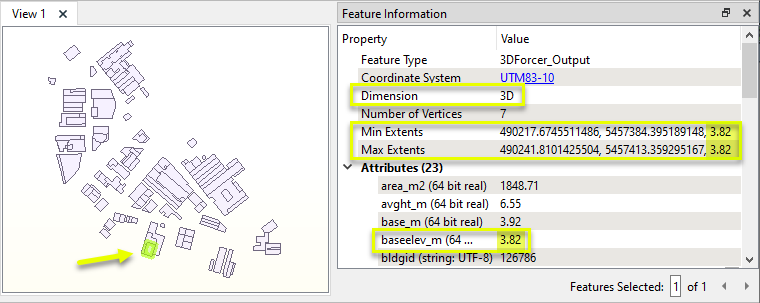
The features are passed on to an Extruder, where they are extruded to their height above ground.
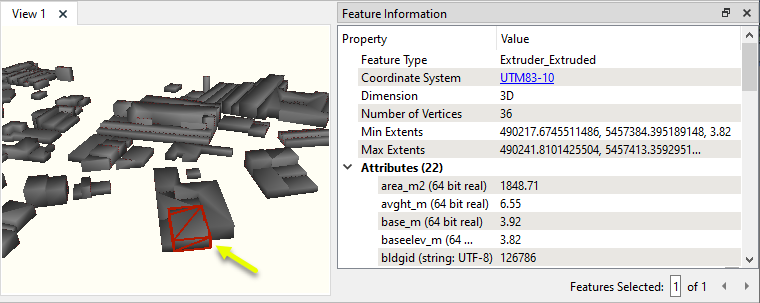
Usage Notes
-
This transformer applies the same z value to all vertices of a feature. To interpolate vertex elevation values from another dataset, use the SurfaceDraper.
-
To apply elevations from an underlying digital elevation model, use the PointOnRasterValueExtractor.
Configuration
Input Ports
Output Ports
Features with z coordinates added as specified in parameters.
Features receiving invalid z coordinate values, such as non-numerical values, will be rejected and output via this port.
Rejected Feature Handling: can be set to either terminate the translation or continue running when it encounters a rejected feature. This setting is available both as a default FME option and as a workspace parameter.
Parameters
| Elevation | Supply an elevation value by entering it, or provide an attribute name, expression, or user parameter. |
| Preserve Existing Z Values |
Specify how features with existing z values should be treated:
|
Editing Transformer Parameters
Using a set of menu options, transformer parameters can be assigned by referencing other elements in the workspace. More advanced functions, such as an advanced editor and an arithmetic editor, are also available in some transformers. To access a menu of these options, click  beside the applicable parameter. For more information, see Transformer Parameter Menu Options.
beside the applicable parameter. For more information, see Transformer Parameter Menu Options.
Defining Values
There are several ways to define a value for use in a Transformer. The simplest is to simply type in a value or string, which can include functions of various types such as attribute references, math and string functions, and workspace parameters. There are a number of tools and shortcuts that can assist in constructing values, generally available from the drop-down context menu adjacent to the value field.
Using the Text Editor
The Text Editor provides a convenient way to construct text strings (including regular expressions) from various data sources, such as attributes, parameters, and constants, where the result is used directly inside a parameter.
Using the Arithmetic Editor
The Arithmetic Editor provides a convenient way to construct math expressions from various data sources, such as attributes, parameters, and feature functions, where the result is used directly inside a parameter.
Conditional Values
Set values depending on one or more test conditions that either pass or fail.
Parameter Condition Definition Dialog
Content
Expressions and strings can include a number of functions, characters, parameters, and more.
When setting values - whether entered directly in a parameter or constructed using one of the editors - strings and expressions containing String, Math, Date/Time or FME Feature Functions will have those functions evaluated. Therefore, the names of these functions (in the form @<function_name>) should not be used as literal string values.
| These functions manipulate and format strings. | |
|
Special Characters |
A set of control characters is available in the Text Editor. |
| Math functions are available in both editors. | |
| Date/Time Functions | Date and time functions are available in the Text Editor. |
| These operators are available in the Arithmetic Editor. | |
| These return primarily feature-specific values. | |
| FME and workspace-specific parameters may be used. | |
| Creating and Modifying User Parameters | Create your own editable parameters. |
Dialog Options - Tables
Transformers with table-style parameters have additional tools for populating and manipulating values.
|
Row Reordering
|
Enabled once you have clicked on a row item. Choices include:
|
|
Cut, Copy, and Paste
|
Enabled once you have clicked on a row item. Choices include:
Cut, copy, and paste may be used within a transformer, or between transformers. |
|
Filter
|
Start typing a string, and the matrix will only display rows matching those characters. Searches all columns. This only affects the display of attributes within the transformer - it does not alter which attributes are output. |
|
Import
|
Import populates the table with a set of new attributes read from a dataset. Specific application varies between transformers. |
|
Reset/Refresh
|
Generally resets the table to its initial state, and may provide additional options to remove invalid entries. Behavior varies between transformers. |
Note: Not all tools are available in all transformers.
Reference
|
Processing Behavior |
|
|
Feature Holding |
No |
| Dependencies | None |
| Aliases | ElevationSetter |
| History |
FME Community
The FME Community is the place for demos, how-tos, articles, FAQs, and more. Get answers to your questions, learn from other users, and suggest, vote, and comment on new features.
Search for all results about the 3DForcer on the FME Community.
Examples may contain information licensed under the Open Government Licence – Vancouver and/or the Open Government Licence – Canada.




