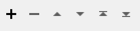Sets the front and/or back appearance style(s) of specified geometries to be identical to a specific source geometry. This is useful if you already have a geometry that has an appearance that you’d like to duplicate on other geometries.
You can set appearances on all Surfaces and most geometry types that are, or can contain, Surfaces.
If you do not want to use the texture coordinates already present, you can also (at the same time) use the option to generate the texture coordinates of the affected surfaces.
Note: When features pass through this transformer and have their appearances set, they will not simply have appearances with identical properties to the source, but they will in fact be sharing the same singular appearance definition.
For more information on appearance support in FME, see Appearances.
Input Ports
Features that contain some geometry on which an appearance may be set.
The appearance to be used as the source is taken from the first feature from each group sent into this port.
Output Ports
Features that were not queried.
Features output here receive an additional attribute, fme_rejection_code, to indicate the reason for rejection.
Suppliers with no appearances are rejected with MISSING_SUPPLIER_GEOMETRY_APPEARANCE rejection code and Requestors of invalid geometry type are rejected with INVALID_REQUESTOR_GEOMETRY_TYPE rejection code.
Rejected Feature Handling: can be set to either terminate the translation or continue running when it encounters a rejected feature. This setting is available both as a default FME option and as a workspace parameter.
Coordinate Space Terminology
In order to reduce confusion between the real coordinate space of the surface and the texture coordinate space, this transformer uses "u" and "v" instead of "x" and "y" when referencing the latter. Note that this is also reflected in the parameter names.
Parameters
Group Processing
Note that only the first Supplier feature will be used in each "Group By" group.
Process At End (Blocking): This is the default behavior. Processing will only occur in this transformer once all input is present.
Process When Group Changes (Advanced): This transformer will process input groups in order. Changes of the value of the Group By parameter on the input stream will trigger processing on the currently accumulating group. This may improve overall speed (particularly with multiple, equally-sized groups), but could cause undesired behavior if input groups are not truly ordered.
There are two typical reasons for using Process When Group Changes (Advanced) . The first is incoming data that is intended to be processed in groups (and is already so ordered). In this case, the structure dictates Group By usage - not performance considerations.
The second possible reason is potential performance gains.
Performance gains are most likely when the data is already sorted (or read using a SQL ORDER BY statement) since less work is required of FME. If the data needs ordering, it can be sorted in the workspace (though the added processing overhead may negate any gains).
Sorting becomes more difficult according to the number of data streams. Multiple streams of data could be almost impossible to sort into the correct order, since all features matching a Group By value need to arrive before any features (of any feature type or dataset) belonging to the next group. In this case, using Group By with Process At End (Blocking) may be the equivalent and simpler approach.
Note: Multiple feature types and features from multiple datasets will not generally naturally occur in the correct order.
As with many scenarios, testing different approaches in your workspace with your data is the only definitive way to identify performance gains.
Geometry Part Selection
This filter is used to indicate which part on the Supplier geometry is to be used as the source Appearance Style. As well, if more than one Geometry Part match the Supplier Geometry XQuery filter, the first Geometry Part is used as the source of the appearance style.
You can specify which side of the Supplier geometry from which the source appearance style should be retrieved.
Front Side: The texture will be retrieved from the front side of the geometry only.
Back Side: The texture will be retrieved from the front side of the geometry only.
This filter is used to indicate onto which part on the Requestor geometry the Appearance Style is to be applied. The appearance is only directly set on the geometries which are specified through the Requestor Geometry XQuery selection. However, because appearances may be inherited further down a geometry hierarchy, setting an appearance directly at one level may have an effect further down a geometry hierarchy as well. Texture coordinates are therefore calculated, if necessary, on every geometry part that is affected by the setting of this appearance.
You can specify which side of the Supplier geometry from which the source appearance style should be retrieved.
Front Side: The texture will be applied to the front side of the geometry only.
Back Side: The texture will be applied to the front side of the geometry only.
Front and Back Sides: The texture will be applied to both sides of the geometry.
Texture Coordinate Generation Parameters
When an appearance with a raster texture is set, each part of the Geometry that is affected will also require texture coordinates. When this parameter is No, new texture coordinates are always calculated for each part of the geometry that is affected by the appearance which is being set. When this parameter is Yes, new texture coordinates are only calculated on the affected parts of the geometry where they do not already exist. Existing texture coordinates are left unchanged.
This parameter specifies how the texture defined in an appearance style will be mapped onto the surface. This is only applicable to textures which have raster images.
Surface Normal: The textures are projected onto the surfaces along their normals. For composite surfaces and meshes, each of the child parts will be treated separately, since the parts can have different normals.
From Top View: The textures are projected onto the surfaces along a single normal – one that is perpendicular to the x-y plane. In this mode, a composite surface is considered as one single geometry when the texture coordinates are applied.
You can specify how the texture is shifted in the u direction with this parameter.
You can specify how the texture is shifted in the v direction with this parameter.
Texture u Repeat Factor can be used to specify the number of times the texture is repeated in rows.
Texture v Repeat Factor can be used to specify the number of times the texture is repeated in columns.
Editing Transformer Parameters
Using a set of menu options, transformer parameters can be assigned by referencing other elements in the workspace. More advanced functions, such as an advanced editor and an arithmetic editor, are also available in some transformers. To access a menu of these options, click  beside the applicable parameter. For more information, see Transformer Parameter Menu Options.
beside the applicable parameter. For more information, see Transformer Parameter Menu Options.
Defining Values
There are several ways to define a value for use in a Transformer. The simplest is to simply type in a value or string, which can include functions of various types such as attribute references, math and string functions, and workspace parameters. There are a number of tools and shortcuts that can assist in constructing values, generally available from the drop-down context menu adjacent to the value field.
Using the Text Editor
The Text Editor provides a convenient way to construct text strings (including regular expressions) from various data sources, such as attributes, parameters, and constants, where the result is used directly inside a parameter.
Using the Arithmetic Editor
The Arithmetic Editor provides a convenient way to construct math expressions from various data sources, such as attributes, parameters, and feature functions, where the result is used directly inside a parameter.
Conditional Values
Set values depending on one or more test conditions that either pass or fail.
Parameter Condition Definition Dialog
Content
Expressions and strings can include a number of functions, characters, parameters, and more.
When setting values - whether entered directly in a parameter or constructed using one of the editors - strings and expressions containing String, Math, Date/Time or FME Feature Functions will have those functions evaluated. Therefore, the names of these functions (in the form @<function_name>) should not be used as literal string values.
| These functions manipulate and format strings. | |
|
Special Characters |
A set of control characters is available in the Text Editor. |
| Math functions are available in both editors. | |
| Date/Time Functions | Date and time functions are available in the Text Editor. |
| These operators are available in the Arithmetic Editor. | |
| These return primarily feature-specific values. | |
| FME and workspace-specific parameters may be used. | |
| Creating and Modifying User Parameters | Create your own editable parameters. |
Dialog Options - Tables
Transformers with table-style parameters have additional tools for populating and manipulating values.
|
Row Reordering
|
Enabled once you have clicked on a row item. Choices include:
|
|
Cut, Copy, and Paste
|
Enabled once you have clicked on a row item. Choices include:
Cut, copy, and paste may be used within a transformer, or between transformers. |
|
Filter
|
Start typing a string, and the matrix will only display rows matching those characters. Searches all columns. This only affects the display of attributes within the transformer - it does not alter which attributes are output. |
|
Import
|
Import populates the table with a set of new attributes read from a dataset. Specific application varies between transformers. |
|
Reset/Refresh
|
Generally resets the table to its initial state, and may provide additional options to remove invalid entries. Behavior varies between transformers. |
Note: Not all tools are available in all transformers.
FME Community
The FME Community is the place for demos, how-tos, articles, FAQs, and more. Get answers to your questions, learn from other users, and suggest, vote, and comment on new features.
Search for samples and information about this transformer on the FME Community.
Keywords: AppearanceJoiner