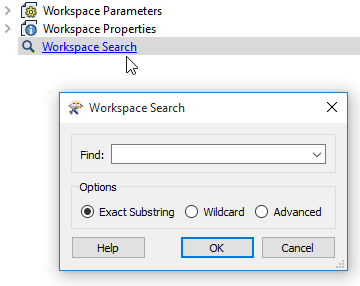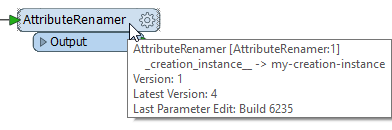Select Tools > FME Options > Workbench.
General
| Enable Quick Connect | To connect elements of a workspace, you can enable this feature to click an output port, release the mouse button, and then click an input port. This provides an easy alternative to the "drag and connect" method. |
| Automatically connect after Quick Add | If you select an object before initiating a Quick Add search, the transformer will connect automatically to the feature type. |
| Canvas selection must fully contain objects | This setting controls the click-and-drag behavior of the Action Arrow  on the toolbar to select objects on the canvas. When unchecked, all objects and connectors that intersect with the bounding box created by the click-and-drag action are selected. When checked (default), only objects and connectors that are fully contained within the bounding box are selected. on the toolbar to select objects on the canvas. When unchecked, all objects and connectors that intersect with the bounding box created by the click-and-drag action are selected. When checked (default), only objects and connectors that are fully contained within the bounding box are selected. |
| Search bar embedded in Navigator window |
By default, the Workspace Search appears as a link in the Navigator. When you click the link, the Workspace Search dialog appears:
You can change the way the Workspace Search appears in Workbench. Check Search bar embedded in Navigator window to change the link in the Navigator to an embedded search bar at the bottom of the Navigator window.
|
| Warn when opening a workspace last saved in an earlier version of Workbench | If checked, a warning dialog appears when opening a workspace that was last saved in an older version of Workbench. Use this prompt as an opportunity to review and update transformers if desired or necessary. |
| Improve FME by reporting usage statistics anonymously to Safe Software |
For more information, see Usage Statistics Tracking. |
| Number of Recent Workspaces | This feature saves the name and location of a selected number of recently opened workspaces to the bottom of the File menu. The default number of filenames to display is 4 but you can select up to 15. Note that if you change this option, you will have to restart Workbench before it will take effect. |
| Bring Start tab to front | Choose how often the Start tab should appear in the front when starting Workbench. |
Save Options
| Autosave workspace before running translation | Automatically saves the current state of a workspace before it is run. |
| Autosave recovery data every | Specify whether (and how often) you want Workbench to write a recovery file for your workspace. |
| Default Save Directory |
Specifies which directory the Save As dialog shows for new workspaces. By default, it is set to Last workspace directory, which is the last workspace opened or saved by Workbench. It can also be set to Last data directory, in which case the Save As dialog shows the last data directory selected in a file picker. This is useful if you want your workspaces to follow your data. This setting does not apply to workspace templates, which, when opened in Workbench, are not considered new workspaces. Similarly, existing workspaces do not honor this setting; they always use Last workspace directory in the Open, and Save As (Template) dialogs. If the last directory has not been stored (for example, when FME is first installed), the default save directory is FME\Templates. If the last directory remembered does not exist, Workbench first attempts to show the parent folder of the last directory, and if that does not exist, Workbench defaults to FME\Workspaces. |
Data Inspection
| Inspect with Data Inspector when Visual Preview window closed. | This setting applies to viewing source data or feature inspection with Feature Caching. When checked and the Visual Preview pane is closed, features display in the FME Data Inspector. If checked and the Visual Preview pane is open, features display in the Visual Preview pane. |
Reader/Writer Options
| Expand attributes when connecting to Writer Feature Types | When connecting to a writer feature type, both the preceding object and the feature type expand to display their attributes, including those acquired by the connection. |
| Allow Reader Feature Type editing |
This feature, which is unchecked by default, allows you to edit the definition of a source file. WARNING: This setting is for advanced users only. The source schema acts as a filter on the source data. Changing it can affect how a reader operates. To prevent accidental edits, we recommend leaving this setting cleared, and checking it only when making edits. |
Transformer Options
| Display transformer version |
With new releases of FME, transformers are sometimes upgraded to include new functionality. If you have a large workspace whose history spans multiple FME versions, it may also span multiple transformer versions. Previous versions of transformers will work the same way they always did, but you might also find it useful to enable the transformer tooltips and Navigator window to show the transformer version (especially if you have different versions of the same transformer). In this example, the version of the AttributeCopier transformer used in this workspace is 2. The version available in the current installation is 5 (that is, if a new AttributeCopier was added, it would be version 5).
For more information, see Working with Transformer Versions. |
| Automatically create Summary Annotation | Summary Annotations display detailed information on transformers. |
| StringConcatenator: Use advanced text editor | This setting determines which text editor opens by default in the parameters dialog of the StringConcatenator transformer. |
| Use Drag-and-Insert Transformers | Enables a feature that allows you to drop a transformer onto an existing connection. The selections for multiple input ports and multiple output ports will be the default port connections. |
| Auto Connect - Iinput/Output Ports | Sets the default port for automatic input and output connections. |
Bookmark Options
| Draw bookmarks with a filled background | Bookmarks are shaded instead of transparent. |
| Add bookmarks to generated workspaces | When checked, reader and writer feature types of newly-generated workspaces are placed within bookmarks. |
Text Editor Options
| Replace Tabs With Spaces | : Replace tab characters with spaces. |
| Default Indentation Width | Sets the number of spaces used to replace tabs. The default is 4. |
Warning Dialogs
| Reset Warning Dialogs | Redisplays all warnings that were dismissed with Do not remind me again. |