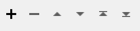Uses the Sherbend algorithm to simplify lines by reducing unnecessary details based on the analysis of the line’s bends.
Sherbend is a constraint-based algorithm that preserves the spatial relationship of the lines and points in the input data. The Sherbend algorithm iteratively generalizes the bends in a line by using the Diameter parameter to select bends for generalization. The generalization process may eliminate, reduce, or combine bends, while resolving conflicts.
The strategy for generalizing bends in a line is as follows:
- Calculate the area of a reference circle whose diameter is specified by the Diameter parameter.
- For each line, determine the locations of the bends.
- For each bend, calculate its perimeter. Next, construct a circle whose circumference is equal to that perimeter. Finally, determine the adjusted area of the bend, which is 75% of the area of that circle.
- For each bend, generalize the bend if its area is below the area of the reference circle and spatial constraints are met.
- Repeat the above steps until there are no more bends to generalize.
Input Ports
Input lines for generalization. They are assumed to not self-intersect or intersect with another line or point.
Input points for the sidedness constraint. When the “Sidedness” constraint is enabled, these points will prevent a bend generalization if that would change the spatial relationship between the bend and the points.
Output Ports
The generalized lines.
Bends that, if generalized, would violate the selected constraint.
Invalid input features will be output to the <Rejected> port.
Parameters
Group Processing
Only lines and points in the same group are subject to constraint checking. If no group is specified, all lines and points are placed in the same group.
Process At End (Blocking): This is the default behavior. Processing will only occur in this transformer once all input is present.
Process When Group Changes (Advanced): This transformer will process input groups in order. Changes of the value of the Group By parameter on the input stream will trigger processing on the currently accumulating group. This may improve overall speed (particularly with multiple, equally-sized groups), but could cause undesired behavior if input groups are not truly ordered.
There are two typical reasons for using Process When Group Changes (Advanced) . The first is incoming data that is intended to be processed in groups (and is already so ordered). In this case, the structure dictates Group By usage - not performance considerations.
The second possible reason is potential performance gains.
Performance gains are most likely when the data is already sorted (or read using a SQL ORDER BY statement) since less work is required of FME. If the data needs ordering, it can be sorted in the workspace (though the added processing overhead may negate any gains).
Sorting becomes more difficult according to the number of data streams. Multiple streams of data could be almost impossible to sort into the correct order, since all features matching a Group By value need to arrive before any features (of any feature type or dataset) belonging to the next group. In this case, using Group By with Process At End (Blocking) may be the equivalent and simpler approach.
Note: Multiple feature types and features from multiple datasets will not generally naturally occur in the correct order.
As with many scenarios, testing different approaches in your workspace with your data is the only definitive way to identify performance gains.
General
This parameter specifies the diameter of the reference circle (described at the beginning of this documentation), which roughly describes the width of a bend below which the bend will be generalized. Different lines can have different diameters specified as an attribute. The bigger the diameter, the more likely bends will be generalized.
Enables spatial constraints, which are only applied to lines and points in the same group.
- None: constraints will not be applied.
- Self Intersection prevents a line from intersecting with itself, with the assumption that input lines do not self-intersect when entering SherbendGeneralizer.
- Self, Line-Line Intersection prevents a line from intersecting with itself or another line, with the assumption that no input line self-intersects or intersects another line when entering SherbendGeneralizer.
- Self, Line-Line Intersection, Sidedness, in addition to maintaining non-intersecting lines, maintains the relative positioning of all lines and points. For example, if a line is entirely on the right side of another line, that line will remain entirely on the right side of that other line after the generalization process.
In this diagram, the blue bend cannot be generalized as it would violate the “Sidedness” constraint:

In this diagram, the blue bend cannot be generalized as it would violate the “Self Intersection” constraint:
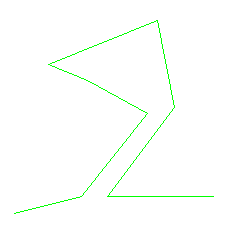

This parameter, if set to No, will re-order (rotate) the coordinate list of each closed line in an attempt to improve the quality of generalization. To preserve juncture connectivity, the transformer must ensure that the starting and end coordinates of every line are kept stationary. Therefore, if it is important to keep the positions of the first and last coordinates in a closed line (perhaps because they are on a juncture), this parameter should be set to Yes.
If this parameter is set to Yes, the endpoints of a line will not be moved. This behavior allows the preservation of juncture connectivity.
Examples
In this example, a bend is reduced (green = input, red = output):
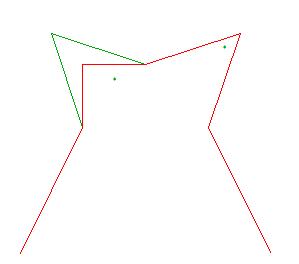
In this example, a bend is eliminated:

In this example, three bends are combined into one:
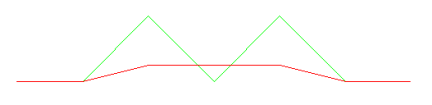
The following diagram illustrates the generalization process on a single line in a real-world dataset:
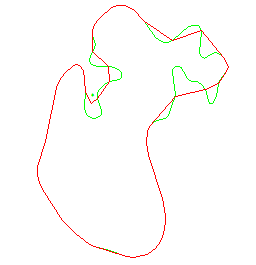
This example illustrates the generalization process on a set of contours:
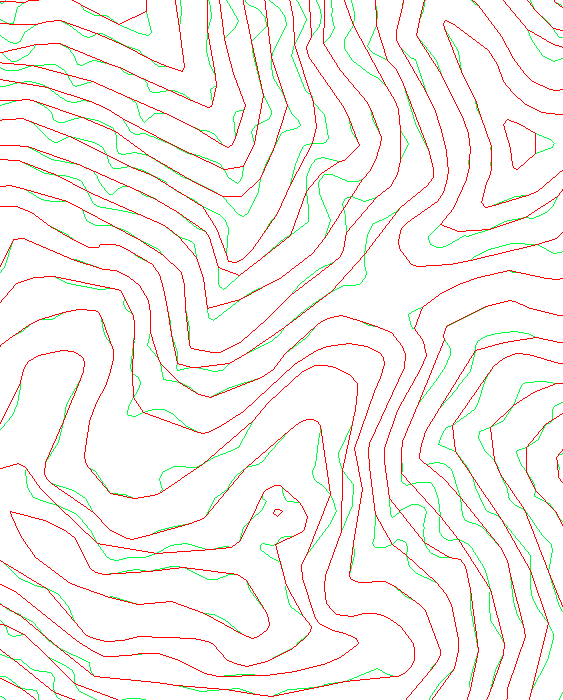
Additional Information
The aim of line generalization is to reduce the details on a line for representation at a smaller scale. While the well-known Douglas-Peucker algorithm is good at reducing the number of points in a line, it is not so good at removing unnecessary details in a line. The Generalizer transformer contains a selection of algorithms under its parameters including the Douglas-Peucker algorithm.
In comparison, the Sherbend algorithm is well suited for the generalization of natural features (contours, lakes, rivers, wooded areas, etc.) because it preserves the general shape of the line. Moreover, if spatial constraints are enabled, the spatial relationship between the input entities are preserved. The Douglas-Peucker algorithm with a small tolerance is often used before or after Sherbend to further reduce the number of points to further fulfill the goals of generalization.
Performance and Usage Notes
- The Sherbend algorithm iteratively detects and generalizes bends, and then detects and resolves spatial conflicts. The generalized lines from one iteration are passed to the next iteration until the lines cannot be generalized further. Due to this iterative process, the algorithm is time-intensive, which is a tradeoff to improved accuracy and quality of generalization.
- Constraint checking is a highly time-intensive operation. Use constraints only as necessary.
- To generalize each feature independently, consider using the Generalizer transformer.
Editing Transformer Parameters
Using a set of menu options, transformer parameters can be assigned by referencing other elements in the workspace. More advanced functions, such as an advanced editor and an arithmetic editor, are also available in some transformers. To access a menu of these options, click  beside the applicable parameter. For more information, see Transformer Parameter Menu Options.
beside the applicable parameter. For more information, see Transformer Parameter Menu Options.
Defining Values
There are several ways to define a value for use in a Transformer. The simplest is to simply type in a value or string, which can include functions of various types such as attribute references, math and string functions, and workspace parameters. There are a number of tools and shortcuts that can assist in constructing values, generally available from the drop-down context menu adjacent to the value field.
Using the Text Editor
The Text Editor provides a convenient way to construct text strings (including regular expressions) from various data sources, such as attributes, parameters, and constants, where the result is used directly inside a parameter.
Using the Arithmetic Editor
The Arithmetic Editor provides a convenient way to construct math expressions from various data sources, such as attributes, parameters, and feature functions, where the result is used directly inside a parameter.
Conditional Values
Set values depending on one or more test conditions that either pass or fail.
Parameter Condition Definition Dialog
Content
Expressions and strings can include a number of functions, characters, parameters, and more.
When setting values - whether entered directly in a parameter or constructed using one of the editors - strings and expressions containing String, Math, Date/Time or FME Feature Functions will have those functions evaluated. Therefore, the names of these functions (in the form @<function_name>) should not be used as literal string values.
| These functions manipulate and format strings. | |
|
Special Characters |
A set of control characters is available in the Text Editor. |
| Math functions are available in both editors. | |
| Date/Time Functions | Date and time functions are available in the Text Editor. |
| These operators are available in the Arithmetic Editor. | |
| These return primarily feature-specific values. | |
| FME and workspace-specific parameters may be used. | |
| Creating and Modifying User Parameters | Create your own editable parameters. |
Dialog Options - Tables
Transformers with table-style parameters have additional tools for populating and manipulating values.
|
Row Reordering
|
Enabled once you have clicked on a row item. Choices include:
|
|
Cut, Copy, and Paste
|
Enabled once you have clicked on a row item. Choices include:
Cut, copy, and paste may be used within a transformer, or between transformers. |
|
Filter
|
Start typing a string, and the matrix will only display rows matching those characters. Searches all columns. This only affects the display of attributes within the transformer - it does not alter which attributes are output. |
|
Import
|
Import populates the table with a set of new attributes read from a dataset. Specific application varies between transformers. |
|
Reset/Refresh
|
Generally resets the table to its initial state, and may provide additional options to remove invalid entries. Behavior varies between transformers. |
Note: Not all tools are available in all transformers.
FME Community
The FME Community is the place for demos, how-tos, articles, FAQs, and more. Get answers to your questions, learn from other users, and suggest, vote, and comment on new features.
Search for samples and information about this transformer on the FME Community.