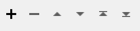Aids in generation and preparation of positive and negative samples to be used by the RasterObjectDetectionModelTrainer.
Typical Uses
RasterObjectDetectorSampleGenerator requires a single positive image of the object you are attempting to detect and will artificially generate a large number of samples by morphing the image source. We do not recommend this method for most users, since many times, a smaller number (for example, 100) of carefully hand-picked positive samples can result in a better detection model than a larger number (for example, 1000) of artificially generated. Therefore, to get better results we recommend RasterObjectDetectorSamplePreparer.
Input Ports
The transformer accepts any feature but all contents (except parameters) will be ignored and preserved with the output feature.
Output Ports
The Output port returns the original feature and the following attributes:
- _out_bg_desc_fname: Path to the background description file
- _out_num_negative_samples: Number of negative samples in the background description file
- _out_vec_fname: Path to the .vec file which will contain the positive samples
- _out_num_positive_samples: Number of positive samples in the .vec file
This port returns a feature with all its original contents and an fme_rejection_message containing the error message if any occur.
Rejected Feature Handling: can be set to either terminate the translation or continue running when it encounters a rejected feature. This setting is available both as a default FME option and as a workspace parameter.
Parameters
Negative Samples
Training a detection model requires a set of negative or background images that do not contain the object you are trying to detect. Depending on the application, you may get away with using random images. However, if your object(s) have a very specific background, you may want to take the positive samples (if you have any) and crop out the object to get some samples that do not contain your object.
Directory containing negative sample images. For best operation, make sure the names do not contain spaces or special characters.
- Use Existing: If the background description file does not exist it will be created. If it does exist, it will be used for translation.
- Overwrite: The file will be re-generated every time.
Positive Samples
Single image source that will be morphed to generate samples. The source should only contain your image. Image will be overlayed on top of the provided negative samples, twisted, rotated and have its colors tweaked. Those parameters can be tweaked in the Advanced settings.
Number of artificial samples to be generated.
Width and Height of the detection window of the resulting detection model. Determines the minimum size of the object that the model will be able to detect.
Output
Path to the output background description file. We recommend outputting this file in the subdirectory that contains your directory with negative samples. This file can be input into the RasterObjectDetectionModelTrainer using the Background Description File parameter.
Output file containing the prepared positive samples. This file can be input into RasterObjectDetectionModelTrainer using the Positive Samples File parameter.
Advanced
Background color that denotes transparent color. Since there might be compression artifacts, the amount of color tolerance can be specified by the Transparency Threshold parameter.
All pixels within the following range: from (Starting Transparency Value - Transparency Threshold) to (Starting Transparency Value + Transparency Threshold) are interpreted as transparent.
If the parameter is set to Yes, colors will be inverted.
If the parameter is set to Yes, colors will be inverted randomly.
Maximum intensity deviation of pixels in foreground samples.
Maximum rotation angle towards X, Y and Z axis specified in radians.
When specified, the source image will not be scaled beyond the number specified when it is being placed in the background image. If not specified, the background image size determines the maximum scale.
RNG Seed can be used to reproduce the same results of samples generation. If the seed is left unspecified, the seed is determined randomly.
Editing Transformer Parameters
Using a set of menu options, transformer parameters can be assigned by referencing other elements in the workspace. More advanced functions, such as an advanced editor and an arithmetic editor, are also available in some transformers. To access a menu of these options, click  beside the applicable parameter. For more information, see Transformer Parameter Menu Options.
beside the applicable parameter. For more information, see Transformer Parameter Menu Options.
Defining Values
There are several ways to define a value for use in a Transformer. The simplest is to simply type in a value or string, which can include functions of various types such as attribute references, math and string functions, and workspace parameters. There are a number of tools and shortcuts that can assist in constructing values, generally available from the drop-down context menu adjacent to the value field.
Using the Text Editor
The Text Editor provides a convenient way to construct text strings (including regular expressions) from various data sources, such as attributes, parameters, and constants, where the result is used directly inside a parameter.
Using the Arithmetic Editor
The Arithmetic Editor provides a convenient way to construct math expressions from various data sources, such as attributes, parameters, and feature functions, where the result is used directly inside a parameter.
Conditional Values
Set values depending on one or more test conditions that either pass or fail.
Parameter Condition Definition Dialog
Content
Expressions and strings can include a number of functions, characters, parameters, and more.
When setting values - whether entered directly in a parameter or constructed using one of the editors - strings and expressions containing String, Math, Date/Time or FME Feature Functions will have those functions evaluated. Therefore, the names of these functions (in the form @<function_name>) should not be used as literal string values.
| These functions manipulate and format strings. | |
|
Special Characters |
A set of control characters is available in the Text Editor. |
| Math functions are available in both editors. | |
| Date/Time Functions | Date and time functions are available in the Text Editor. |
| These operators are available in the Arithmetic Editor. | |
| These return primarily feature-specific values. | |
| FME and workspace-specific parameters may be used. | |
| Creating and Modifying User Parameters | Create your own editable parameters. |
Dialog Options - Tables
Transformers with table-style parameters have additional tools for populating and manipulating values.
|
Row Reordering
|
Enabled once you have clicked on a row item. Choices include:
|
|
Cut, Copy, and Paste
|
Enabled once you have clicked on a row item. Choices include:
Cut, copy, and paste may be used within a transformer, or between transformers. |
|
Filter
|
Start typing a string, and the matrix will only display rows matching those characters. Searches all columns. This only affects the display of attributes within the transformer - it does not alter which attributes are output. |
|
Import
|
Import populates the table with a set of new attributes read from a dataset. Specific application varies between transformers. |
|
Reset/Refresh
|
Generally resets the table to its initial state, and may provide additional options to remove invalid entries. Behavior varies between transformers. |
Note: Not all tools are available in all transformers.
FME Community
The FME Community is the place for demos, how-tos, articles, FAQs, and more. Get answers to your questions, learn from other users, and suggest, vote, and comment on new features.
Search for samples and information about this transformer on the FME Community.