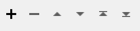Extracts the measures of geometries that match the given type, and places them in attributes or list attributes.
Input Ports
Feature types that contain point, line arc, area geometry, or a vertex of linear or area geometry.
Output Ports
Note: Feature order may change in relation to other output ports. Feature order per port is maintained.
Parameters
General
The Type parameter that you choose determines which of the remaining transformer parameters become enabled.
Individual Vertex by Index sets the value of the attribute specified in the Destination Attribute of Point or Vertex to the measure extracted from a point, curve or area at the vertex specified by the Index.
A negative index can be used to indicate the position of the vertex in which the measure is to be extracted relative to the end of the geometry (-1 is the last coordinate, -2 the second last, and so on). If the geometry of a feature is a point, then only index 0 or index -1 can be used to retrieve the measure value. Any geometry other than a point, curve or area is ignored.
Point sets the value of the attribute specified in the Destination Attribute of Point or Vertex to the measure extracted from the point.
End Points of Arc sets the values of attributes specified in the Destination Start/End Point Attribute of Arc to the measures extracted from the start and end points of the arc respectively.
Whole Line or Whole Area adds the list attribute specified in the Destination List Attribute of Line or Area and sets the list elements to the measures extracted from the line or area. A Path geometry or path boundary of an area is not supported. A PathSplitter transformer can be used to split a path to its respective segments in order to retrieve the measure(s) on each individual segment. A PathBuilder can then join the segments back into a path.
Retrieves the measures of geometries matching the given type. If the geometry is of a different type, the feature will not be modified. If a Source Measure Name is not supplied, the default measures will be used.
Editing Transformer Parameters
Using a set of menu options, transformer parameters can be assigned by referencing other elements in the workspace. More advanced functions, such as an advanced editor and an arithmetic editor, are also available in some transformers. To access a menu of these options, click  beside the applicable parameter. For more information, see Transformer Parameter Menu Options.
beside the applicable parameter. For more information, see Transformer Parameter Menu Options.
Defining Values
There are several ways to define a value for use in a Transformer. The simplest is to simply type in a value or string, which can include functions of various types such as attribute references, math and string functions, and workspace parameters. There are a number of tools and shortcuts that can assist in constructing values, generally available from the drop-down context menu adjacent to the value field.
Using the Text Editor
The Text Editor provides a convenient way to construct text strings (including regular expressions) from various data sources, such as attributes, parameters, and constants, where the result is used directly inside a parameter.
Using the Arithmetic Editor
The Arithmetic Editor provides a convenient way to construct math expressions from various data sources, such as attributes, parameters, and feature functions, where the result is used directly inside a parameter.
Conditional Values
Set values depending on one or more test conditions that either pass or fail.
Parameter Condition Definition Dialog
Content
Expressions and strings can include a number of functions, characters, parameters, and more.
When setting values - whether entered directly in a parameter or constructed using one of the editors - strings and expressions containing String, Math, Date/Time or FME Feature Functions will have those functions evaluated. Therefore, the names of these functions (in the form @<function_name>) should not be used as literal string values.
| These functions manipulate and format strings. | |
|
Special Characters |
A set of control characters is available in the Text Editor. |
| Math functions are available in both editors. | |
| Date/Time Functions | Date and time functions are available in the Text Editor. |
| These operators are available in the Arithmetic Editor. | |
| These return primarily feature-specific values. | |
| FME and workspace-specific parameters may be used. | |
| Creating and Modifying User Parameters | Create your own editable parameters. |
Dialog Options - Tables
Transformers with table-style parameters have additional tools for populating and manipulating values.
|
Row Reordering
|
Enabled once you have clicked on a row item. Choices include:
|
|
Cut, Copy, and Paste
|
Enabled once you have clicked on a row item. Choices include:
Cut, copy, and paste may be used within a transformer, or between transformers. |
|
Filter
|
Start typing a string, and the matrix will only display rows matching those characters. Searches all columns. This only affects the display of attributes within the transformer - it does not alter which attributes are output. |
|
Import
|
Import populates the table with a set of new attributes read from a dataset. Specific application varies between transformers. |
|
Reset/Refresh
|
Generally resets the table to its initial state, and may provide additional options to remove invalid entries. Behavior varies between transformers. |
Note: Not all tools are available in all transformers.
FME Community
The FME Community is the place for demos, how-tos, articles, FAQs, and more. Get answers to your questions, learn from other users, and suggest, vote, and comment on new features.
Search for samples and information about this transformer on the FME Community.