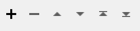Decomposes an aggregate feature into its components.
Each output feature may keep a complete, unaltered copy of the source feature's attributes.
Output Ports
All deaggregated features, as well as features that could not be deaggregated, will be output via this port.
Parameters
General
Flatten One Level: this option will break an aggregate feature into child parts one level deep then output each child part as a feature. That is, nested geometries will be deaggregated at the top level.
Flatten All Levels: this option will break a nested aggregate into child parts at all levels then output each leaf (a part that has no children) as a feature. That is, nested geometries will be deaggregated recursively and only leaf nodes are output.
Preserve Hierarchy: this option will break a nested aggregate into child parts at all levels then output each part as a feature. That is, nested geometries will be deaggregated recursively and all child parts are output. ID information is added to each output feature to preserve the input hierarchy information.
If set to No, Composite Surfaces and Composite Solids will be treated as singleton geometries and will be output unchanged.
If set to Yes, the individual surfaces from a Composite Surface will be output, and the individual solids from a Composite Solid will be output.
If set to No, Geometry Instances will be treated as singleton geometries and will be output unchanged.
If set to Yes, Geometry Instances will be exploded, or instantiated in place.
To explode geometry instances recursively, set Mode to Flatten All Levels or Preserve Hierarchy.
Flatten
If Part Number Attribute is specified, then each deaggregated output feature is given an attribute containing the part's index within the original aggregate geometry.
Attribute Accumulation
The specified list attribute is exploded to transfer attributes to each part of the aggregate.
When a list is exploded, it is automatically removed. To preserve an exploded list, consider cloning the list using the ListCopier.
In some cases, a feature's non-list attributes may share the same name as attributes that are generated by the Deaggregator. For example, consider a feature with a non-list attribute length and a list attribute somelist{0}.length, somelist{0}.kind, somelist{1}.length, somelist{1}.kind,... If somelist is exploded, the feature may contain two length attributes - one from the original, non-list attribute, and one from the somelist list attribute. If the generated attributes share the same name as a feature's original, non-list attributes, but are not geometry attributes that start with fme_, they are deemed conflicted.
Use the following parameters to specify which attributes to keep on the output features, and which attribute's values to maintain in case of conflicts.
Merge List Attributes: The feature retains all of its own un-conflicted attributes, and additionally acquires any un-conflicted attributes generated by the transformer. This mode handles conflicted attributes according to the Conflict Resolution parameter.
Prefix List Attributes: The feature retains all of its own attributes. In addition, the feature acquires attributes generated by the transformer, with the name prefixed with the Prefix parameter.
Only Use List Attributes: All of the feature's attributes are removed, except geometry attributes that start with fme_. Then, the feature acquires all of the attributes and associated values that are generated from the exploded list attribute.
Use Original Attribute Values: If a conflict occurs, maintain the values of the original, non-list attribute.
Use List Attribute Values: If a conflict occurs, transfer the values of the generated attributes onto the original, non-list attributes.
If the Accumulation Mode parameter is set to Prefix List Attributes, this value prefixes attributes that are added to the feature.
For geometries that have names, supplying the Geometry Name Attribute will set the attribute to the name of the deaggregated geometry part.
Preserve Hierarchy
In Preserve Hierarchy mode, the user may decompose hierarchical geometries and attach either ID and Parent ID, ID and Child ID, or all three sets of ID information. If a hierarchical geometry were to be represented as a tree, then each tree node would have a unique ID. Each node would refer to its parent by Parent ID and its children by child IDs.
The attribute that uniquely identifies each output node feature.
The attribute that identifies a node feature’s parent node.
The list attribute that identifies all child nodes of a node.
Every Node: input attributes are copied onto every output node feature.
Root Node Only: input attributes are copied only onto root nodes.
Example
Geometric Representation
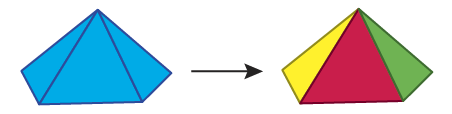
Data Structure Representation
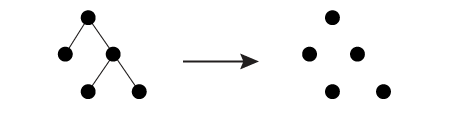
Editing Transformer Parameters
Using a set of menu options, transformer parameters can be assigned by referencing other elements in the workspace. More advanced functions, such as an advanced editor and an arithmetic editor, are also available in some transformers. To access a menu of these options, click  beside the applicable parameter. For more information, see Transformer Parameter Menu Options.
beside the applicable parameter. For more information, see Transformer Parameter Menu Options.
Defining Values
There are several ways to define a value for use in a Transformer. The simplest is to simply type in a value or string, which can include functions of various types such as attribute references, math and string functions, and workspace parameters. There are a number of tools and shortcuts that can assist in constructing values, generally available from the drop-down context menu adjacent to the value field.
Using the Text Editor
The Text Editor provides a convenient way to construct text strings (including regular expressions) from various data sources, such as attributes, parameters, and constants, where the result is used directly inside a parameter.
Using the Arithmetic Editor
The Arithmetic Editor provides a convenient way to construct math expressions from various data sources, such as attributes, parameters, and feature functions, where the result is used directly inside a parameter.
Conditional Values
Set values depending on one or more test conditions that either pass or fail.
Parameter Condition Definition Dialog
Content
Expressions and strings can include a number of functions, characters, parameters, and more.
When setting values - whether entered directly in a parameter or constructed using one of the editors - strings and expressions containing String, Math, Date/Time or FME Feature Functions will have those functions evaluated. Therefore, the names of these functions (in the form @<function_name>) should not be used as literal string values.
| These functions manipulate and format strings. | |
|
Special Characters |
A set of control characters is available in the Text Editor. |
| Math functions are available in both editors. | |
| Date/Time Functions | Date and time functions are available in the Text Editor. |
| These operators are available in the Arithmetic Editor. | |
| These return primarily feature-specific values. | |
| FME and workspace-specific parameters may be used. | |
| Creating and Modifying User Parameters | Create your own editable parameters. |
Dialog Options - Tables
Transformers with table-style parameters have additional tools for populating and manipulating values.
|
Row Reordering
|
Enabled once you have clicked on a row item. Choices include:
|
|
Cut, Copy, and Paste
|
Enabled once you have clicked on a row item. Choices include:
Cut, copy, and paste may be used within a transformer, or between transformers. |
|
Filter
|
Start typing a string, and the matrix will only display rows matching those characters. Searches all columns. This only affects the display of attributes within the transformer - it does not alter which attributes are output. |
|
Import
|
Import populates the table with a set of new attributes read from a dataset. Specific application varies between transformers. |
|
Reset/Refresh
|
Generally resets the table to its initial state, and may provide additional options to remove invalid entries. Behavior varies between transformers. |
Note: Not all tools are available in all transformers.
FME Community
The FME Community is the place for demos, how-tos, articles, FAQs, and more. Get answers to your questions, learn from other users, and suggest, vote, and comment on new features.
Search for samples and information about this transformer on the FME Community.