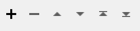AttributeRenamer
Typical Uses
- Change the name of an existing attribute
How does it work?
Blank rows are provided where you can select attributes to rename and enter the new names.. One or more pairs can be added, and all features that pass through the transformer are modified according to these selections. The values of the attributes are not changed, and you can optionally provide default values to be applied to the output where input values are missing.
Examples
In this example, several attributes are renamed at once. “GlobalID” undergoes a case change to become “GLOBALID”, and three more attributes are renamed.
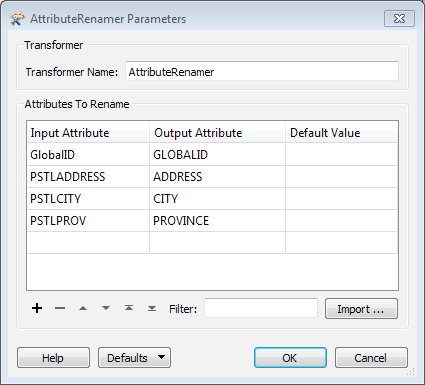
The changes are reflected in the transformer - note that the renamed attributes appear by default at the top of the list.
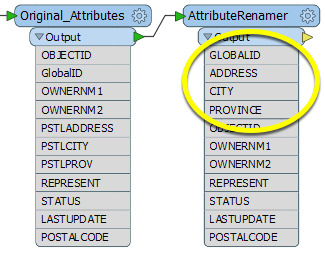
Usage Notes
- Consider using the AttributeManager instead
- To rename groups of attributes using prefixes, suffixes, and patterns, consider using the BulkAttributeRenamer
- The AttributeRenamer can be used for simple renaming of list attributes
Configuration
Input Ports
Features with attributes.
Output Ports
Features with the renamed attributes and original values. Renamed attributes will appear at the top of the list.
Parameters
When an AttributeRenamer is opened for the first time, this area will contain a blank row where you can select or enter an attribute to be renamed. Additional rows are added as entries are made.
|
Input Attribute |
Enter or select the name of an existing attribute from one of the drop-downs. |
|
Output Attribute |
Enter a new name for the attribute. |
|
Default Value |
Optional: The value to set the Output Attribute to if the Input Attribute does not exist on the feature (a default value). If the Default Value is blank, and the Input Attribute does not exist on the feature, the Output Attribute will not be created. See Defining Values for various methods of setting these. |
Renaming Lists
The AttributeRenamer can be used to rename list attributes. The number of parts in the Input Attribute and Output Attribute must be the same, as shown here:
|
Input Attribute |
Output Attribute |
OK? |
|---|---|---|
|
inlist{} |
outlist{} |
Yes |
|
inlist{}.three{}.parts |
outlist{}.samenum{}.parts |
Yes |
|
inlist{}.three{}.parts |
outlist{}.two |
No - Output has fewer parts. |
To rename a single element in a list, add the number -
|
Input Attribute |
Output Attribute |
|---|---|
|
_trees{0}.Species |
FirstSpecies |
Editing Transformer Parameters
Using a set of menu options, transformer parameters can be assigned by referencing other elements in the workspace. More advanced functions, such as an advanced editor and an arithmetic editor, are also available in some transformers. To access a menu of these options, click  beside the applicable parameter. For more information, see Transformer Parameter Menu Options.
beside the applicable parameter. For more information, see Transformer Parameter Menu Options.
Defining Values
There are several ways to define a value for use in a Transformer. The simplest is to simply type in a value or string, which can include functions of various types such as attribute references, math and string functions, and workspace parameters. There are a number of tools and shortcuts that can assist in constructing values, generally available from the drop-down context menu adjacent to the value field.
Using the Text Editor
The Text Editor provides a convenient way to construct text strings (including regular expressions) from various data sources, such as attributes, parameters, and constants, where the result is used directly inside a parameter.
Using the Arithmetic Editor
The Arithmetic Editor provides a convenient way to construct math expressions from various data sources, such as attributes, parameters, and feature functions, where the result is used directly inside a parameter.
Conditional Values
Set values depending on one or more test conditions that either pass or fail.
Parameter Condition Definition Dialog
Content
Expressions and strings can include a number of functions, characters, parameters, and more.
When setting values - whether entered directly in a parameter or constructed using one of the editors - strings and expressions containing String, Math, Date/Time or FME Feature Functions will have those functions evaluated. Therefore, the names of these functions (in the form @<function_name>) should not be used as literal string values.
| These functions manipulate and format strings. | |
|
Special Characters |
A set of control characters is available in the Text Editor. |
| Math functions are available in both editors. | |
| Date/Time Functions | Date and time functions are available in the Text Editor. |
| These operators are available in the Arithmetic Editor. | |
| These return primarily feature-specific values. | |
| FME and workspace-specific parameters may be used. | |
| Creating and Modifying User Parameters | Create your own editable parameters. |
Dialog Options - Tables
Transformers with table-style parameters have additional tools for populating and manipulating values.
|
Row Reordering
|
Enabled once you have clicked on a row item. Choices include:
|
|
Cut, Copy, and Paste
|
Enabled once you have clicked on a row item. Choices include:
Cut, copy, and paste may be used within a transformer, or between transformers. |
|
Filter
|
Start typing a string, and the matrix will only display rows matching those characters. Searches all columns. This only affects the display of attributes within the transformer - it does not alter which attributes are output. |
|
Import
|
Import populates the table with a set of new attributes read from a dataset. Specific application varies between transformers. |
|
Reset/Refresh
|
Generally resets the table to its initial state, and may provide additional options to remove invalid entries. Behavior varies between transformers. |
Note: Not all tools are available in all transformers.
Reference
|
Processing Behavior |
|
|
Feature Holding |
No |
| Dependencies | None |
| Aliases | |
| History |
FME Community
The FME Community is the place for demos, how-tos, articles, FAQs, and more. Get answers to your questions, learn from other users, and suggest, vote, and comment on new features.
Search for all results about the AttributeRenamer on the FME Community.
Examples may contain information licensed under the Open Government Licence – Vancouver and/or the Open Government Licence – Canada.