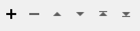Adds a time window attribute to each feature, assigning a Window ID based on either the time the feature arrives at the transformer or a timestamp stored as an attribute.
The duration of a time window is specified with a choice of units (seconds, minutes, hours, or days), and the first window may commence at workspace startup, with the arrival of the first feature, or at a specified timestamp.
The Window ID value may be either:
-
an incremental count of windows (based on the specified duration, starting with zero (0)), or
-
the start or end time of the window (in seconds, Unix time).
Output Ports
Features that successfully have the Window ID attribute added to the feature.
All features exit via this port unless:
-
the feature is rejected, or
-
an Order Type is selected and the feature is outside of the current window
When the Window ID attribute changes, a new feature is created and sent out of this port.
This new feature leaves the WindowChanged port before any features in that window are sent out of the Output port.
OutOfSequence Features are output here if the data entering the TimeWindower is sequenced and a feature’s timestamp is outside of the current window and window tolerance.
Note: This transformer does not sort the features through time. If the features entering the transformer are not ordered then the same window changed feature could be output more than once.
This port is only exposed if the time window is based on the value of an attribute. This is used if a feature arrives for a time window earlier than the current one.
The dynamic <Rejected> port appears when a parameter is set to a non-literal value that might make processing impossible.
For example, if a numeric parameter such as Line Width, Count Start, or Decimal Places is set to an expression, attribute value, or user parameter, it is possible to pass in a non-numeric value that cannot be used. Decimal Places = Cat cannot be processed, so the feature will be output via this port.
Rejected features will have an fme_rejection_code attribute explaining the reason for rejection.
Rejected Feature Handling: can be set to either terminate the translation or continue running when it encounters a rejected feature. This setting is available both as a default FME option and as a workspace parameter.
Parameters
Window Definition
The window duration in units specified by the Time Units parameter.
The units for the window duration.
- Seconds
- Minutes (Default)
- Hours
- Days
Defines when the first window initiates.
- At Workspace Startup (Default)
- With First Feature
- At Timestamp
User specified timestamp for the first window. This parameter is enabled when At Timestamp is selected for the Time Window Starts parameter.
Timestamps
Determines how features entering the transformer are assigned to a window.
If set to No (Default), then the features are assigned to the window from the current processing time.
If set to Yes, then the Timestamp Attribute is used for window assignment.
The timestamp to be evaluated and used to assign the feature to a window. It must be a valid FME Date/Time. This parameter is enabled when the Data Has Timestamps parameter is Yes.
Result
The attribute that the window id will be assigned to. The type of id is specified by ID Type.
Specifies the window id type.
- Window Start Time (Default): The start time of an assigned window in seconds since the start of the Unix epoch, 00:00:00 UTC on 1 January 1970. Window start time before this date are in negative seconds.
- Window End Time: The end time of an assigned window in seconds since the start of the Unix epoch, 00:00:00 UTC on 1 January 1970. Window end time before this date are in negative seconds.
- Window Number: An integer count for the assigned windows. The count starts at 0 and it is assigned to the first window. The number may also be negative, -1 is assigned to the window before the first window.
Order Settings
Specifies the time order that the data is expected to arrive at the transformer. This is only useful when a Timestamp Attribute is specified.
Enforces the order of the features through the output port. Features that did not follow the specified ordering will be sent to the OutOfSequence port.
-
None (Default) There is no expected order. The transformer will add Window IDs to features as they pass through, producing a WindowChanged feature each time this happens. The OutOfSequence port is hidden.
-
Chronological: Features will arrive in increasing order of Window ID. This is used for connecting to sensor networks or any live or real-time system or device. Tolerance settings are available.
-
Reverse Chronological: Features will arrive in decreasing order of Window ID - that is, the most recent data first. This might be used to intake historical time data. Tolerance settings are available. .
Tolerance Settings
Enabled when Order Type is Chronological or Reverse Chronological.
The tolerance interval in units specified by the Tolerance Time Units parameter. A valid tolerance interval must be between 0 and the window duration interval.
Features that arrive out of order may be accepted depending on the tolerance interval settings.
When the tolerance interval is set to 0, any features assigned to previous windows will be considered late, and will be sent to the OutOfSequence port.
If the tolerance interval is non-zero, late features will still be accepted for output if features that arrive early are within the tolerance interval of the next window. It is recommended that the tolerance interval be a fraction of the window duration with a maximum not to exceed 50%.
Example:
Window Duration: 5 minutes
Time Window Start: With First Feature
Order Type: Chronological
Tolerance Interval: 1 minute
|
Feature Timestamp (hh:mm:ss) |
Feature Window ID |
Status |
|---|---|---|
|
12:00:00 |
0 |
Output feature |
|
12:05:30 |
1 |
Hold |
|
12:04:00 |
0 |
Output feature |
|
12:07:00 |
1 |
Output feature from 12:05:30 and then the current feature |
|
12:03:00 |
0 |
Out of order feature |
-
The initial feature at 12:00:00 sets the start time, and is then sent to the output port.
-
The second feature from 12:05:30, is from the next window with an ID of 1. Because the timestamp 12:05:30 is within the tolerance of 1 minute from the end of the previous window at 12:05:00, the feature will be held.
-
The third feature is accepted, since the TimeWindower is still accepting features from window ID 0.
-
With the fourth feature, the timestamp has now passed the tolerance of 1 minute from the end of the previous window. This means that the TimeWindower outputs any “held” features, such as the one from 12:05:30, and then the current feature from 12:07:00, both from Window ID 1. These are output in order after a feature is output via the WindowChanged port.
-
The fifth feature from window ID 0 will be out of order.
The units for the Tolerance Interval.
-
Seconds
-
Minutes (Default)
-
Hours
-
Days
Editing Transformer Parameters
Using a set of menu options, transformer parameters can be assigned by referencing other elements in the workspace. More advanced functions, such as an advanced editor and an arithmetic editor, are also available in some transformers. To access a menu of these options, click  beside the applicable parameter. For more information, see Transformer Parameter Menu Options.
beside the applicable parameter. For more information, see Transformer Parameter Menu Options.
Defining Values
There are several ways to define a value for use in a Transformer. The simplest is to simply type in a value or string, which can include functions of various types such as attribute references, math and string functions, and workspace parameters. There are a number of tools and shortcuts that can assist in constructing values, generally available from the drop-down context menu adjacent to the value field.
Using the Text Editor
The Text Editor provides a convenient way to construct text strings (including regular expressions) from various data sources, such as attributes, parameters, and constants, where the result is used directly inside a parameter.
Using the Arithmetic Editor
The Arithmetic Editor provides a convenient way to construct math expressions from various data sources, such as attributes, parameters, and feature functions, where the result is used directly inside a parameter.
Conditional Values
Set values depending on one or more test conditions that either pass or fail.
Parameter Condition Definition Dialog
Content
Expressions and strings can include a number of functions, characters, parameters, and more.
When setting values - whether entered directly in a parameter or constructed using one of the editors - strings and expressions containing String, Math, Date/Time or FME Feature Functions will have those functions evaluated. Therefore, the names of these functions (in the form @<function_name>) should not be used as literal string values.
| These functions manipulate and format strings. | |
|
Special Characters |
A set of control characters is available in the Text Editor. |
| Math functions are available in both editors. | |
| Date/Time Functions | Date and time functions are available in the Text Editor. |
| These operators are available in the Arithmetic Editor. | |
| These return primarily feature-specific values. | |
| FME and workspace-specific parameters may be used. | |
| Creating and Modifying User Parameters | Create your own editable parameters. |
Dialog Options - Tables
Transformers with table-style parameters have additional tools for populating and manipulating values.
|
Row Reordering
|
Enabled once you have clicked on a row item. Choices include:
|
|
Cut, Copy, and Paste
|
Enabled once you have clicked on a row item. Choices include:
Cut, copy, and paste may be used within a transformer, or between transformers. |
|
Filter
|
Start typing a string, and the matrix will only display rows matching those characters. Searches all columns. This only affects the display of attributes within the transformer - it does not alter which attributes are output. |
|
Import
|
Import populates the table with a set of new attributes read from a dataset. Specific application varies between transformers. |
|
Reset/Refresh
|
Generally resets the table to its initial state, and may provide additional options to remove invalid entries. Behavior varies between transformers. |
Note: Not all tools are available in all transformers.
FME Community
The FME Community is the place for demos, how-tos, articles, FAQs, and more. Get answers to your questions, learn from other users, and suggest, vote, and comment on new features.
Search for samples and information about this transformer on the FME Community.