Outputs circular sectors of influence for point features that have directions defined by azimuths (degrees clockwise from North).
This transformer creates a number of sectors for each set of point features (collectively called a site), depending on each point’s direction of influence. Each sector fans out from the center point (called site point) of the site it belongs to, and has a user-defined radius. Sectors generated for a site may overlap with sectors of other sites. If you want to avoid overlaps between different sites, use the VoronoiCellGenerator transformer instead.
Typical Uses
- Generating sectors for cellular tower antennae coverage
Input Ports
This transformer only accepts points as input. All other geometries are rejected.
2D points are completely supported, but 3D points may result in incorrect Azimuth lines. If you have points with z values, try removing the z values by using the 2DForcer transformer first.
Output Ports
Resulting sectors are output via this port. The sectors are output as rich geometry polygons with arcs or ellipses.
These are lines showing the direction each input point is facing (or influencing). Each line starts from an input point, has a length equal to its input radius, and goes to the direction of its input azimuth.
For each site, a point is created with coordinates that are the average of the coordinates of all points accepted for that site. This point is the center of all sectors generated for a site.
If a Sector Name Attribute is specified and there are points with the same sector and site names, only the first point meeting all requirements is considered for generating sectors and the rest are output via this port.
Upon entering the transformer, if a point is found to be farther from any of the other points in its site than the specified Maximum Distance Between Site Points, it will be dropped from sector generation and output from this port.
Invalid features are left untouched and output via this port. Invalid features are non-point features and point features with missing or invalid values for required attributes.
Parameters
Group Processing
This option allows you to select attributes that define which groups to form. Each set of features that have the same value for all of these attributes will be processed as an independent group.
Note: The Group By parameter cannot be used if the Input is Ordered by Site Name parameter is set to Yes.
Process At End (Blocking): This is the default behavior. Processing will only occur in this transformer once all input is present.
Process When Group Changes (Advanced): This transformer will process input groups in order. Changes of the value of the Group By parameter on the input stream will trigger processing on the currently accumulating group. This may improve overall speed (particularly with multiple, equally-sized groups), but could cause undesired behavior if input groups are not truly ordered.
There are two typical reasons for using Process When Group Changes (Advanced) . The first is incoming data that is intended to be processed in groups (and is already so ordered). In this case, the structure dictates Group By usage - not performance considerations.
The second possible reason is potential performance gains.
Performance gains are most likely when the data is already sorted (or read using a SQL ORDER BY statement) since less work is required of FME. If the data needs ordering, it can be sorted in the workspace (though the added processing overhead may negate any gains).
Sorting becomes more difficult according to the number of data streams. Multiple streams of data could be almost impossible to sort into the correct order, since all features matching a Group By value need to arrive before any features (of any feature type or dataset) belonging to the next group. In this case, using Group By with Process At End (Blocking) may be the equivalent and simpler approach.
Note: Multiple feature types and features from multiple datasets will not generally naturally occur in the correct order.
As with many scenarios, testing different approaches in your workspace with your data is the only definitive way to identify performance gains.
General
This is the attribute that determines the site to which an input point belongs.
The maximum distance a point can have from any of the other points in its site and still be considered in sector creation. Points are considered in the order they enter the transformer, with each new point tested against all other points already accepted as a part of its site.
If a nonconstant value is specified for this parameter (for example, an attribute value, which may differ from feature to feature), then when comparing the distance between two features, the maximum distance will be calculated from the feature that entered the transformer earlier.
If this option is set to Yes, the SectorGenerator assumes that each site’s input features occur consecutively in its input. Processing will occur on each site as it is input, instead of waiting for all features before starting. Setting this parameter to Yes can conserve the use of resources.
Note: Note that setting this parameter to Yes will cause the translation to fail if any Group By attributes are specified.
If a Sector Name Attribute is specified, then each feature entering the SectorGenerator will be checked to see if its sector name is already in use within its site. If it is, then it will be output on the ExtraPoints port.
The direction each input point faces (or influences). The Azimuth Attribute value is measured in degrees clockwise from North.
For an Azimuth Attribute value to be valid, it should be nonnegative and less than 360.
Sector Parameters
This determines the method used to calculate sector width.
Automatic: Sectors will spread to fill the circular space, but will not overlap with other sectors at the same site (unless multiple sectors had the same azimuth). Sectors for points with adjacent azimuths will meet at halfway between their azimuth values. Sectors might not be symmetrical about their azimuth line.
Fixed Beamwidth: Sectors will have a fixed width specified by the Beamwidth Attribute. Sectors are guaranteed to be symmetrical about their azimuth line, but may overlap with other sectors at the same site.
This is the attribute that specifies the width of the sector for each input point. It must be positive and less than or equal to 360.
Outer radius of influence for each sector. This determines the outer radius of each sector in a site. It is also the length of each input point’s Azimuth Line.
Inner radius of influence for each sector. This determines the inner radius of each sector in a site. It must be nonnegative and less than Outer Radius. An inner radius of zero will generate circular sectors from the site point to the outer radius. An inner radius greater than zero will generate circular bands from the inner radius to the outer radius.
Example
In the telecommunications industry, directional antennas are used in conjunction with each other for better coverage and stronger signal reception. These antennas each cover a sector of a complete circle that an antenna tower covers, with some areas of overlap between each two sectors.
This transformer can be used to determine the “Nominal” (assuming a whole circle is covered and there are no overlaps between sectors in one site) coverage field of directional antennas and receivers.
Input points and their azimuth values are received:
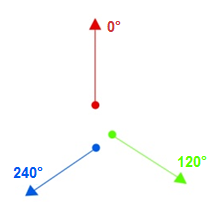
A center point is created for each site:
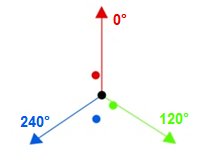
Note: Please note that after this step, the locations of input points play no part in the generation of sectors, and the values that determine sectors are the input points’ azimuths and radii.
Note: In this diagram, azimuth lines are drawn from the center point for a better visual understanding of how this transformer computes sectors.
Polygon sectors are generated. The sector corresponding to each point will span an area determined by the radius set and
(The point's azimuth + adjacent azimuth (in degrees))/2
This means that each point's azimuth will be in the interior of its generated sector, and the boundary segment between sectors will bisect the angle between the two sector point's azimuth values. Resulting sectors will look like this:
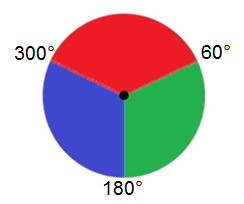
Editing Transformer Parameters
Using a set of menu options, transformer parameters can be assigned by referencing other elements in the workspace. More advanced functions, such as an advanced editor and an arithmetic editor, are also available in some transformers. To access a menu of these options, click  beside the applicable parameter. For more information, see Transformer Parameter Menu Options.
beside the applicable parameter. For more information, see Transformer Parameter Menu Options.
Defining Values
There are several ways to define a value for use in a Transformer. The simplest is to simply type in a value or string, which can include functions of various types such as attribute references, math and string functions, and workspace parameters. There are a number of tools and shortcuts that can assist in constructing values, generally available from the drop-down context menu adjacent to the value field.
Using the Text Editor
The Text Editor provides a convenient way to construct text strings (including regular expressions) from various data sources, such as attributes, parameters, and constants, where the result is used directly inside a parameter.
Using the Arithmetic Editor
The Arithmetic Editor provides a convenient way to construct math expressions from various data sources, such as attributes, parameters, and feature functions, where the result is used directly inside a parameter.
Conditional Values
Set values depending on one or more test conditions that either pass or fail.
Parameter Condition Definition Dialog
Content
Expressions and strings can include a number of functions, characters, parameters, and more.
When setting values - whether entered directly in a parameter or constructed using one of the editors - strings and expressions containing String, Math, Date/Time or FME Feature Functions will have those functions evaluated. Therefore, the names of these functions (in the form @<function_name>) should not be used as literal string values.
| These functions manipulate and format strings. | |
|
Special Characters |
A set of control characters is available in the Text Editor. |
| Math functions are available in both editors. | |
| Date/Time Functions | Date and time functions are available in the Text Editor. |
| These operators are available in the Arithmetic Editor. | |
| These return primarily feature-specific values. | |
| FME and workspace-specific parameters may be used. | |
| Creating and Modifying User Parameters | Create your own editable parameters. |
Dialog Options - Tables
Transformers with table-style parameters have additional tools for populating and manipulating values.
|
Row Reordering
|
Enabled once you have clicked on a row item. Choices include:
|
|
Cut, Copy, and Paste
|
Enabled once you have clicked on a row item. Choices include:
Cut, copy, and paste may be used within a transformer, or between transformers. |
|
Filter
|
Start typing a string, and the matrix will only display rows matching those characters. Searches all columns. This only affects the display of attributes within the transformer - it does not alter which attributes are output. |
|
Import
|
Import populates the table with a set of new attributes read from a dataset. Specific application varies between transformers. |
|
Reset/Refresh
|
Generally resets the table to its initial state, and may provide additional options to remove invalid entries. Behavior varies between transformers. |
Note: Not all tools are available in all transformers.
FME Community
The FME Community is the place for demos, how-tos, articles, FAQs, and more. Get answers to your questions, learn from other users, and suggest, vote, and comment on new features.
Search for samples and information about this transformer on the FME Community.
Keywords: "cellular phone" phone tower antenna coverage "cell phone" cel




