Applies a convolution filter (sometimes called a kernel or lens) to raster features and outputs the results.
Typical Uses
- Image manipulation
- Raster data analysis
- Smoothing, blurring, or sharpening an image
- Edge detection
- Reducing image “noise” (to help with future feature detection)
- Calculate slopes in a raster DEM
How does it work?
The RasterConvolver receives raster features and applies convolution filters to them, then outputs the modified rasters.
Convolution is a mathematical operation carried out on two objects in order to create a third. In this transformer, the first object is a raster feature and the second object is a raster-like matrix of numbers. The operation can be one of many common mathematical operations.
Processing the raster feature against the matrix, using the specified operator, returns a new raster feature with new qualities. Such filtering is used for smoothing, sharpening, enhancing edges and other raster image manipulation operations.
Convolution filters are defined by a kernel (specified by a matrix of weights) and a mathematical operation. The filter is applied, in turn, to each of the cells of the input raster. Each cell is given a new value according to the result of the mathematical operation on the cell and its neighbors, using the matrix of weights.
A selection of predefined Convolution Filters is available, and kernels may be modified or completely user-defined. Options are available for edge and nodata handling.
This transformer supports raster band selection. The RasterSelector can be used to modify the selection. Palettes are not supported.
Examples
In this example, we will apply an edge detection filter to an orthoimage. Note that the original raster has three bands - Red, Green, and Blue.
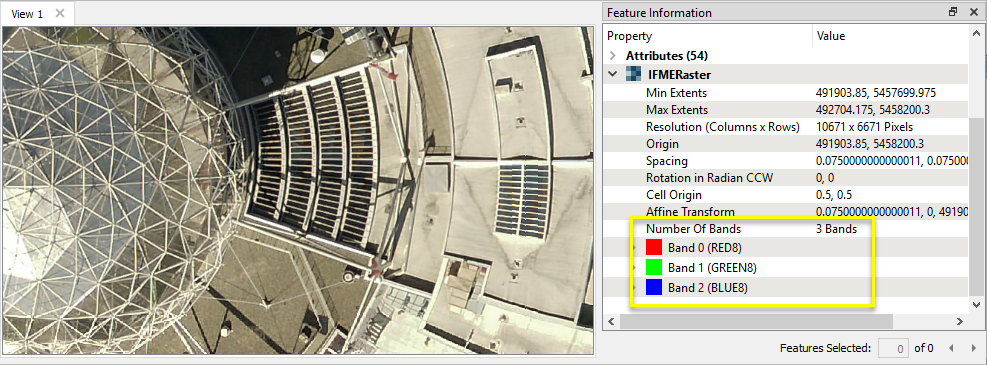
The raster is routed into a RasterConvolver.

In the parameters dialog, we choose Edge Detection: Laplacian 3 as our Convolution Filter. All other parameters are left as their default settings.
Note that Kernel Options displays the associated values and Operation for this filter, which can be altered.

The results of the convolution are output as a raster. Note that each band has been processed separately, and converted to interpretation type real64 as a result of the calculations.
The output shows the detection of hard edges of structures and at surface changes.

Usage Notes
Choosing a Raster Transformer
FME has an extensive selection of transformers for working with raster data. They can be generally categorized as working with whole rasters, bands, cells or palettes, and those designed for workflow control or combining raster with vector data.
For information on raster geometry and properties, see Rasters (IFMERaster).
Working with Rasters
| RasterCellOriginSetter | Sets the cell origin point within cells in a raster. |
| RasterConvolver |
Applies a convolution filter (sometimes called a kernel or lens) to raster features and outputs the results. |
| RasterExpressionEvaluator | Evaluates expressions on each cell in a raster or pair of rasters, including algebraic operations and conditional statements. |
| RasterExtentsCoercer | Replaces the geometry of input raster features with a polygon covering either the extents of a raster or the extent of data within a raster. |
| RasterGCPExtractor | Extracts Ground Control Point (GCP) coordinate system and point values from a raster feature and exposes them as attributes. |
| RasterGCPSetter | Sets Ground Control Points (GCPs) on a raster, pairing cell positions with known coordinates. |
| RasterGeoreferencer | Georeferences a raster by either known corner coordinates or origin, cell size, and rotation. |
| RasterHillshader | Generates a grayscale shaded relief representation of terrain, based on elevation values. |
| RasterInterpretationCoercer |
Alters the interpretation type of rasters, including all bands, and converts cell values if necessary. |
| RasterMosaicker | Merges multiple raster features into a single raster feature. |
| RasterPropertyExtractor | Extracts the geometry properties of a raster feature and exposes them as attributes. |
| RasterPyramider | Resamples rasters to multiple resolutions, based on either number of levels or dimensions of the smallest output raster. |
| RasterRegisterer | Transforms an image to minimize its difference with another. |
| RasterResampler | Resamples rasters, based on specified output dimensions, cell size in ground units, or percentage of original, and interpolates new cell values. |
| RasterRotationApplier |
Rotates a raster feature according to its rotation angle property, interpolating new cell values, updating all other affected raster properties, and producing an output raster feature with a rotation angle of zero. |
| RasterSharpener | Enhances the features of a raster image. The RasterSharpener enhances the borders, lines, and curves while reducing noise in the flat areas of the raster image. |
| RasterSubsetter | Clips raster features using pixel bounds instead of ground coordinates, and optionally adds cells around the perimeter. |
| RasterTiler | Splits each input raster into a series of tiles by specifying either a tile size in cells/pixels or the number of tiles. |
| RasterToPolygonCoercer | Creates polygons from input raster features. One polygon is output for each contiguous area of pixels with the same value in the input raster. |
| WebMapTiler | Creates a series of image tiles that can be utilized by web mapping applications such as Bing™ Maps, Google Maps™, or Web Map Tile Service. This is done by resampling rasters to various different resolutions and then splitting them into tiles. |
Working with Bands
| RasterBandAdder | Adds a new band to a raster feature. |
| RasterBandCombiner | Merges coincidental raster features into a single output raster feature, preserving and appending all bands. |
| RasterBandInterpretationCoercer |
Alters the interpretation type of individual raster bands, converting cell values if necessary. |
| RasterBandKeeper |
Removes all unselected bands from a raster feature. |
| RasterBandMinMaxExtractor | Extracts the minimum and maximum band values, palette keys, and palette values from a raster feature, and adds them to a list attribute. |
| RasterBandNameSetter | Sets the band name of selected bands on a raster, making raster contents simpler to understand compared to band numbers. |
| RasterBandNodataRemover | Removes the existing nodata identifier from selected bands of a raster feature. Any values previously equal to the nodata value are considered valid data. |
| RasterBandNodataSetter | Sets a new nodata value on selected bands of a raster feature. |
| RasterBandOrderer | Specifies the required order of bands in a raster. Bands are reordered according to the input band indices. |
| RasterBandPropertyExtractor | Extracts the band and palette properties of a raster feature and exposes them as attributes. |
| RasterBandRemover | Removes any selected bands from a raster feature. |
| RasterBandSeparator | Separates bands or unique band and palette combinations, and outputs either individual raster features or a single new raster feature containing all combinations. |
| RasterStatisticsCalculator | Calculates statistics on raster bands and adds the results as attributes. |
Working with Cells
| RasterAspectCalculator |
Calculates the aspect (direction of slope) for each cell of a raster. Aspect is measured in degrees from 0 to 360, clockwise from north. |
| RasterCellCoercer | Creates individual points or polygons for each cell in a raster, optionally extracting band values as z coordinates or attributes. |
| RasterCellValueCalculator | Evaluates basic arithmetic , minimum, maximum or average operations on the cell values of a pair of rasters. |
| RasterCellValueReplacer | Replaces a range of band values in a raster with a new single value. |
| RasterCellValueRounder | Rounds off raster cell values. |
| RasterSegmenter | Partitions a raster image into arbitrarily sized groups of cells from the input image based on intensity differences in the input raster image cells. |
| RasterSingularCellValueCalculator | Performs basic arithmetic operations on the cell values of a raster against a numeric value. |
| RasterSlopeCalculator | Calculates the slope (maximum rate of change in z) for each cell of a raster. |
Working with Palettes
| RasterPaletteAdder |
Creates a palette from an attribute, and adds this palette to all selected bands on a raster. |
| RasterPaletteExtractor | Creates a string representation of an existing palette on a raster and saves it to an attribute. |
| RasterPaletteGenerator | Generates a palette out of the selected band(s) of a raster. The output raster will have the selected band(s) replaced by a new band with a palette. |
| RasterPaletteInterpretationCoercer |
Alters the interpretation type of raster palettes. |
| RasterPaletteNodataSetter |
Identifies the palette key that matches a raster band’s nodata value, and sets a value on it. |
| RasterPaletteRemover | Removes selected palette(s) from raster features. |
| RasterPaletteResolver | Resolves the palette(s) on a raster by replacing cell values with their corresponding palette values. Palette values with multiple components, such as RGB, are broken down and the individual values assigned to multiple, newly-added bands. |
Workflow Control
| RasterCheckpointer | Forces accumulated raster operations to be processed, saving the state to disk and releasing resources to tune performance or assist with memory limitations. |
| RasterConsumer | Reads raster features for testing purposes, including any accumulated raster operations. No additional operations are performed, and nothing is done with the features. |
| RasterExtractor | Serializes the geometry of a raster feature into a Blob attribute, encoding the contents according to a choice of common binary raster formats. |
| RasterNumericCreator | Creates a numeric raster of specified size and resolution, with default cell values. |
| RasterReplacer | Decodes a binary attribute containing encoded rasters stored as Blobs, replacing the feature’s geometry with the decoded raster. |
| RasterRGBCreator | Creates a color raster feature of specified size, resolution, and interpretation type, with default cell values. |
| RasterSelector |
Selects specific bands and palettes of a raster for subsequent transformer operations. |
Vectors and Rasters
| ImageRasterizer | Creates a raster representation of vector or point cloud input features, using the fme_color attribute over a solid background fill for vector features. Point clouds may be rendered using their color or intensity components. |
| NumericRasterizer | Creates a numeric raster representation of vector or point cloud input features, where cell values are taken from the z coordinates of the input features and overlaid on a uniform background. |
| MapnikRasterizer | Generates a raster from input vector and raster features, with fine control over symbolization and labeling, using the Mapnik toolkit. |
| PointCloudOnRasterComponentSetter | Sets point cloud component values by overlaying a point cloud on a raster. The component values for each point are interpolated from band values at the point location. |
| PointOnRasterValueExtractor | Extracts the band and palette values from a raster at the location of one or more input points and sets them as attributes on the feature. |
| RasterDEMGenerator | Produces a raster digital elevation model (DEM) by uniformly sampling a Delaunay triangulation generated from input points and breaklines. |
| VectorOnRasterOverlayer | Rasterizes vector or point cloud features onto an existing raster. For vector features the fme_color attribute sets pixel color, and point clouds may be rendered using their color or intensity components. |
Configuration
Input Ports
This transformer accepts only raster features. Palettes are not supported.
Output Ports
The output feature after applying a specified convolution filter to the input raster feature.
Non-raster features will be routed to the <Rejected> port, as well as invalid rasters.
Rejected features will have an fme_rejection_code attribute with one of the following values:
INVALID_GEOMETRY_TYPE
INVALID_PARAMETER
INVALID_CONVOLUTION_FILTER
INVALID_KERNEL_SIZE
INVALID_KERNEL_WEIGHT_FORMAT
INVALID_KERNEL_WEIGHT_STRING_VAL
INVALID_KERNEL_DIVISOR
INVALID_KERNEL_OPERATION
INVALID_RASTER_CANNOT_APPLY_CONVOLUTION_FILTER
Rejected Feature Handling: can be set to either terminate the translation or continue running when it encounters a rejected feature. This setting is available both as a default FME option and as a workspace parameter.
Parameters
|
Convolution Filter |
Select a convolution filter to be applied. If the option User Defined is specified, Kernel Options can be used to specify a custom filter to be applied. The transformer provides a selection of commonly used convolution filters.
|
|||||||||||||||||||||||||||||||||||||||||||||||||||||||||||||||||||||||||||||||||||||||||||||||||||||||||||||||||||||||||||||||||||||||||||||||||||||||||||||||||||||||||||||||||||||||||||||||||||||||||||||||||||||||||||||||||||||||||||||||||||||||||||||||||||||||||||||||||||||||||||||||||||||||||||||||||||||||||||||||||||||||||||||||||||||||||||||||||||||||||||||||||||||||||||||||||||||||||||||||||||||||||||||||||||||||||||||||||||||||||||||||||||||||||||||||||||||||||||||||||
|
Size |
Kernel size must be an odd number greater than or equal to 3. Only square kernels are supported, hence only one size parameter. If Derived from Weights is selected, the number of weights specified in the Weights parameter will determine the kernel size. |
|
Weights |
This option specifies the neighborhood of the local values that will be participating in the calculation of the final value for each pixel. If the Size parameter has been set to Derived from Weights, then the kernel weights must be specified as a space separated list of floating-point values. The number of weights must be equal to the square of kernel size (for example, a length of 9 for kernel size of 3). Specifying a weight of 0 signifies the cell will not participate in the calculation. This makes it possible to specify custom shapes of the kernel. Weights may be both positive and negative floating-point values. If integer weights are desired for better readability, consider using the Divisor parameter. |
|
Divisor |
After applying a filter to every pixel, the final value can be adjusted with a divisor. This value is in addition to any implied operation division, and must be a non-zero floating-point value. Alternatively, the special value, Sum of Kernel Weights, can be specified and the divisor will be equal to the sum of kernel weights. |
|
Operation |
Specify the operation to be applied to the weighted neighboring values.
|
Edge and Nodata Handling
|
Edge Handling |
When the pixel being processed is at the edge of the raster, some parts of the kernel will be outside the raster. This option specifies how the data is processed when a kernel weight falls outside of the raster. Use Nodata Outside Raster: This is the default behavior. Values are assumed to be Nodata. Extend Border Values: For the purpose of calculating edge values of the raster, the raster borders will be extended. Values that are outside the raster will be set to the value of the nearest cell in the raster. |
|
Center Pixel |
The option determines Nodata handling if the center pixel of the kernel is Nodata.
|
|
Neighbor Pixel Handling |
The options determines Nodata handling for the neighboring pixels.
|
|
Preserve Band Interpretation |
|
Editing Transformer Parameters
Using a set of menu options, transformer parameters can be assigned by referencing other elements in the workspace. More advanced functions, such as an advanced editor and an arithmetic editor, are also available in some transformers. To access a menu of these options, click  beside the applicable parameter. For more information, see Transformer Parameter Menu Options.
beside the applicable parameter. For more information, see Transformer Parameter Menu Options.
Defining Values
There are several ways to define a value for use in a Transformer. The simplest is to simply type in a value or string, which can include functions of various types such as attribute references, math and string functions, and workspace parameters. There are a number of tools and shortcuts that can assist in constructing values, generally available from the drop-down context menu adjacent to the value field.
Using the Text Editor
The Text Editor provides a convenient way to construct text strings (including regular expressions) from various data sources, such as attributes, parameters, and constants, where the result is used directly inside a parameter.
Using the Arithmetic Editor
The Arithmetic Editor provides a convenient way to construct math expressions from various data sources, such as attributes, parameters, and feature functions, where the result is used directly inside a parameter.
Conditional Values
Set values depending on one or more test conditions that either pass or fail.
Parameter Condition Definition Dialog
Content
Expressions and strings can include a number of functions, characters, parameters, and more.
When setting values - whether entered directly in a parameter or constructed using one of the editors - strings and expressions containing String, Math, Date/Time or FME Feature Functions will have those functions evaluated. Therefore, the names of these functions (in the form @<function_name>) should not be used as literal string values.
| These functions manipulate and format strings. | |
|
Special Characters |
A set of control characters is available in the Text Editor. |
| Math functions are available in both editors. | |
| Date/Time Functions | Date and time functions are available in the Text Editor. |
| These operators are available in the Arithmetic Editor. | |
| These return primarily feature-specific values. | |
| FME and workspace-specific parameters may be used. | |
| Creating and Modifying User Parameters | Create your own editable parameters. |
Dialog Options - Tables
Transformers with table-style parameters have additional tools for populating and manipulating values.
|
Row Reordering
|
Enabled once you have clicked on a row item. Choices include:
|
|
Cut, Copy, and Paste
|
Enabled once you have clicked on a row item. Choices include:
Cut, copy, and paste may be used within a transformer, or between transformers. |
|
Filter
|
Start typing a string, and the matrix will only display rows matching those characters. Searches all columns. This only affects the display of attributes within the transformer - it does not alter which attributes are output. |
|
Import
|
Import populates the table with a set of new attributes read from a dataset. Specific application varies between transformers. |
|
Reset/Refresh
|
Generally resets the table to its initial state, and may provide additional options to remove invalid entries. Behavior varies between transformers. |
Note: Not all tools are available in all transformers.
Reference
|
Processing Behavior |
|
|
Feature Holding |
No |
| Dependencies | None |
| Aliases | RasterLensProcessor |
| History |
FME Community
The FME Community is the place for demos, how-tos, articles, FAQs, and more. Get answers to your questions, learn from other users, and suggest, vote, and comment on new features.
Search for all results about the RasterConvolver on the FME Community.
Examples may contain information licensed under the Open Government Licence – Vancouver and/or the Open Government Licence – Canada.




