Computes relative position of Candidate input features relative to Base input features.
The geometry of a Base feature is restricted to lines.
See the example below. The Base lines are considered to be oriented from the start point to the end point (digitization sense). A Candidate feature is:
- located to the LEFT of a Base feature if looking down the Base line in the direction of the orientation (from start to finish);
- located to the RIGHT if the Candidate is on the right of a Base feature;
- UNDEFINED if the Base and Candidate features intersect, or if the Base feature has a single point.
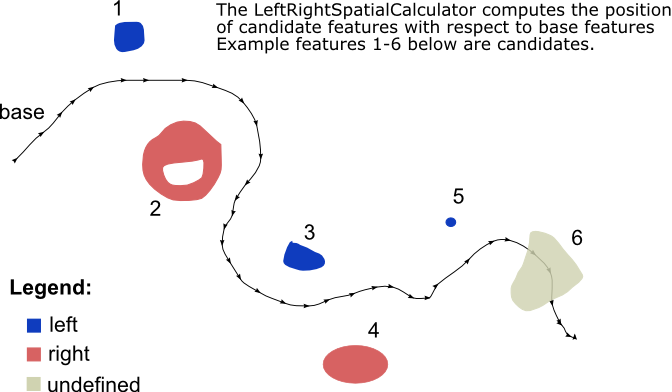
Output Ports
Before being sent out through the Output port, each Candidate feature will have a list of its relative positions to each of the Base features attached to it. Each element of the list has two pieces of information:
- a "base_id" which identifies the base
- the computed relative "position"
Base features are dropped after being used.
Any Base feature that is not a line is output through this port. All null and aggregate Candidate features are output through this port. The valid part will output through the Output port, and the invalid part will output through the <Rejected> port.
Parameters
Group Processing
If you choose Group By attributes, Candidates are only compared against Bases that have the same values in these attributes.
Process At End (Blocking): This is the default behavior. Processing will only occur in this transformer once all input is present.
Process When Group Changes (Advanced): This transformer will process input groups in order. Changes of the value of the Group By parameter on the input stream will trigger processing on the currently accumulating group. This may improve overall speed (particularly with multiple, equally-sized groups), but could cause undesired behavior if input groups are not truly ordered.
There are two typical reasons for using Process When Group Changes (Advanced) . The first is incoming data that is intended to be processed in groups (and is already so ordered). In this case, the structure dictates Group By usage - not performance considerations.
The second possible reason is potential performance gains.
Performance gains are most likely when the data is already sorted (or read using a SQL ORDER BY statement) since less work is required of FME. If the data needs ordering, it can be sorted in the workspace (though the added processing overhead may negate any gains).
Sorting becomes more difficult according to the number of data streams. Multiple streams of data could be almost impossible to sort into the correct order, since all features matching a Group By value need to arrive before any features (of any feature type or dataset) belonging to the next group. In this case, using Group By with Process At End (Blocking) may be the equivalent and simpler approach.
Note: Multiple feature types and features from multiple datasets will not generally naturally occur in the correct order.
As with many scenarios, testing different approaches in your workspace with your data is the only definitive way to identify performance gains.
General
If you choose Yes (default), the algorithm will use only the center of mass of passed in Candidates instead of the whole geometry.
If you choose Yes, the algorithm will compute only at the point on the Base line that is closest to the first or "center of mass" point.
Note: For some cases, the mathematics in the algorithm may produce a result opposite to what the human eyes will subjectively expect.
If you choose No, the algorithm will use a "gravity" or "weighted" based method such that all segments are used; segments from the base line that are closer to the candidate will contribute a higher weight than the segments that are farther away. The weights are added for each of the base's segments and will produce left or right depending on the group consensus. This will usually produce a subjectively more visually appealing result.
Note: There may be some edge cases that would return an incorrect result.
Define whether only a Single Base will be supplied, or whether Multiple Bases will be supplied. If you choose Bases First, all Base features will enter the transformer first, before any Candidate features.
Choose the Base attribute whose value will be used to identify it in the list of relative positions attached to each output Candidate.
Specify the name of the list attribute that will be added onto all output Candidate features, and that will contain the relative positions.
Editing Transformer Parameters
Using a set of menu options, transformer parameters can be assigned by referencing other elements in the workspace. More advanced functions, such as an advanced editor and an arithmetic editor, are also available in some transformers. To access a menu of these options, click  beside the applicable parameter. For more information, see Transformer Parameter Menu Options.
beside the applicable parameter. For more information, see Transformer Parameter Menu Options.
Defining Values
There are several ways to define a value for use in a Transformer. The simplest is to simply type in a value or string, which can include functions of various types such as attribute references, math and string functions, and workspace parameters. There are a number of tools and shortcuts that can assist in constructing values, generally available from the drop-down context menu adjacent to the value field.
Using the Text Editor
The Text Editor provides a convenient way to construct text strings (including regular expressions) from various data sources, such as attributes, parameters, and constants, where the result is used directly inside a parameter.
Using the Arithmetic Editor
The Arithmetic Editor provides a convenient way to construct math expressions from various data sources, such as attributes, parameters, and feature functions, where the result is used directly inside a parameter.
Conditional Values
Set values depending on one or more test conditions that either pass or fail.
Parameter Condition Definition Dialog
Content
Expressions and strings can include a number of functions, characters, parameters, and more.
When setting values - whether entered directly in a parameter or constructed using one of the editors - strings and expressions containing String, Math, Date/Time or FME Feature Functions will have those functions evaluated. Therefore, the names of these functions (in the form @<function_name>) should not be used as literal string values.
| These functions manipulate and format strings. | |
|
Special Characters |
A set of control characters is available in the Text Editor. |
| Math functions are available in both editors. | |
| Date/Time Functions | Date and time functions are available in the Text Editor. |
| These operators are available in the Arithmetic Editor. | |
| These return primarily feature-specific values. | |
| FME and workspace-specific parameters may be used. | |
| Creating and Modifying User Parameters | Create your own editable parameters. |
Dialog Options - Tables
Transformers with table-style parameters have additional tools for populating and manipulating values.
|
Row Reordering
|
Enabled once you have clicked on a row item. Choices include:
|
|
Cut, Copy, and Paste
|
Enabled once you have clicked on a row item. Choices include:
Cut, copy, and paste may be used within a transformer, or between transformers. |
|
Filter
|
Start typing a string, and the matrix will only display rows matching those characters. Searches all columns. This only affects the display of attributes within the transformer - it does not alter which attributes are output. |
|
Import
|
Import populates the table with a set of new attributes read from a dataset. Specific application varies between transformers. |
|
Reset/Refresh
|
Generally resets the table to its initial state, and may provide additional options to remove invalid entries. Behavior varies between transformers. |
Note: Not all tools are available in all transformers.
FME Community
The FME Community is the place for demos, how-tos, articles, FAQs, and more. Get answers to your questions, learn from other users, and suggest, vote, and comment on new features.
Search for samples and information about this transformer on the FME Community.
Keywords: relative position




